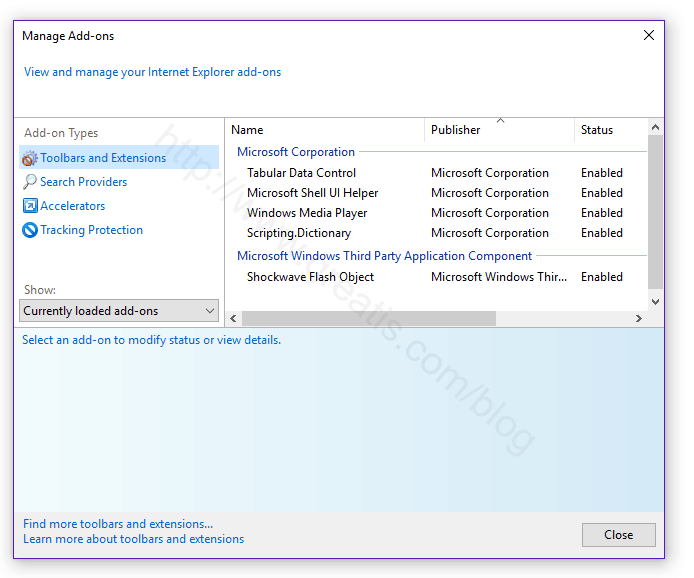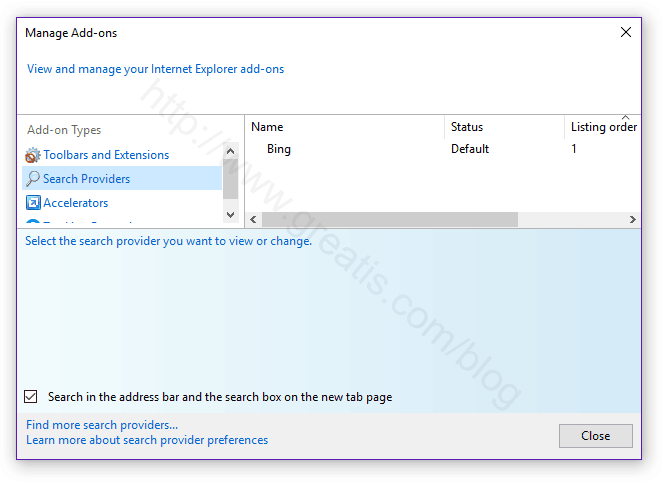How to remove a virus (or redirect) and restore home page and search engine in Internet Explorer
Step 1: Check your Internet Explorer Shortcut
- Right click on your Internet Explorer shortcut on the desktop or in the start menu or on the taskbar.
- Choose ‘Properties.
- Select a ‘Shortcut‘ tab.
- Remove a malicious web site from the end of the command line.
Step 2: Remove Malicious Add-ons from Internet Explorer:
- Click on the “gear” icon, “Manage Add-ons” or choose in menu “Tools”, “Add-ons”.
- Choose an item and click Remove.
Step 3: Set your Homepage for Internet Explorer
- Click on the “gear” and choose “Internet Options”. Also, you can use main menu “Tools“, “Internet Options“.
- Edit your home page.
Step 4: Set Internet Explorer Search Engine
- Click on the “gear” and choose “Manage Add-ons“. Also, you can use main menu “Tools“, “Manage Add-ons“.
- Select “Search Providers“.
- Delete malicious search providers.
Set your favorite search engine.
Step 5: Reset your Internet Explorer to Default Settings
If the previous steps do not help you:
- Click “Tools” in the main menu.
- Click “Internet Options“.
- Click “Advanced“.
- Click Reset.
I use UnHackMe for cleaning ads and viruses from my friend's computers, because it is extremely fast and effective.
STEP 1: Download UnHackMe for free
UnHackMe removes Adware/Spyware/Unwanted Programs/Browser Hijackers/Search Redirectors from your PC easily. UnHackMe is compatible with most antivirus software.
UnHackMe is 100% CLEAN, which means it does not contain any form of malware, including adware, spyware, viruses, trojans and backdoors. VirusTotal (0/56).
System Requirements: Windows 2000-Windows 8.1/10 32 or 64-bit. UnHackMe uses minimum of computer resources.
STEP 2: Double click on UnHackMe_setup.exe
You will see a confirmation screen with verified publisher: Greatis Software.
Once UnHackMe has installed the first Scan will start automatically

STEP 3: Carefully review the detected threats!
Click Remove button or False Positive.Enjoy!