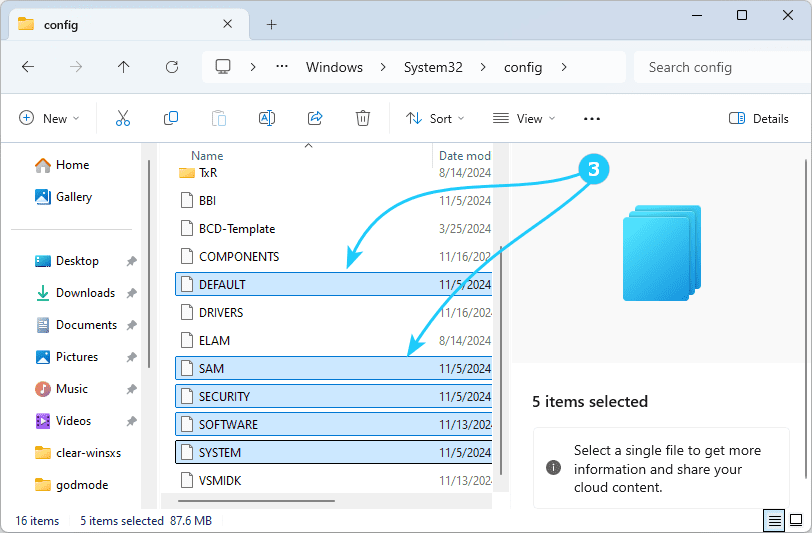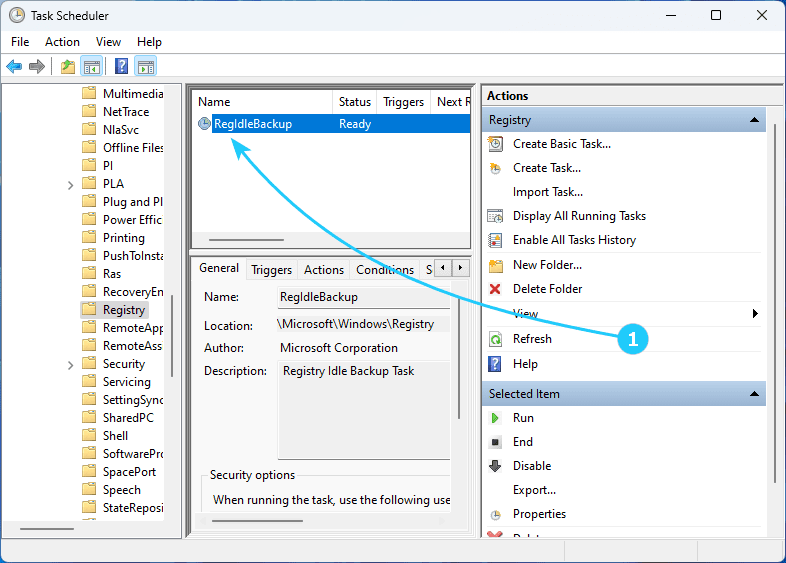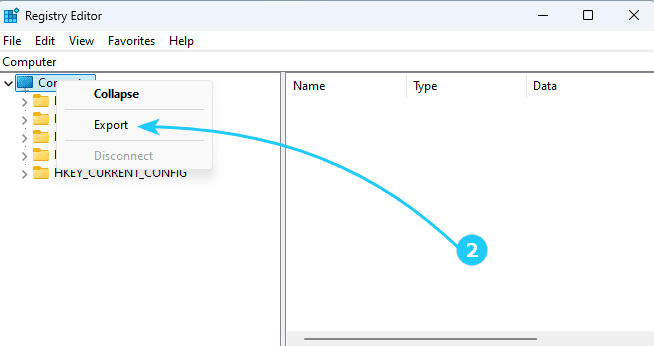!The functionality of the Windows 11 operating system largely depends on the correctness of the data contained in the system registry - a database of system parameters and software.
Due to regular changes in the registry due to the installation and removal of various software, an important part of maintenance is creating its backup copies.
This article provides brief instructions on creating backup copies of the Windows registry.
To learn how to backup Registry in Windows 11, just follow the next steps:
- At first, it is useful to know that when the system is idle, a backup copy is created automatically every 10 days. It is stored in the folder C:\Windows\System32\config\RegBack\, and it is created by the task RegIdleBack of the task scheduler, which can be accessed using the shortcut Win + R and running taskschd.msc.
- Also it can be useful to create a copy of the registry manually. First, you can do this by directly launching the registry editor using the shortcut Win + R and launching regedit.
In the editor, to export the entire registry, select the Computer section, and after right-clicking, select Export in the drop-down menu.
The resulting file with the .reg extension can be used to enter old data into the registry at any time, but the newly created branches will not disappear.
- There is another way. It is enough to save a backup copy of the registry files and restore these files when necessary.
To do this, you need to save the files DEFAULT, SAM, SECURITY, SOFTWARE, SYSTEM from the folder Windows\System32\Config and the hidden file NTUSER.DAT from the folder C:\Users\Username.
- Well, finally, you can simply use one of the many free programs for backing up the Windows registry.