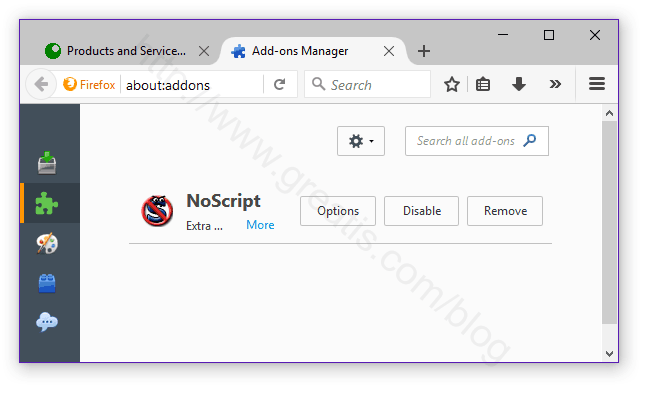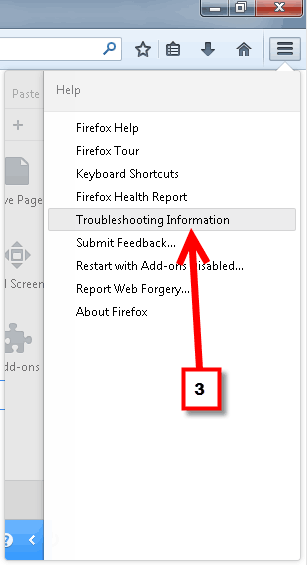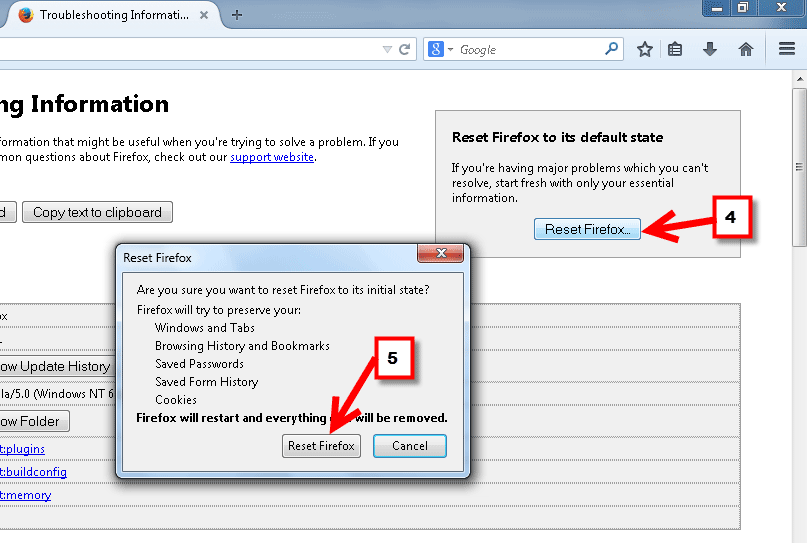I will tell you in this post how to fix the issue manually and how to clean it automatically using a special powerful removal tool. You can download the removal program for free here:
How to remove a virus (or redirect) and restore home page and search engine in Mozilla Firefox
Step 1: Check your Firefox shortcut
- Right click on your Mozilla Firefox shortcut on the desktop or in the start menu or on the taskbar.
- Choose ‘Properties.
- Select a ‘Shortcut’ tab.
- Remove a malicious web site from the end of the command line.
- Click OK to save changes.
WEBSTARTS.BIZ
Step 2: Remove Malicious Add-ons
Click on the Firefox menu button ![]() (located at the top right corner).
(located at the top right corner).
- Click on the ‘Add-ons’ button.
- Choose ‘Extensions’.
- Remove malicious extensions.
Pay attention! Extension with ‘Adblock’ name may be not a real Adblock extension. It may be a fake extension. You can remove all extensions and then download only required extensions from a Mozilla web site.
Step 3: Set your Firefox Home Page
- Click on the menu button.
- Choose Options.
- Set the option: ‘When Firefox starts’ to ‘Show my homepage‘.
- Type in your homepage URL in the ‘Home Page’ field.
Step 4: Change Default Search Engine
- Click on the menu button.
- Choose Options.
- Select the Search tab.
- Select your preferred search engine from drop down menu.
If it does not help, then reset your Firefox to the default state
- Click on the menu button.
- Click on ‘?’ button.
- Choose ‘Troubleshooting information’ from the list.
- Click ‘Reset Firefox’ button.
- Confirm resetting Firefox.
I use UnHackMe for cleaning ads and viruses from my friend's computers, because it is extremely fast and effective.
STEP 1: Download UnHackMe for free
UnHackMe removes Adware/Spyware/Unwanted Programs/Browser Hijackers/Search Redirectors from your PC easily. UnHackMe is compatible with most antivirus software.
UnHackMe is 100% CLEAN, which means it does not contain any form of malware, including adware, spyware, viruses, trojans and backdoors. VirusTotal (0/56).
System Requirements: Windows 2000-Windows 8.1/10 32 or 64-bit. UnHackMe uses minimum of computer resources.
STEP 2: Double click on UnHackMe_setup.exe
You will see a confirmation screen with verified publisher: Greatis Software.
Once UnHackMe has installed the first Scan will start automatically

STEP 3: Carefully review the detected threats!
Click Remove button or False Positive.Enjoy!