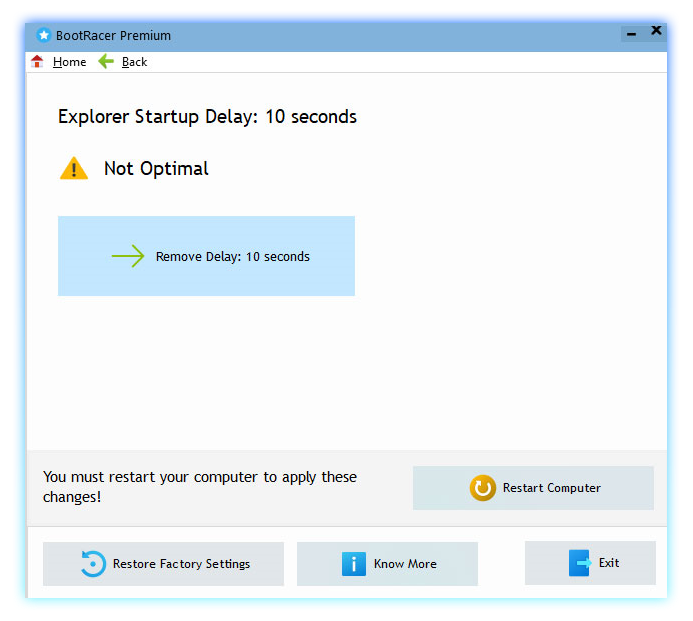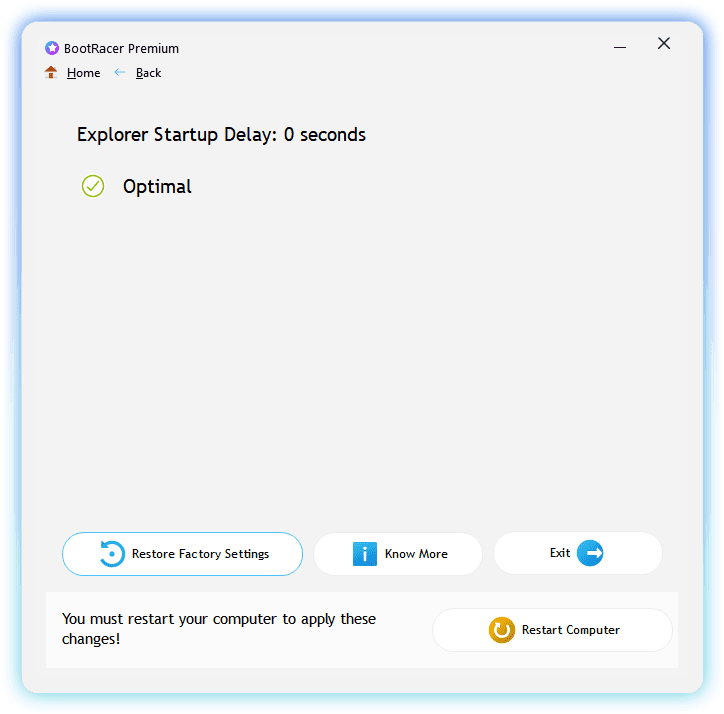What is the Explorer Startup Delay?
Windows Explorer adds a 10-seconds timeout before executing the startup apps. Microsoft wants to make a desktop ready-to-use as early as possible. But this delay increases your boot time.
You cannot change this delay using Windows settings. This feature is undocumented.
When is the better to remove the delay?
- You need to open the startup app as soon as possible.
- You want to reduce the boot time.
When should you use standard settings?
- You have no critical startup applications.
- You want to get the Windows desktop faster.
Is it safe to remove the Explorer startup delay?
Yes. Your PC will work without delay as well.How much speedup can you get by removing the delay?
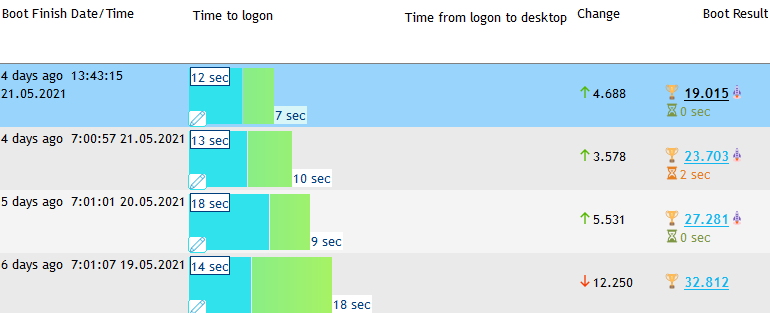
The maximum speedup is 10 seconds. But usually, it is less than 10 seconds.
It depends on many factors:
- Boot drive type: SSD or hard drive.
- Presence of startup programs.
- State of Windows Readyboot.
The delay affects only the time "from logon to desktop." It does not change the logon time.
How to change the Explorer startup delay manually?
- Press Win+R, type "regedit.exe," and hit OK.
- Locate the registry key:
HKEY_CURRENT_USER\ Software\ Microsoft\ Windows\ CurrentVersion\ Explorer\ Serialize - Create the registry value with the name "Startupdelayinmsec", type REG_DWORD.
- Set it to 0 to disable the delay.