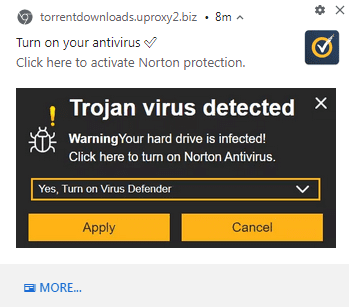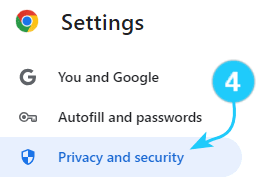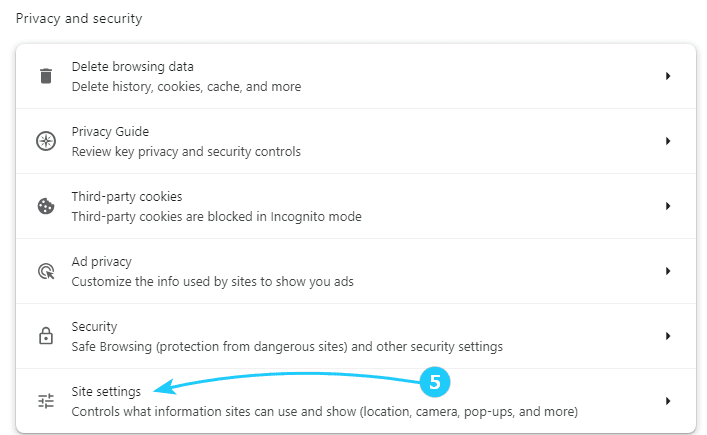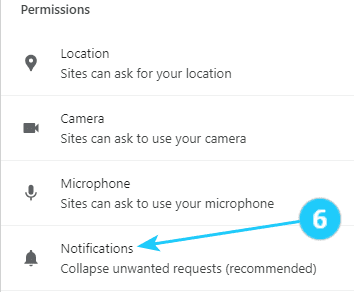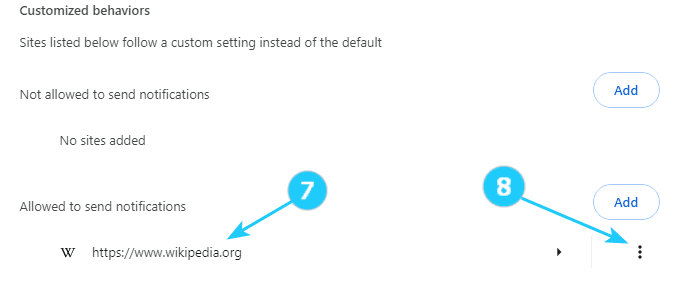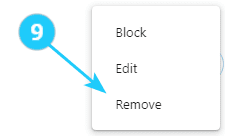!Website push notifications in Google Chrome is a feature that allows websites to send notifications to users even when the website is not open in the browser. These notifications can appear on the user's desktop or mobile device and typically prompt the user to take a specific action or provide information.
Malicious websites can abuse this feature by sending deceptive or coercive notifications to users. For example, they can continuously bombard users with unwanted notifications, leading to annoyance or distraction. They can also use fake notifications to trick users into clicking on malicious links or downloading harmful software.
Websites use various methods to notify or prompt you, such as pop-up windows, messages at the top of the page or filling the whole screen, and other design elements. These can be considered bothersome and invasive and can take away your focus.
- Open Google Chrome on your computer.
- Click on the three dots in the top-right corner of the browser window to open the menu.
- Select Settings from the menu.
- Click on the Privacy and security section on the left side.
- Scroll down and click on Site Settings.
- Scroll down and click on Notifications.
- Scroll down and look for the list of sites allowing you to send notifications.
- Click on the three dots next to the site where you want to remove notifications.
- Select Remove from the dropdown menu.
- Repeat steps 7-9 for any other sites you want to remove notifications from.
- Close the settings tab, and you're done! Push notifications from the selected sites will no longer appear in Google Chrome.