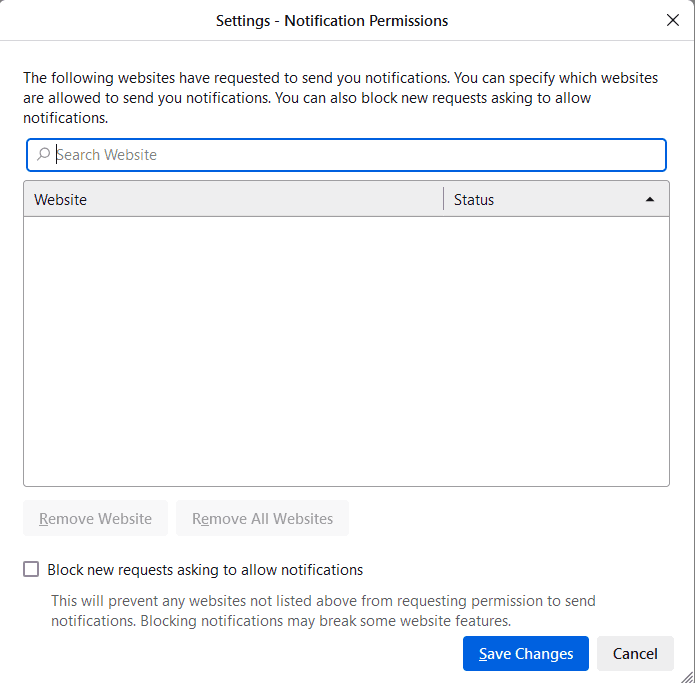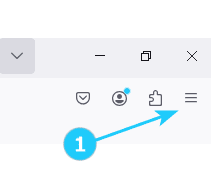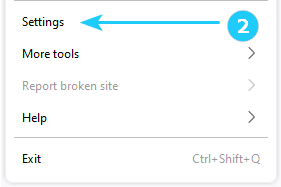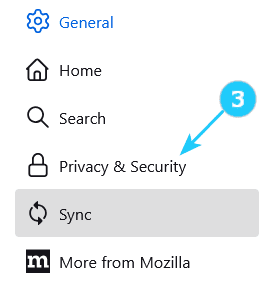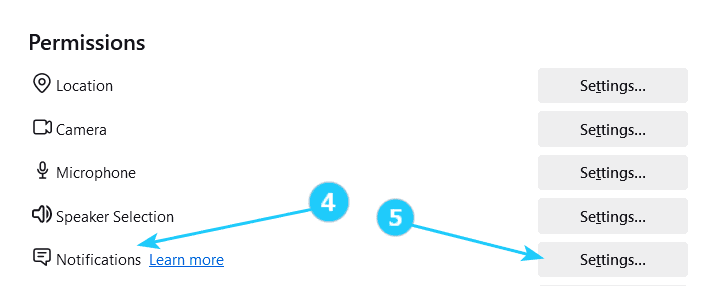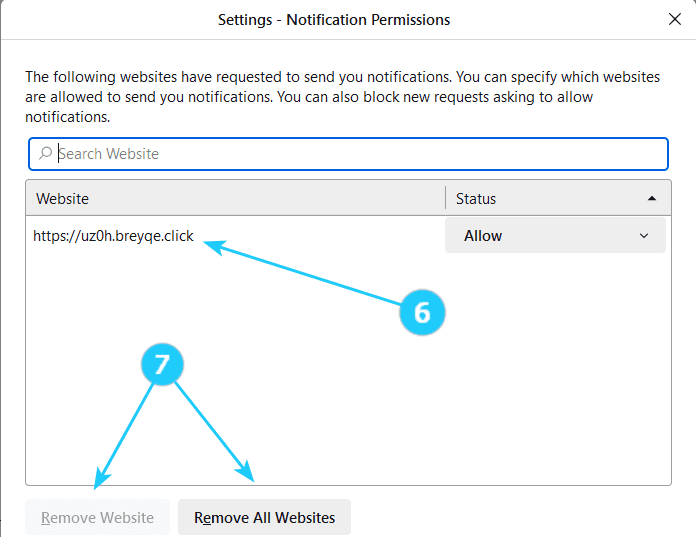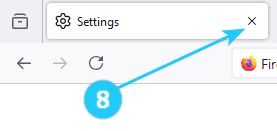? For instance, you can receive alerts from your preferred online stores about sales or deals. Similarly, you can opt-in to receive notifications from various websites, such as a music venue notifying you about upcoming concerts of your favorite band. You can stay informed about relevant updates by giving permission to a site.
Rest assured that you will only receive messages from websites that you have authorized.
To remove website push notifications from Mozilla Firefox, Open Mozilla Firefox on your computer and follow these steps:
- Click on the menu button (three horizontal lines) in the top-right corner of the browser window.
- Select Settings from the drop-down menu.
- Click Privacy & Security in the left sidebar.
- Scroll down to the Permissions section and find the Notifications option.
- Click on the Settingsbutton next to Notifications.
- Here you will see a list of websites that have asked to send you notifications. To remove a specific website, click on the website URL and then click the Remove Website button.
- You can also click on the Remove All Websites button to clear all website notification settings.
- Close the settings tab when you're done.