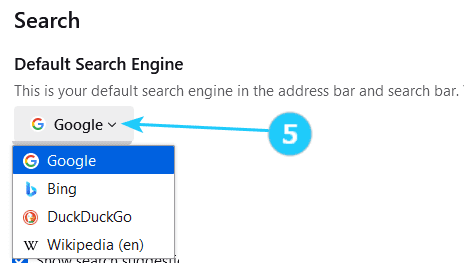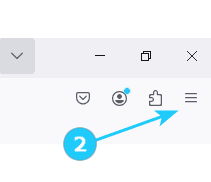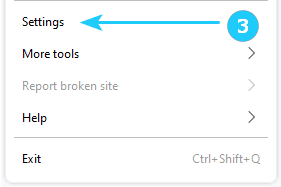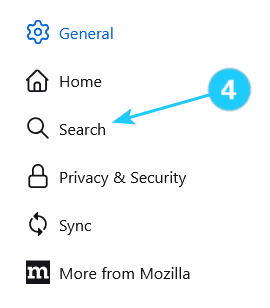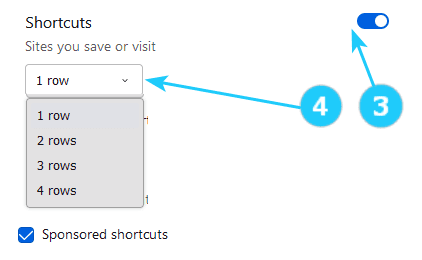The Search panel in Firefox Settings lets you customize your search options. It makes using Mozilla more comfortable. This article will tell How to set the default browser and customize shortcuts.
Setting default search engine:- Open Mozilla Firefox on your computer.
- Click on the menu button (three horizontal lines) in the top-right corner of the browser window.
- Select Settings from the drop-down menu.
- Click on Search on the left side.
- Click on the drop-down menu under Default Search Engine and choose the search engine that you want to use by default.
- Open Mozilla Firefox on your computer.
- Click on the gear icon on the top right.
- Click the toggle next to a section to switch it on or off, to show or hide that section.
- Click on the drop-down menu to indicate how many rows of Shortcuts you want to view.