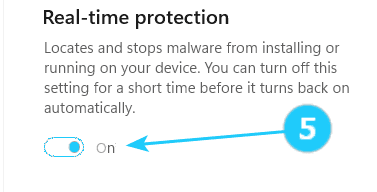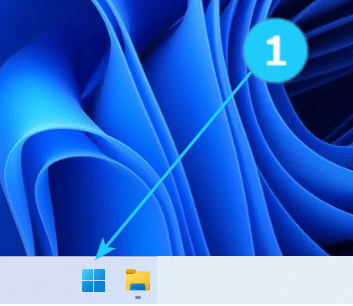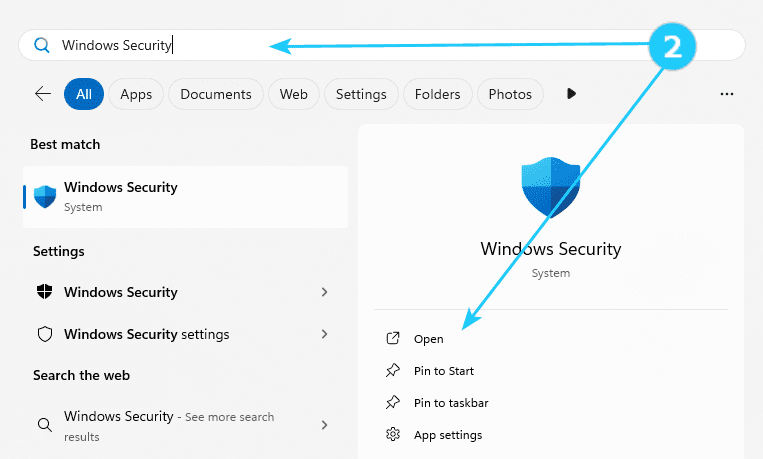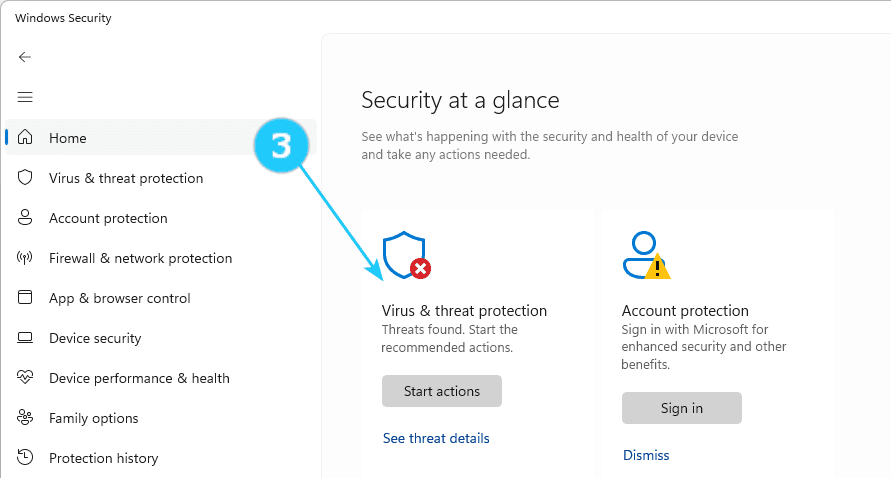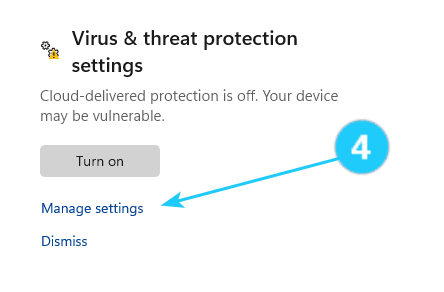✓ You may need to temporarily disable Windows Defender if you are installing software that is being flagged as a potential threat or if you are troubleshooting issues related to Windows Defender blocking specific applications or websites.
! However, disabling Windows Defender is not always necessary, as it provides real-time protection against viruses, malware, and other malicious software. Sometimes, you can add exceptions to Windows Defender to bypass specific files or websites without completely disabling the real-time monitoring.
This instruction can help you to disable Defender real-time monitoring temporarily
- Open the start menu in your Windows.
- Type Windows Security to search for that app and click on it to open.
- CLick on Virus & threat protection.
- Scroll down and under Virus & threat protection settings select Manage settings.
- Switch Real-time protection to Off.