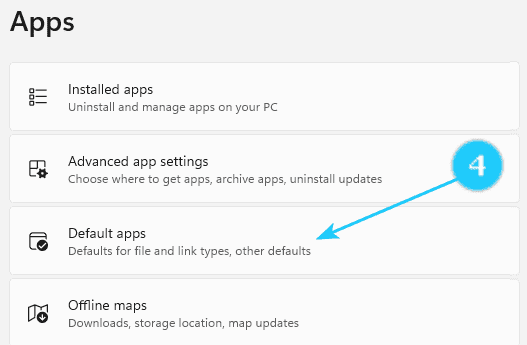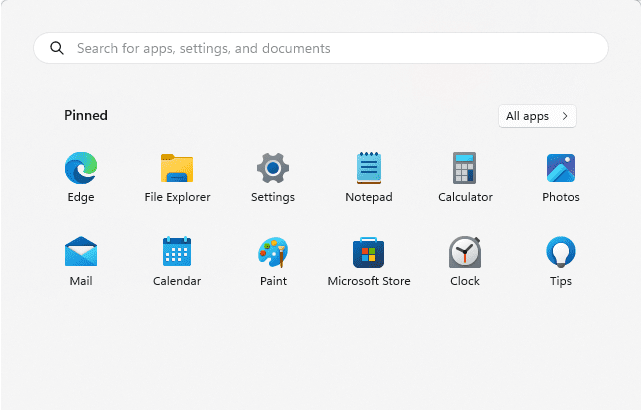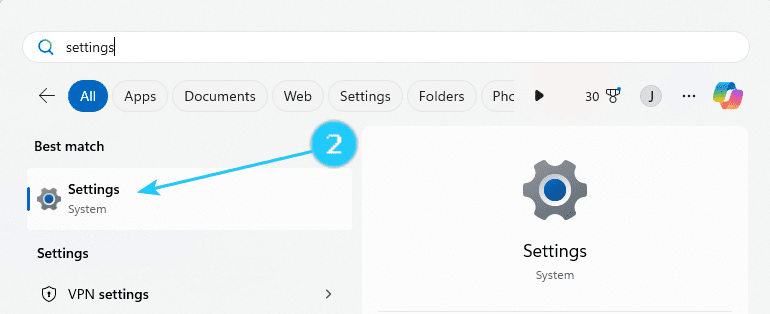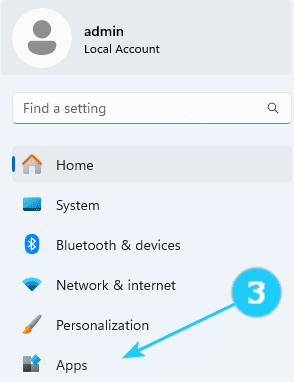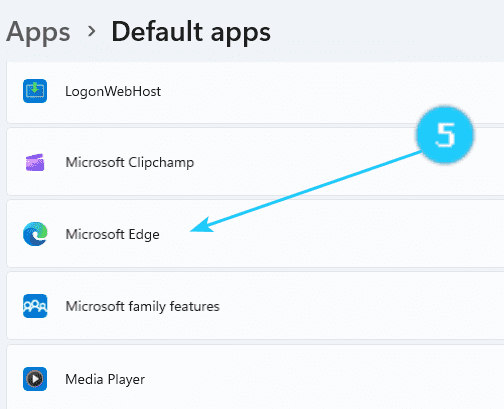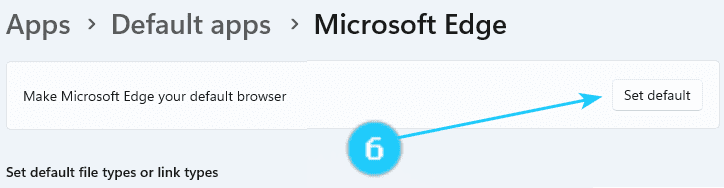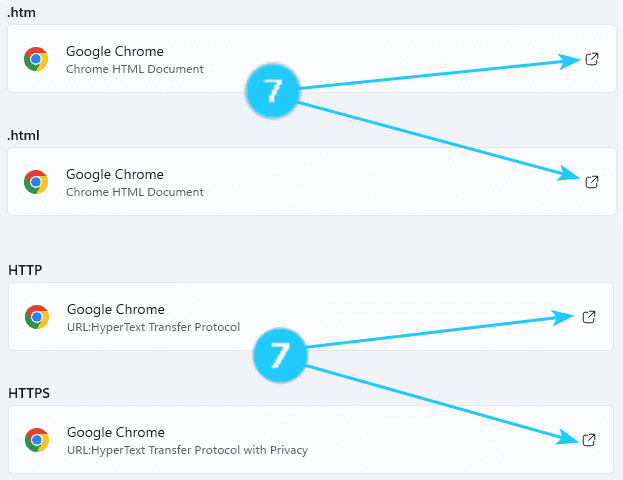In today's digital world, the browser is the primary tool for interacting with the internet. However, sometimes, users face various inconveniences when the default browser is installed.
Different browsers offer different features and tools that can enhance the user experience. In addition, the interface and usability can vary significantly.
This article shows how to change the default browser. Just follow the next steps:
- Open Start menu on your computer.
- Type Settings and click on it.
- Click on Apps on the left side in the open window.
- Click on Default Apps.
- Click on the browser that you want to make the default. (For example: Microsoft Edge. It can be another browser that you want.)
- Click on Set default.
- Scroll down and look on .htm and .html and HTTP and HTTPS. If you see another browser, click on it.
- Choose the browser that you want to make default.
- Click on Set default.