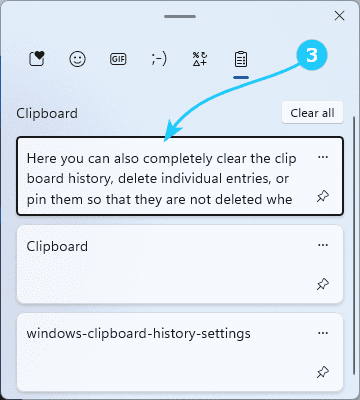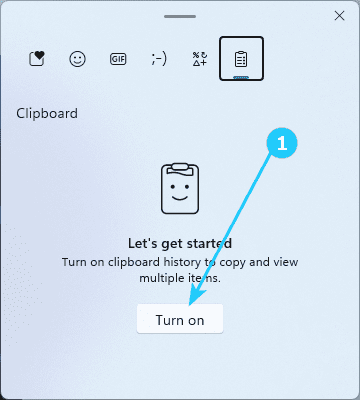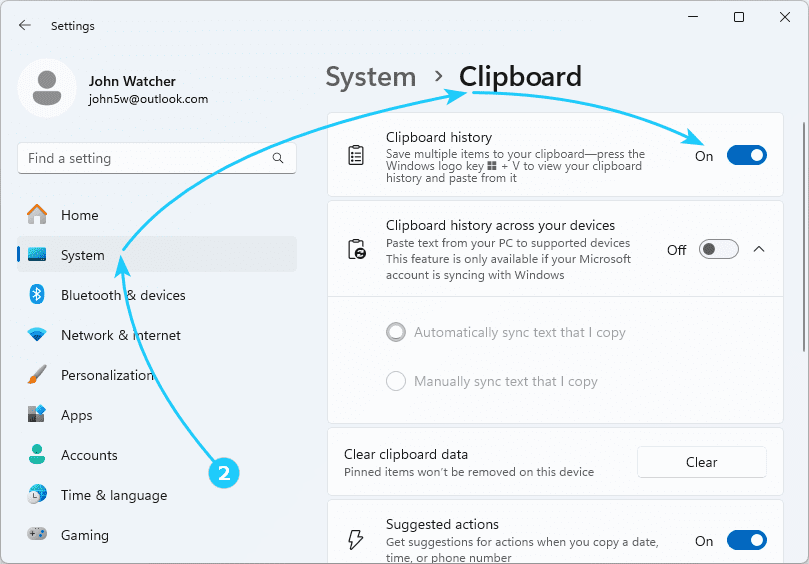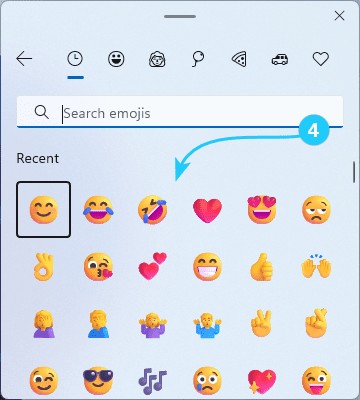!The Clipboard in Windows 11 has received additional functionality - the so-called journal or clipboard history.
In this article, we will tell you how to enable the clipboard history in Windows 11 and other additional features.
To learn how to enable Clipboard History and it's features in Windows 11, just follow the next steps:
- At first, to enable the clipboard history, you can use the shortcut Win+V and click Turn on in the window that appears.
- Also you can enable work with the clipboard history by launching Settings with the shortcut Win + I, and then go to System - Clipboard and activate the switch next to the Clipboard history item.
There are also additional options here - the ability to synchronize the clipboard with your devices, and complete clearing using the Clear button.
- To paste from the clipboard history, simply use the shortcut Win+V and double-click to select the element to be pasted.
- Here you can also completely clear the clipboard history, delete individual entries, or pin them so that they are not deleted when cleared.
Moreover, in the tabs at the top of this window you will find emoji, animated GIFs, text emoticons, special characters.