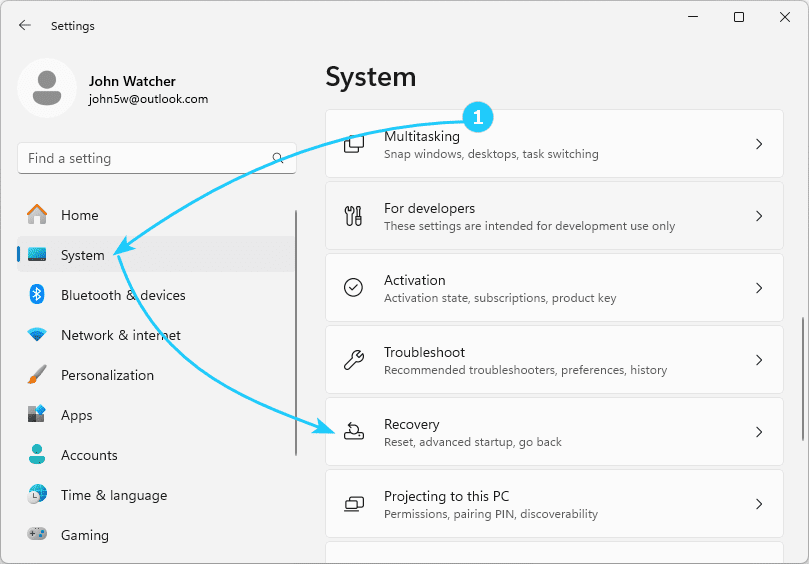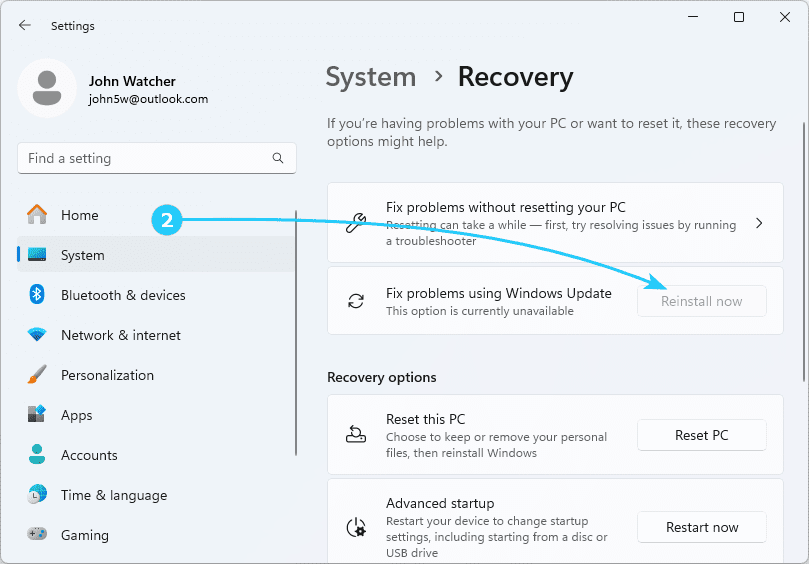!Using an operating system for a long time, it is sometimes difficult to avoid errors in its operation.
One of the latest versions of Windows 11 implements system recovery using Windows Update.
This method does not affect personal data, user settings or installed programs, but completely replaces system files and individual system registry entries.
We will tell you how to use it below.
To restore Windows 11 using Windows Update, just follow the next steps:
- At first, using the shortcut Win + I open Settings and enter System - Recovery.
- Then you should click Reinstall now in the Fix problems using Windows Update section.
- Next, you will need to confirm the restoration of components and system files.
Remember that the operation will require about 20 GB of free space on the system partition of the disk. Also, if you are performing the operation on a laptop, be sure to connect the power source.
- After that, all that remains is to wait for your version of Windows 11 to load in the Update Center, and click Restart now to restart the computer, during which the operating system components will be loaded, accompanied by several automatic reboots, as during a standard installation of the operating system.
The final version of Windows 11 will remain the same, but all system files and components will be updated from the Microsoft website.