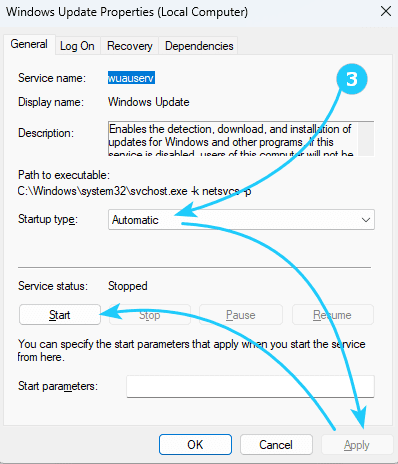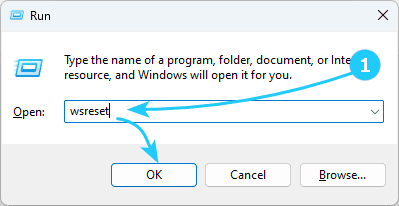In this article, we will tell you about some ways to solve this problem.
To solve the problem when installing an application from the Windows Store, just follow the next steps:
- First, you can use the built-in program for clearing the Windows Store cache WSReset.
To do this, use the key combination Win + R and run wsreset with a working Internet connection.
As a result of running the program, the Windows Store will be launched after clearing the cache.
- In addition, you can use the store troubleshooting utility from the website http://windows.microsoft.com/ru-ru/windows-8/what-troubleshoot-problems-app.
Automatic error correction will begin immediately after running the utility.
Once the work is completed, you will have access to a report on the errors detected and corrected.
- You should also check if the following Windows services are running:
Windows Update
Windows Firewall - you should try to enable it with default settings, disabling the third-party firewall
Windows Store Service WSService.
To do this, simply use the key combination Win + R and run services.msc, in the window that opens, double-click on the found service.
In the window that opens, you should start the service, setting the Startup type field to Automatic.