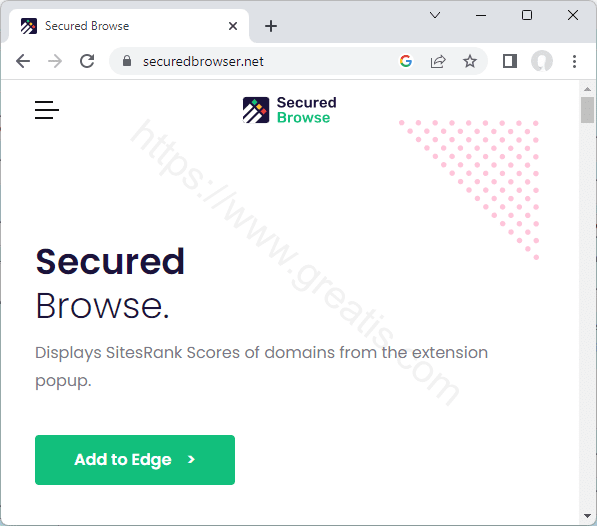What is SEARCH.SECUREDBROWSER.NET?
What is SEARCH.SECUREDBROWSER.NET?
Investigation Target: SEARCH.SECUREDBROWSER.NET
Case: 3041
Investigation Date: November 25, 2022
Verdict:
SEARCH.SECUREDBROWSER.NET is classified as Browser Hijacker
Harmful actions:
Changing the Browser Settings
SEARCH.SECUREDBROWSER.NET may change the browser homepage, search engine without user permission.
How to remove SEARCH.SECUREDBROWSER.NET browser hijacker?
You should carefully inspect the browser settings.Solutions to solve the problem:
- Clean your web browser, disable plugins.
- Install uBlock Origin extension for your browser to remove ads and block adware websites:
uBlock Origin for Chrome, uBlock Origin for Firefox. - Check your PC using Ultimate Malware Killer UnHackMe.
(Sorry for shameless advertising, but I know that it is 100% safe and working because my company created it)
Free Download - Also, I recommend using AdwCleaner, Hitman Pro, Emsisoft Anti-Malware.
How to remove SEARCH.SECUREDBROWSER.NET virus manually? (Virus removal guide)
How to remove SEARCH.SECUREDBROWSER.NET using UnHackMe?

STEP 1: Install UnHackMe. (1 minute)
STEP 2: Scan for SEARCH.SECUREDBROWSER.NET malware using UnHackMe. (1 minute)
STEP 3: Remove SEARCH.SECUREDBROWSER.NET (3 minutes)
STEP 4: (optional) Clean up after virus.
STEP 1: Install UnHackMe (1 minute).
- Download UnHackMe from the official website.
Free Download - Double-click on UnHackMe.zip.
Unzip all files from the zip to a new folder. - Double-click on the unhackme_setup.exe.

- You will see a confirmation screen with a verified publisher: Greatis.
Choose Yes. - Then, you have to accept the license agreement.

- After that, choose a destination folder.

Complete UnHackMe installation.
STEP 2: Scan for SEARCH.SECUREDBROWSER.NET malware using UnHackMe (1 minute).
- The first scan will start automatically.

STEP 3: Remove SEARCH.SECUREDBROWSER.NET malware (3 minutes).
- Carefully inspect found items.
Malicious items are marked with a red shield.
Suspicious items are yellow.UnHackMe automatically creates a System Restore point before fixing!
It is required to have the Windows System Restore active in case of deleting the important files to be able to recover them.Next step: click the red button: Remove Checked!

- UnHackMe may ask for your confirmation to close all browsers.
Please do it!
- If you want to quarantine files before deleting, check the box "Use file safe deleting."

- And after all, you will see the results of your scanning and fixing process:

STEP 4: (optional)
- Clear your browser cache, cookies, browsing history.
Chrome: Press CTRL+Shift+Del keyboard combination or open Settings, Privacy and security, Clear browsing data.

- Delete temporary files.
Open Start menu, type: disk cleanup, choose Disk Cleanup from the results.
Another way: press Win+R, type: cleanmgr, hit Enter. - Clean the Recycle Bin.

Questions? Suggestions?
Contact Support
Free Download
Read More
- VSCode Marketplace Extensions Hid Malware in Fake PNG and Bundled Dependencies
- Remove API.GRABTRUST.ICU virus (Removal Guide)
- Remove BED-TUBE.XYZ virus (Removal Guide)
- Remove API.LINKLOUNGEPODCUBEOODOO.COM virus (Removal Guide)
- Remove API.LIVECUBEWORDOPIAFILE.MONSTER virus (Removal Guide)
- Remove API.CLICKPUNCH.ICU virus (Removal Guide)
- Remove XCANDID.TOP virus (Removal Guide)
- Remove TACX-ADGUARD.PRO virus (Removal Guide)
- Remove API.BYTELIFT.ICU virus (Removal Guide)
- Remove HELL1-KITTY.CC virus (Removal Guide)