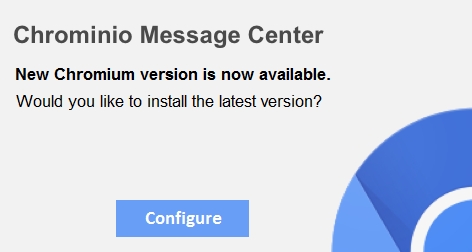What is CHROMINIO MESSAGE CENTER?
CHROMINIO MESSAGE CENTER detected as PUP.AD.CHROMINIO.MESSAGE.CENTER.
The main purpose of CHROMINIO MESSAGE CENTER is to display ads on your PC and to hijack your browser by changing its settings.
Today we will find out what is CHROMINIO MESSAGE CENTER, how it works and how to delete CHROMINIO MESSAGE CENTER from your computer.
CHROMINIO MESSAGE CENTER usually infiltrates your computer while being downloaded in a bundle with a popular hacked programs or while being included in downloaded file with a bunch of other trojans.
CHROMINIO MESSAGE CENTER causes the great problems for you, such as replacing your browser starting page with malicious one, browser search redirecting, changing security settings and allowing popup advertisements to show up.
CHROMINIO MESSAGE CENTER virus accomplishes this tasks by registering virus process in startup or by automatically launching malicious sites.
Technical Information:
- Full path on a computer= %TEMP%\CUP\Go.hta
You have 2 ways to remove CHROMINIO MESSAGE CENTER:

Why I recommend you to use an automatic way?
- You know only one virus name: “CHROMINIO MESSAGE CENTER”, but usually you have infected by a bunch of viruses.
The UnHackMe program detects this threat and all others. - UnHackMe is quite fast! You need only 5 minutes to check your PC.
- UnHackMe uses the special features to remove hard in removal viruses. If you remove a virus manually, it can prevent deleting using a self-protecting module. If you even delete the virus, it may recreate himself by a stealthy module.
- UnHackMe is small and compatible with any antivirus.
- UnHackMe is fully free for 30-days!
Here’s how to remove CHROMINIO MESSAGE CENTER virus automatically:
STEP 1: Install UnHackMe (1 minute)
STEP 2: Scan for malware using UnHackMe (1 minute)
STEP 3: Remove CHROMINIO MESSAGE CENTER virus (3 minutes)
So it was much easier to fix such problem automatically, wasn’t it?
That is why I strongly advise you to use UnHackMe for remove CHROMINIO MESSAGE CENTER redirect or other unwanted software.
How to remove CHROMINIO MESSAGE CENTER manually:
STEP 1: Investigate the list of installed programs and uninstall Chromium software.

STEP 2: Open Task Manager and close all processes, related to MSHTA.EXE in their description. Discover the directories where such processes start. Search for random or strange file names.

Remove CHROMINIO MESSAGE CENTER virus from running processes
STEP 3: Inspect the Windows services. Press Win+R, type in: services.msc and press OK.

Remove CHROMINIO MESSAGE CENTER virus from Windows services
Disable the services with random names or contains CHROMINIO MESSAGE CENTER in it’s name or description.
STEP 4: After that press Win+R, type in: taskschd.msc and press OK to open Windows Task Scheduler.

Delete any task related to CHROMINIO MESSAGE CENTER. Disable unknown tasks with random names.
STEP 5: Clear the Windows registry from CHROMINIO MESSAGE CENTER virus.
Press Win+R, type in: regedit.exe and press OK.

Remove CHROMINIO MESSAGE CENTER virus from Windows registry
Find and delete all keys/values contains CHROMINIO MESSAGE CENTER.
STEP 6: Remove CHROMINIO MESSAGE CENTER from Google Chrome.

STEP 7: Remove CHROMINIO MESSAGE CENTER from Internet Explorer.
STEP 8: Remove CHROMINIO MESSAGE CENTER from Mozilla Firefox.
STEP 9: And at the end, clear your basket, temporal files, browser’s cache.
But if you miss any of these steps and only one part of virus remains – it will come back again immediately or after reboot.
I use UnHackMe for cleaning ads and viruses from my friend's computers, because it is extremely fast and effective.
STEP 1: Download UnHackMe for free
UnHackMe removes Adware/Spyware/Unwanted Programs/Browser Hijackers/Search Redirectors from your PC easily. UnHackMe is compatible with most antivirus software.
UnHackMe is 100% CLEAN, which means it does not contain any form of malware, including adware, spyware, viruses, trojans and backdoors. VirusTotal (0/56).
System Requirements: Windows 2000-Windows 8.1/10 32 or 64-bit. UnHackMe uses minimum of computer resources.
STEP 2: Double click on UnHackMe_setup.exe
You will see a confirmation screen with verified publisher: Greatis Software.
Once UnHackMe has installed the first Scan will start automatically

STEP 3: Carefully review the detected threats!
Click Remove button or False Positive.Enjoy!