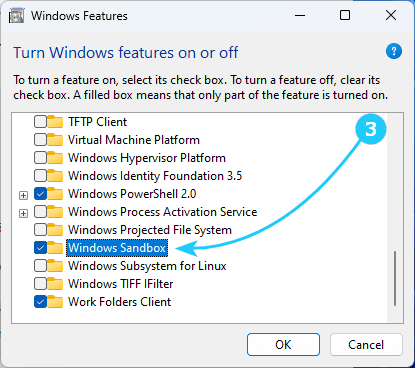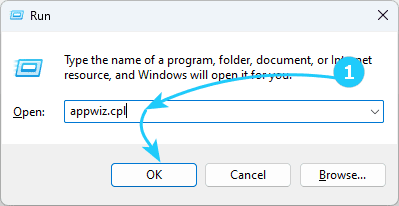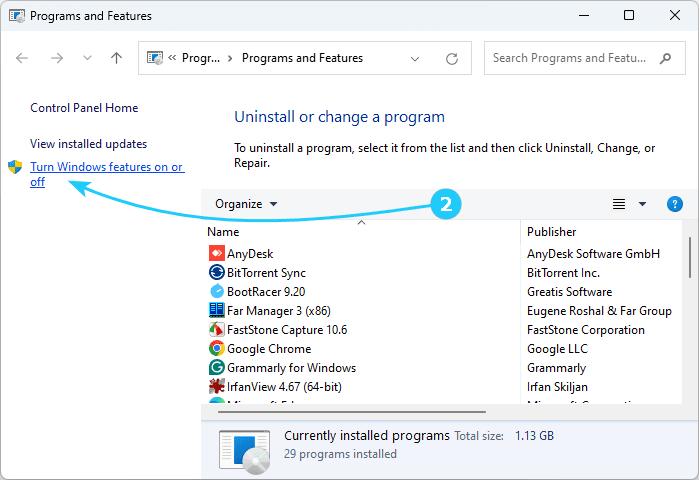!Sandbox in Windows 11 is a special system component that allows you to run applications in an isolated environment, which provides protection when running any questionable programs. Sandbox is less demanding on resources compared to virtual machines and does not store its states for the next launch.
In order for you to be able to enable Sandbox, the following conditions must be met:
1) Windows 11 edition must be Pro, Enterprise, or Education.
2) Virtualization must be enabled in the BIOS.
3) Your PC must have at least 4 GB of RAM (8 recommended), 1 GB of disk space, and at least 2 processor cores.
If all conditions are met, then you may follow our instructions to enable the Windows Sandbox.
To enable Sandbox in Windows 11, just follow the next steps:
- At first use the shortcut Win + R, enter appwiz.cpl and click OK to launch Programs and features app.
- At the left side of the appeared window click on Turn Windows features on or off.
- In the new window check the box Windows Sandbox and click OK.
- All that remains is to wait for the Sandbox installation to complete and confirm the computer restart.
Immediately after rebooting, Windows Sandbox will appear in the All apps list of the Start menu.