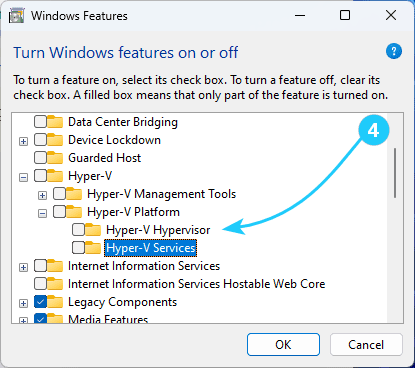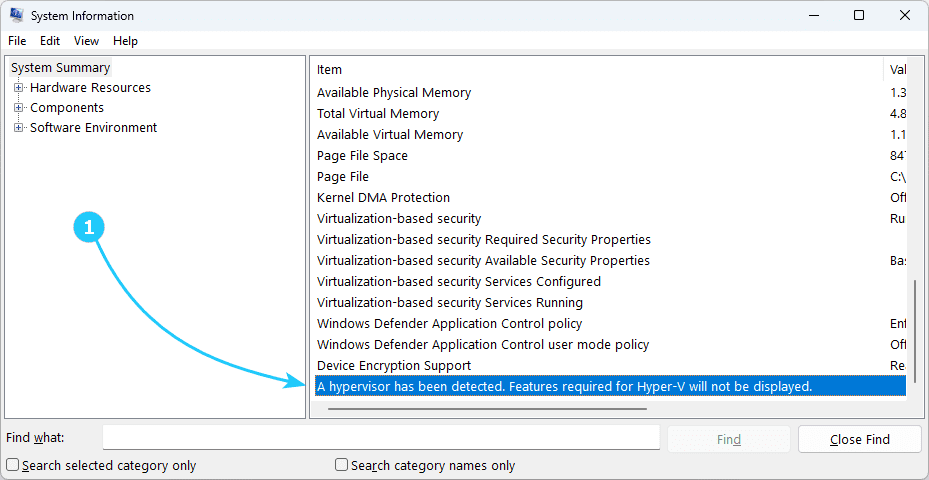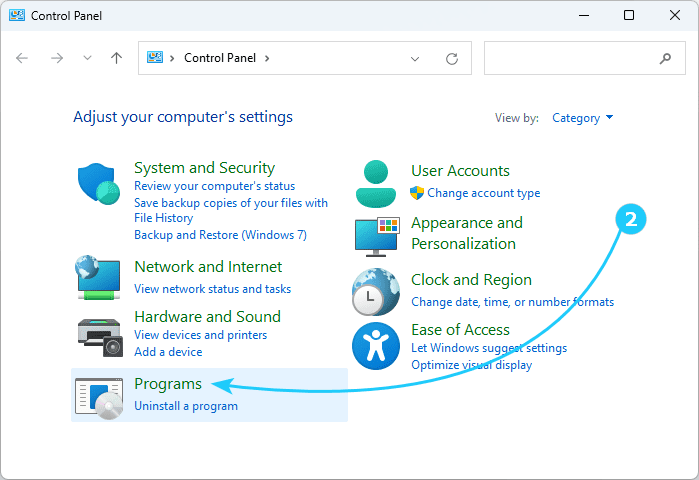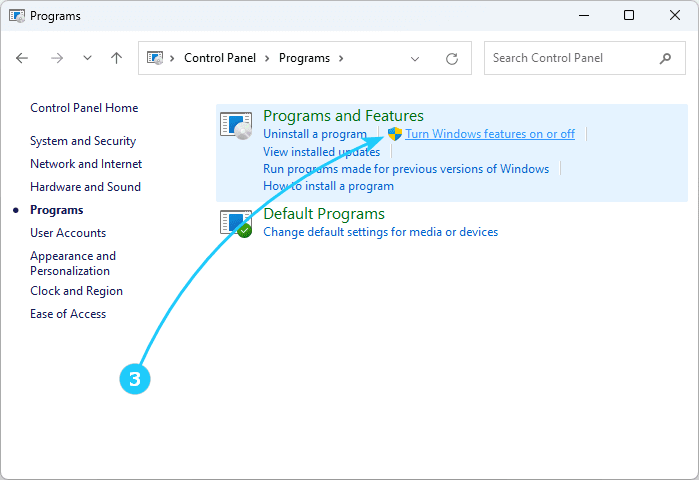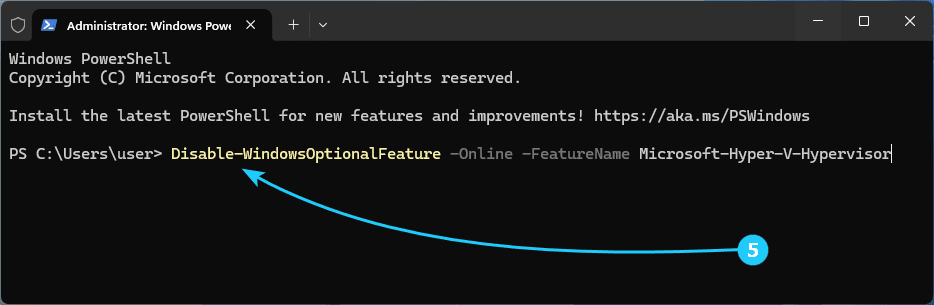!After installing the Windows 10 KB-3204980 update, most third-party virtualization programs do not work with Hyper-V enabled, including VMWare and VirtualBox.
This manifests itself as the inability to start a virtual machine, or its very slow operation.
In this article, we will tell you how to restore the functionality of virtualization programs in Windows 10.
To fix VMWare(another virtualization software) errors after Windows updating, just follow the next steps:
- At first, you need to make sure that Hyper-V technology is enabled.
To do this, use the shortcut Win + R and run msinfo32.exe.
In the System Summary section, you can see the following entry: A hypervisor has been detected. Features required for Hyper-V will not be displayed.
- Launch Control Panel and select Programs.
- Then click Turn Windows features on or off.
- In the tree that appears, expand the Hyper-V branch, expand the Hyper-V Platform branch in it, and uncheck Hyper-V Hypervisor and Hyper-V Services.
- You can also disable Hyper-V by running the following command in PowerShell: Disable-WindowsOptionalFeature -Online -FeatureName Microsoft-Hyper-V-Hypervisor.