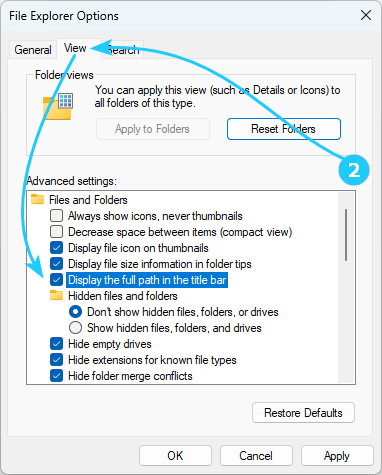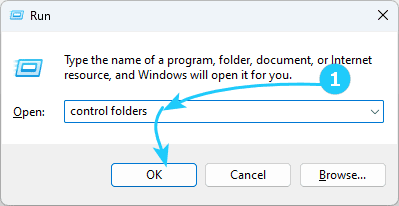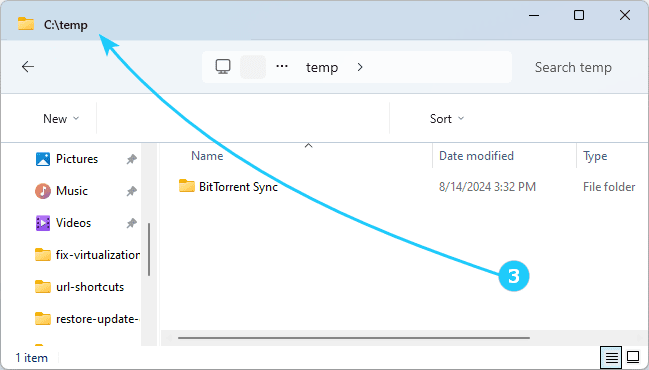!Although Explorer does not display the full path to folders by default, the user can enable the display of the full path to the current folder in the title of the Explorer window or tab in the settings.
We will tell you how to do this in this article.
To show the full path to the current folder in Windows Explorer, just follow the next steps:
- At first, in Explorer, open the menu by three dots in the toolbar and select Settings.
You can also get to the Explorer settings by using the combination Win + R and executing control folders.
- Then, in the window that opens, go to the View tab and enable the Display the full path in the title bar option in the Files and folders section.
- After applying the setting, the full path to the folder will be indicated in the header of the Explorer tabs.