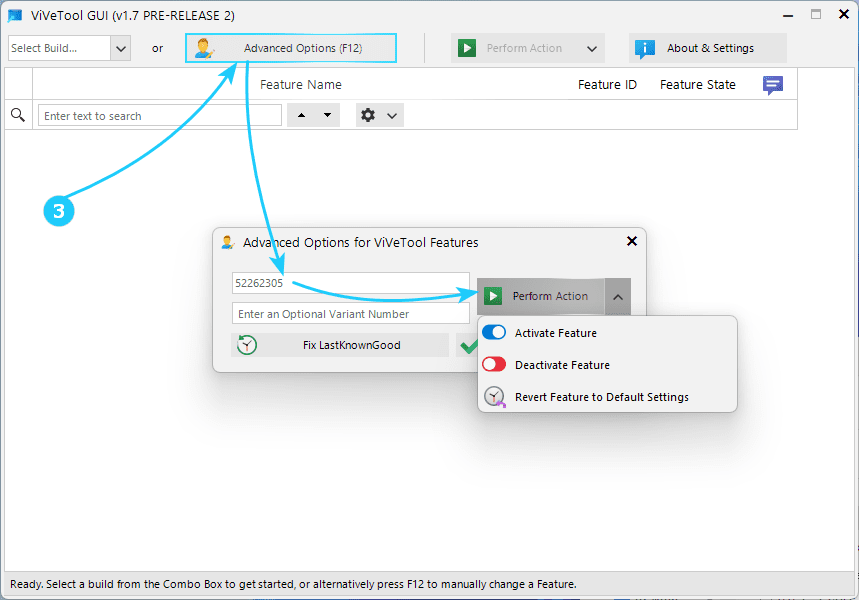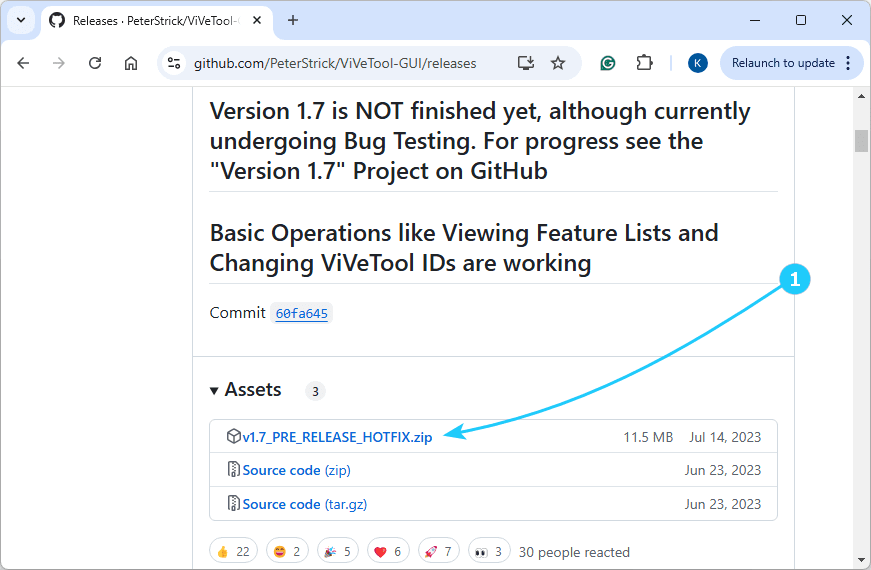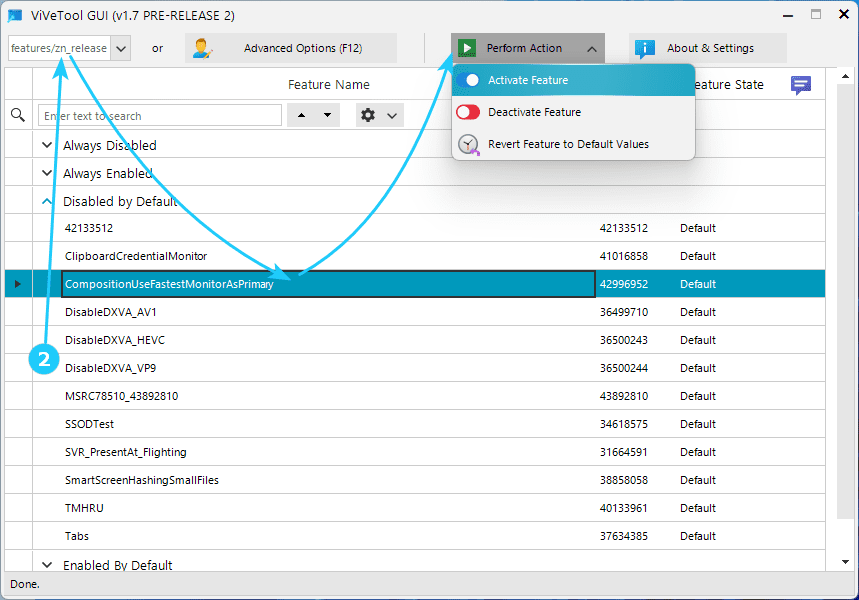In such cases, it becomes necessary to manually make adjustments to the registry, security policies, or through other methods that can be challenging for the average user.
The graphical interface of ViVeTool makes it easy to enable, disable, and search for new hidden features in Windows Insider builds.
How to enable, disable and search for new hidden Features in Windows Insider Builds, with the free ViVeTool:
- First of all, ViVeTool needs to be downloaded from the developer's GitHub https://github.com/PeterStrick/ViVeTool-GUI.
Available releases (at the time of writing, the latest was v1.7 Pre-Release 2, https://github.com/PeterStrick/ViVeTool-GUI/releases/tag/v1.6.999.3) do not require installation, and they only need to be unpacked into a directory convenient for you, and then run ViVeTool_GUI.exe.
The program also has limitations: it requires an OS version of at least Windows 10 build 18963, as well as .Net Framework 4.8.
- After launching the program, you need to select your system build in the upper left corner.
As a result of this selection, a list of known hidden functions will be loaded, grouped into categories (this will take some time).
Each function has its own internal identifier, and its current state is shown in the program.
After finding the required function, you should click the Perform Action button at the top of the screen and select the required action.
- Finally, knowing the function identifier, you can press Advanced Options (F12) without selecting a build of your OS, enter the identifier in the window that opens, and use the Perform Action button located in the same window to activate/deactivate the function.