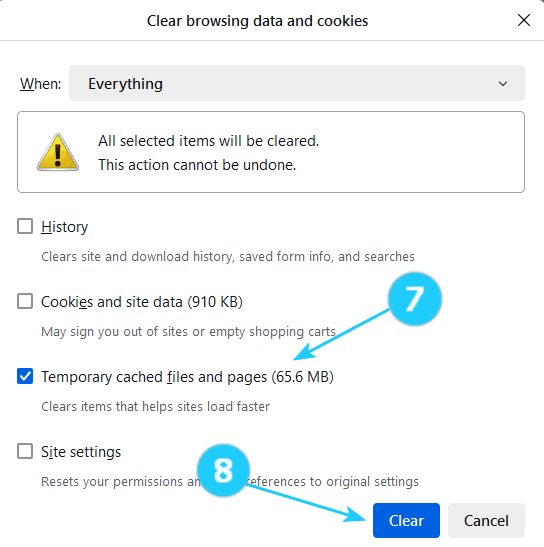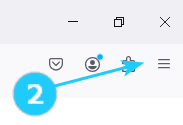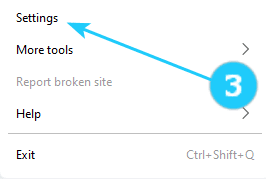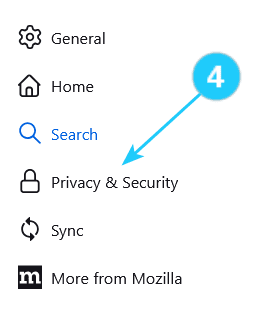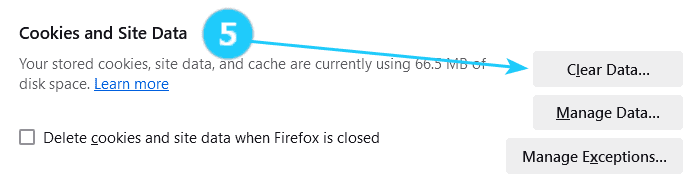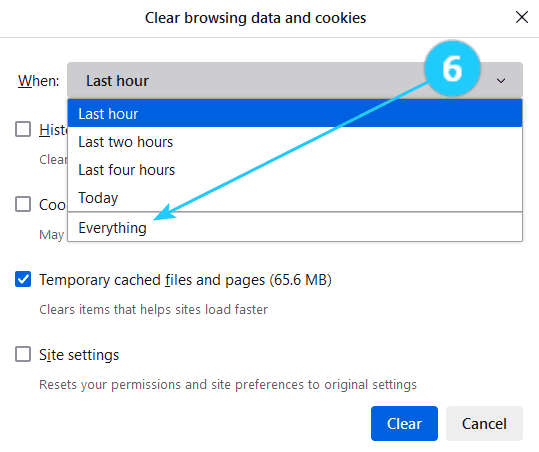Firefox cache is a feature that temporarily stores specific elements of your visited web pages, such as images, scripts, and other components. This cached data is stored on your device so that when you revisit the site, the browser can quickly load these elements without re-downloading from the Internet.
This instruction can help you to clear Firefox browser cache and cookies.By storing this data locally, Firefox can reduce the loading time of websites, making your browsing experience faster. It can be helpful when visiting sites with large images or complex layouts.
However, it is important to note that the cache is not constant and can be cleared anytime. The user can do this manually, or Firefox can automatically clear the cache when it reaches a certain size limit. Clearing the cache sometimes helps resolve issues such as outdated content or site errors.
- Open Mozilla Firefox on your computer.
- Click on the menu button (three horizontal lines) in the top-right corner of the browser window.
- Click on Settings in the menu.
- Click on Privacy and Security on the left side.
- Scroll down and click on Clear Data in the section Cookies and Site Data.
- Select Everything in dropdown menu near When.
- Click on Temporary cached files and pages.
- Click on Clear.