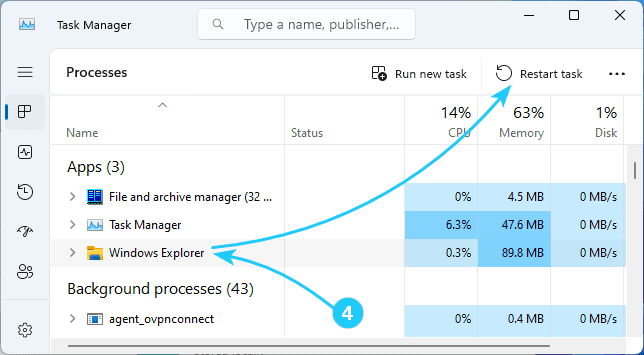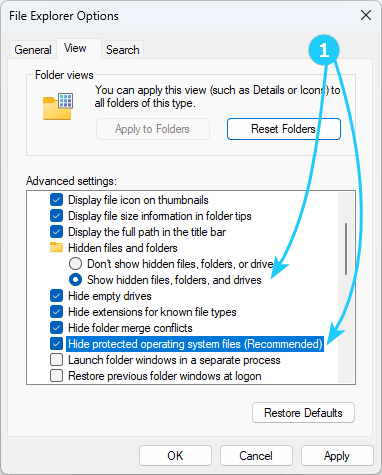!If file or folder icons in Windows are not displayed correctly, clearing the icon cache, which is stored in the IconCache.db database file, will help solve this problem.
We will tell you how to do this in this article.
To clear icon caches in Windows 11, just follow the next steps:
- First, use the Win + R key combination and launch control folders.
In the File explorer options window that appears, disable the Hide protected operationg system files option and enable the Show hidden files, folders and drives option.
- Then, in the Explorer address bar, enter %userprofile%\AppData\Local.
In the folder that opens, find the IconCache.db file and delete it.
- In the address bar of Explorer, enter %userprofile%\AppData\Local\Microsoft\Windows\Explorer.
Delete all files whose names begin with iconcache in this folder.
If there are errors during deletion, run the following commands as an administrator:
cd /d %userprofile%\AppData\Local
taskkill /f /im explorer.exe
attrib -h iconcache.db
del iconcache.db
cd /d %userprofile%\AppData\Local\Microsoft\Windows\Explorer
attrib -h iconcache_*.db
del iconcache_*.db
start %windir%\explorer.exe
- In conclusion, you will need to restart Explorer in the Task Manager, or simply restart your computer.