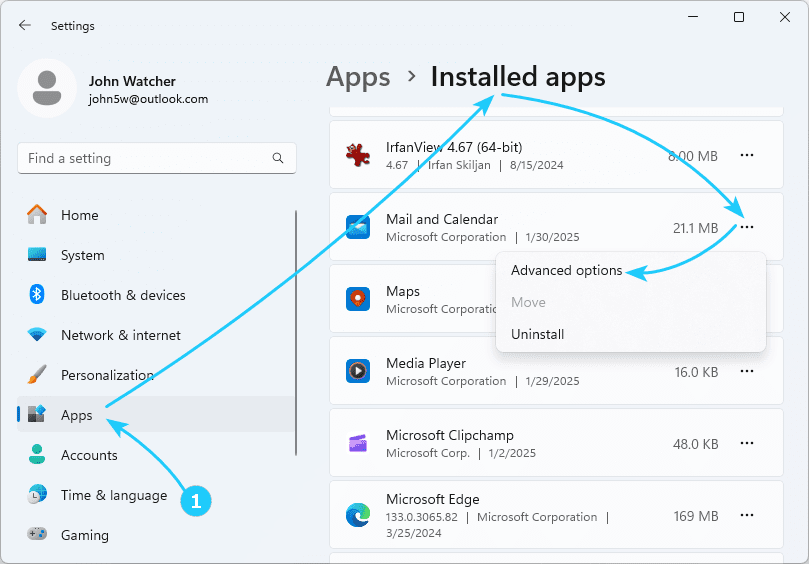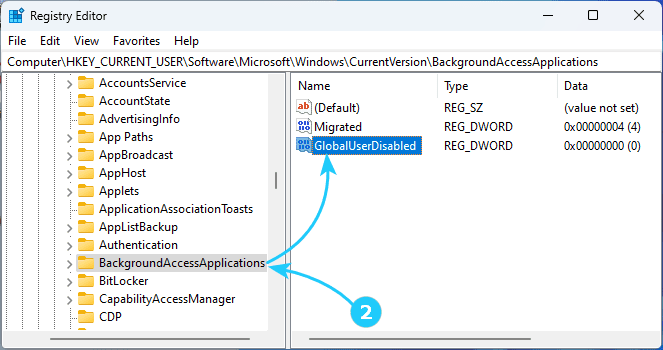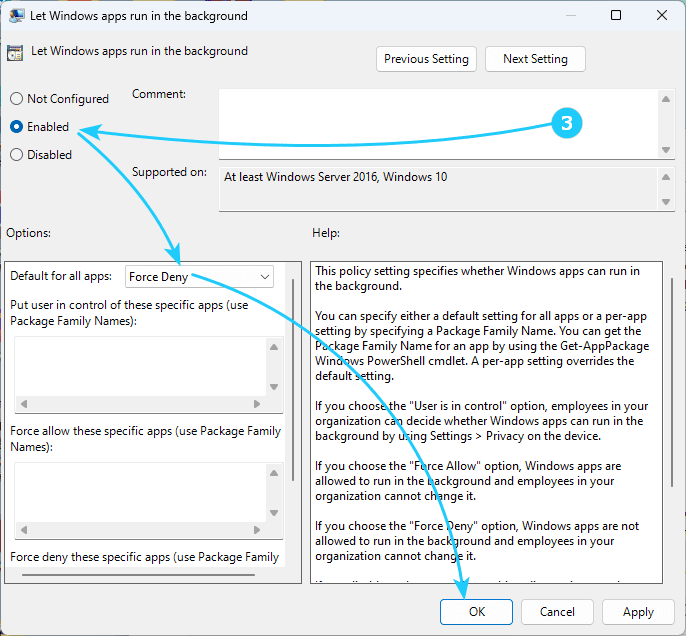While this feature is convenient, it can reduce battery performance and increase data usage.
If this is not acceptable to you, this article will show you how to disable background app activity in Windows 11.
To disable background apps in Windows 11, just follow the next steps:
- First, you can do this from the Settings, which can be launched using the key combination Win + I.
Then in the Apps section, go to Installed Apps.
In the list of applications that appears, to the right of the application name, click on the icon with three dots and select Advanced Options.
After that, in the window that opens, in the Background Apps Permissions section, select Never.
- Second, you can use the registry editor, for which you should use the key combination Win + R and run regedit.
In the registry editor that opens, go to the branch HKEY_CURRENT_USER\Software\Microsoft\Windows\CurrentVersion\BackgroundAccessApplications and create a key of the 32-Bit DWORD type with the name GlobalUserDisabled and the value 1.
After that, the computer should be rebooted.
- And finally, you can use the Group Policy Editor, for which you should use the key combination Win + R and run gpedit.msc.
In the policy editor, go to the branch Computer Configuration\Administrative Templates\Windows Components\App Privacy in the tree.
On the right panel, find the Let Windows apps run in the background policy parameter and double-click it.
In the window that opens, set its value to Enabled, and specify Force Deny as the value for Default for all apps.