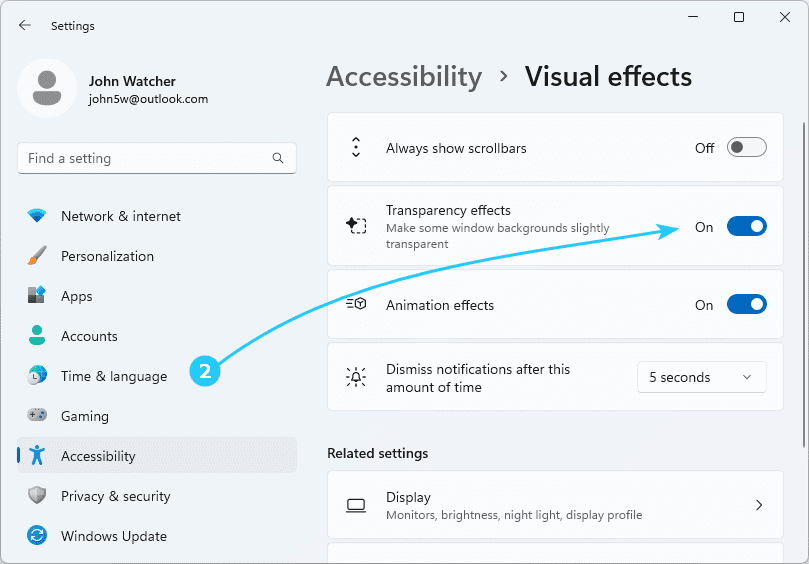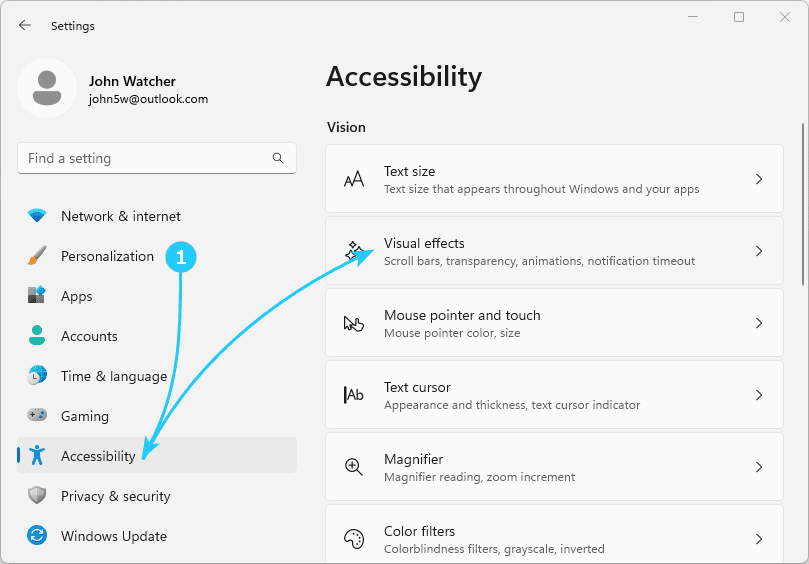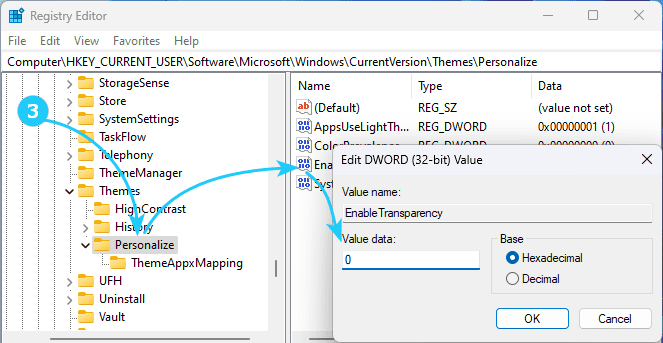!The default transparency effects of the taskbar, Start menu, windows, and other elements in Windows 11 can affect the overall performance of the system.
Therefore, it is understandable that some users want to disable the use of these effects.
Read on to find out how to do this.
To disable transparency in Windows 11, just follow the next steps:
- First, using the Win + I shortcut, launch the Settings application,
and in it, go to Accessibility, where you should click on Visual effects.
- In the section that opens, find the Transparency effects item and set it to Off.
- A similar effect can be achieved by setting the value of the EnableTransparency key in the registry editor in the branch HKEY_CURRENT_USER\Software\Microsoft\Windows\CurrentVersion\Themes\Personalize to 0.
After this, we recommend restarting the computer for the changes to take effect.