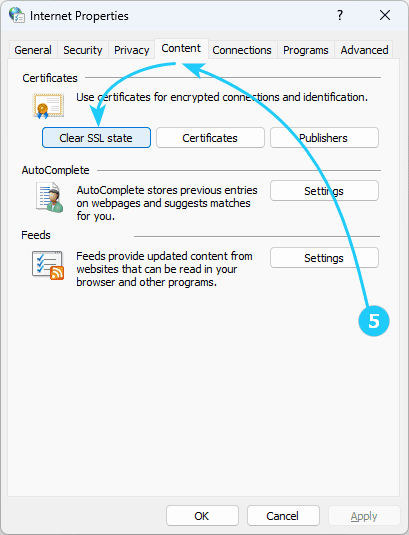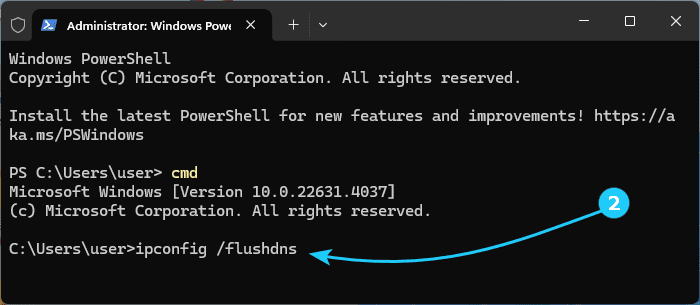The error code may differ slightly depending on the browser version, and the error may occur both when opening a specific site and on all sites at once.
The essence of the error is that the site certificate and the domain of the site being opened do not match
If you were unable to fix this error yourself, then this article is for you.
To fix ERR CERT COMMON NAME INVALID error in Windows 11, just follow the next steps:
- Firstly, this problem may be on the site side.
You can tell that this is the case by the fact that the problem only occurs when opening one specific site, but from different devices and using different connections.
In this case, all you can do is wait for the site owner to resolve the issue.
- If the site opens normally from other devices, it may be due to malware redirection using the hosts file.
In this case, check the hosts file yourself for redirects for the site you are interested in and clear them.
Then run ipconfig /flushdns from the command line as an administrator to clear the DNS cache.
It would also be a good idea to scan your entire computer for viruses.
- You can also check the site's operation in incognito mode.
If no error occurs, you should disable all extensions installed in the browser and check for correct operation, turning them on step by step.
This way you can identify the extension that is disrupting the operation.
- Next, you can try to work without using a proxy server and VPN.
The problem may be in their incorrect configuration.
- You can also try clearing the SSL cache.
To do this, use the Win + R combination and run inetcpl.cpl.
In the window that appears, click Clear SSL state on the Content tab and restart the browser.
- Well, finally, you can try to clear the cache and browser data.
For example, in the Chrome browser, you should go to chrome://settings/clearBrowserData and in the page that opens, click Delete data.