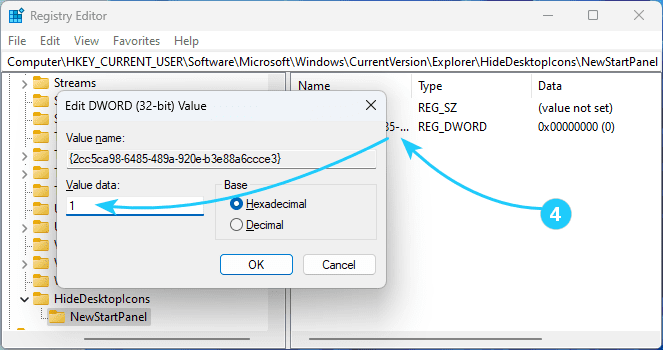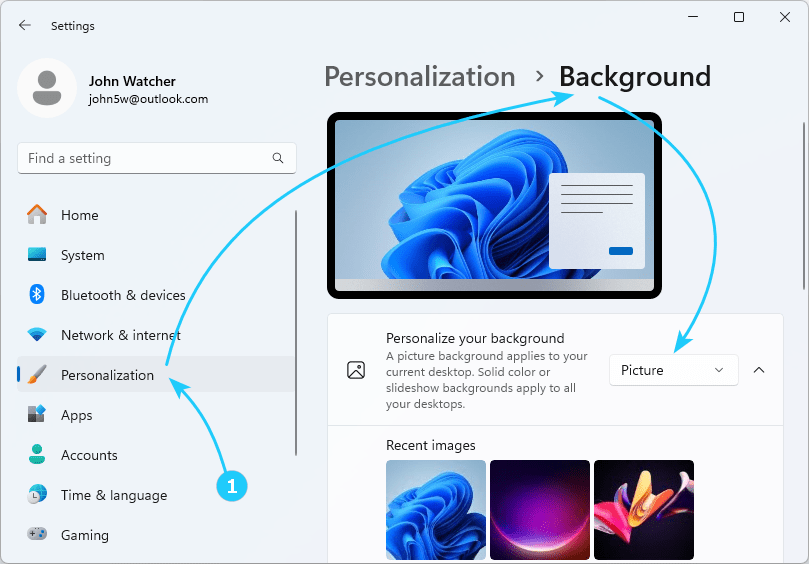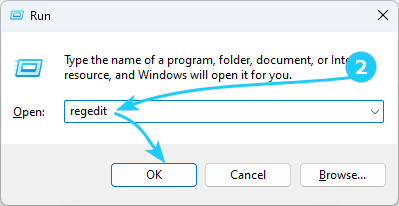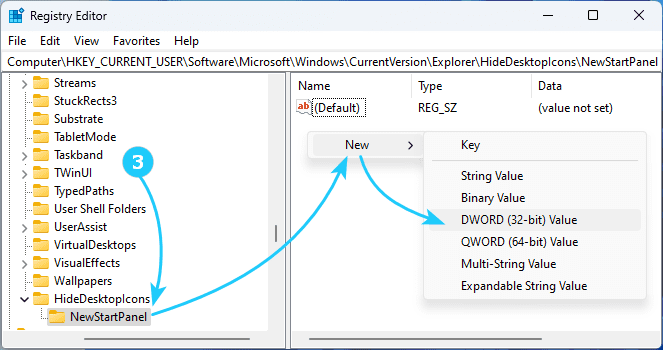!The latest versions of Windows 11 added the ability to set the Windows Spotlight wallpaper.
However, when using this wallpaper, the Learn About This Picture icon is displayed in the corner of the screen.
If you are not happy with this, we will tell you how to remove it.
To remove the "Learn About This Picture" icon from Windows Spotlight wallpaper in Windows 11, just follow the next steps:
- First, instead of the Windows: Spotlight wallpaper, you can set a custom image.
To do this, use the Win + I key combination to launch the Settings application, and in it, go to Personalization - Background and select Photo as the background.
- If you need the automatically updated Windows Spotlight wallpaper, launch the registry editor by pressing Win + R and running regedit.
- In the registry editor, go to the section HKEY_CURRENT_USER\Software\Microsoft\Windows\CurrentVersion\Explorer\HideDesktopIcons\NewStartPanel and in the empty space of the right panel of the registry editor, right-click and select New — DWORD (32-bit) Value.
- Set the name of the newly created parameter to {2cc5ca98-6485-489a-920e-b3e88a6ccce3},
setting the value to 1.
- If this does not help, go to the HKEY_CURRENT_USER\Software\Microsoft\Windows\CurrentVersion\Explorer\Desktop\NameSpace section and delete the {2cc5ca98-6485-489a-920e-b3e88a6ccce3} subkey, or all subkeys if there is no subkey with this name.
- After completing all the steps, you should restart your computer.