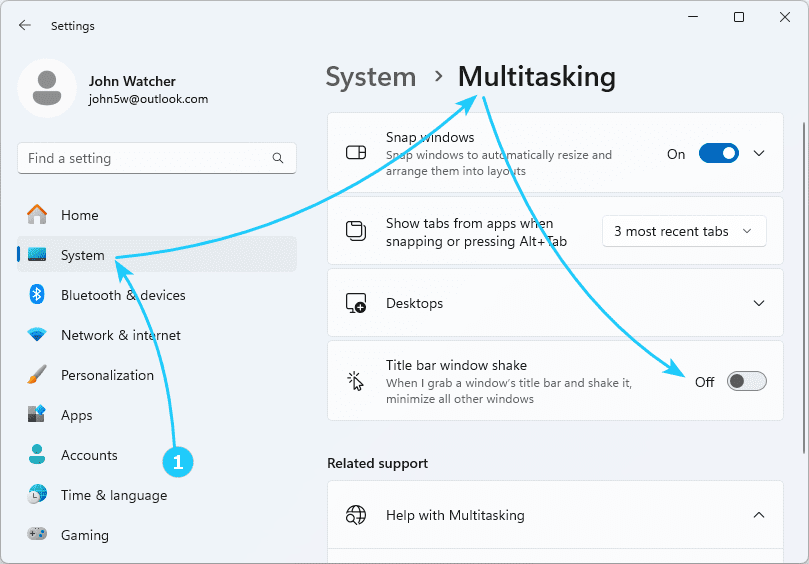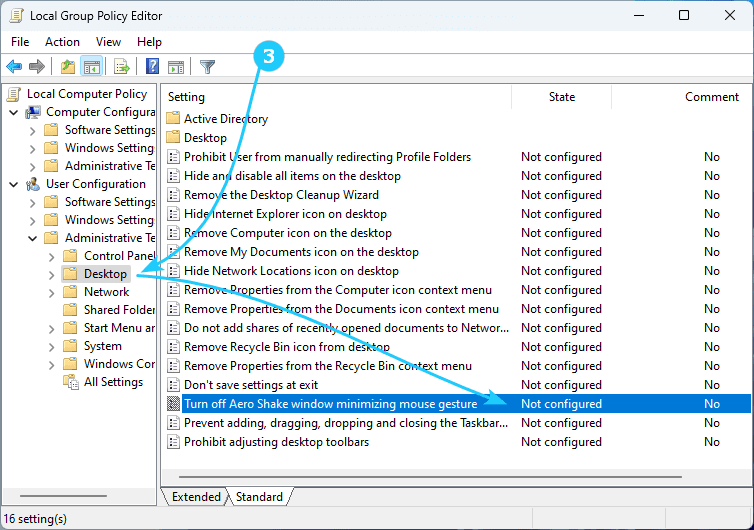This feature is known as Aero Shake and has been around since Windows 7, but it's disabled by default in Windows 11.
Read our article to learn how to enable Aero Shake in Windows 11.
To enable Aero Shake in Windows 11, just follow the next steps:
- The first method requires launching Settings, for which you should use the key combination Win + I.
In the window that opens, go to System -> Multitasking.
After that, on the right panel, you should find and turn on the switch Title bar window shake.
- For the second method, you will need to launch the registry editor, for which you should use the key combination Win + R and run regedit.
Then in the registry editor tree, go to HKEY_CURRENT_USER\Software\Microsoft\Windows\CurrentVersion\Explorer\Advanced.
In the right panel, right-click and select New -> DWORD 32-bit Value from the menu, then name the newly added key DisallowShaking and set its value to 0.
You will need to restart your computer for the changes to take effect.
- For the third method, you will need to launch the local group policy editor, for which you should use the key combination Win + R and run gpedit.msc.
In the policy tree, go to User Configuration > Administrative Templates > Desktop, find the policy Turn off Aero Shake window minimizing mouse gesture and disable it.