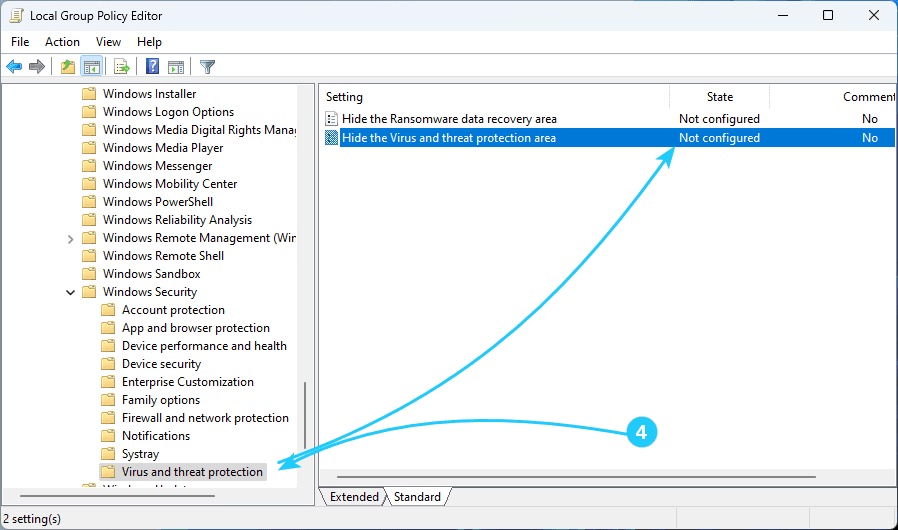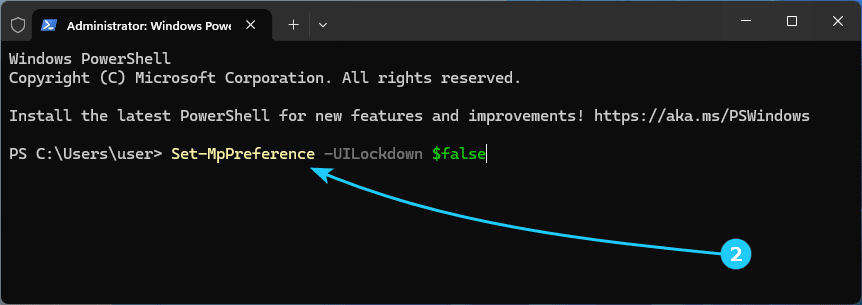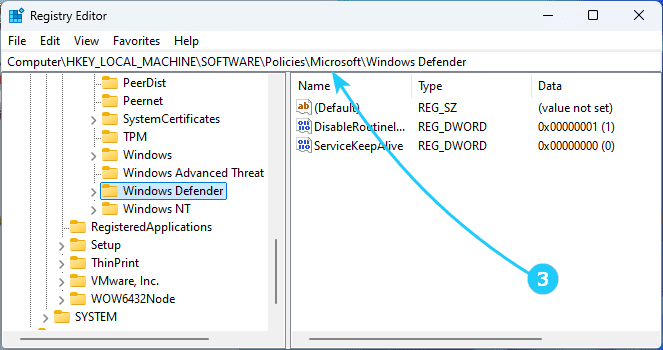To restore access to missing Windows Defender Virus and Threat Protection tab in Windows 11, just follow the next steps:
- First of all, make sure that there is no third-party certified antivirus installed on your computer. In this case, some functions of the Security control panel are disabled.
- Next, try to unlock the Windows Defender UI.
To do this, run the command Set-MpPreference -UILockdown $false in PowerShell.
You can check whether Windows Defender UI locking is enabled by running the command Get-MpPreference|select UILockdown in PowerShell.
- If this does not help, use the registry editor.
To do this, use the key combination Win + R and run regedit.
Look in the branches HKLM\SOFTWARE\Policies\Microsoft\Windows Defender\, HKLM\SOFTWARE\Policies\Microsoft\Windows Defender Security Center\Virus and threat protection and all their subbranches for the registry parameter UILockdown with the value 1.
If it is found, delete it.
- Next, it makes sense to check in the Local Group Policy Editor whether the local group policy Hide the Virus and threat protection area in Windows Security is active.
To do this, use the Win + R key combination and run gpedit.msc.
In the editor, go to the Computer Configuration -> Administrative Templates -> Windows Components -> Windows Security -> Virus and Thread Protection section and make sure that the specified policy is Not configured or Disabled.
- If the previous steps did not help you, try resetting the Windows Security app settings by running the command Get-AppxPackage Microsoft.SecHealthUI -AllUsers | Reset-AppxPackage in the PowerShell environment.
- And finally, you can simply reset the Windows Defender settings in the registry and reset the local GPO settings.
To do this, you need to sequentially run the following commands with administrator rights:
reg delete "HKLM\SOFTWARE\Policies\Microsoft\Windows Defender" /v
reg delete "HKLM\SOFTWARE\Policies\Microsoft\Windows Defender Security Center" /v
RMDIR /S /Q "%WinDir%\System32\GroupPolicyUsers"
RMDIR /S /Q "%WinDir%\System32\GroupPolicy"
After this, you should restart your computer for the changes to take effect.