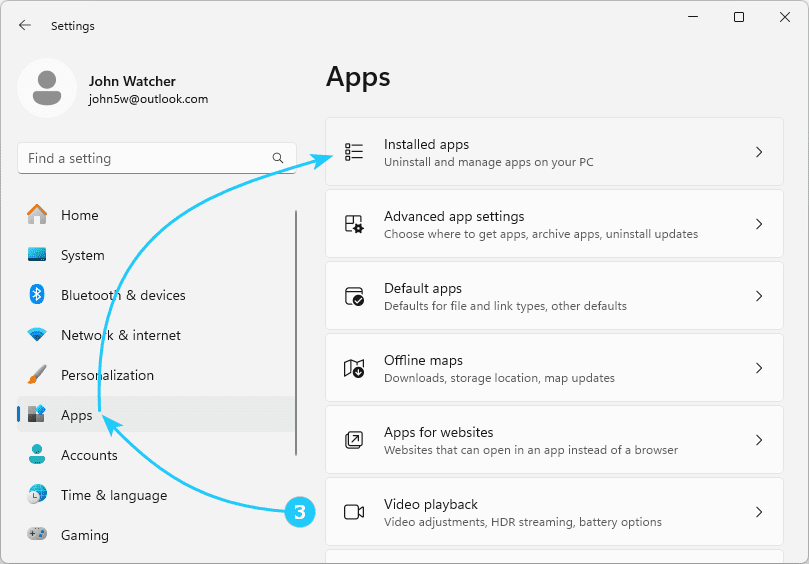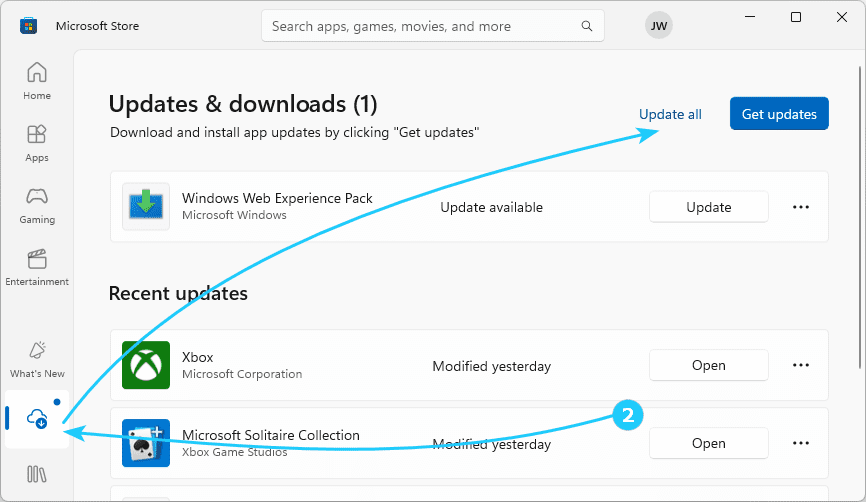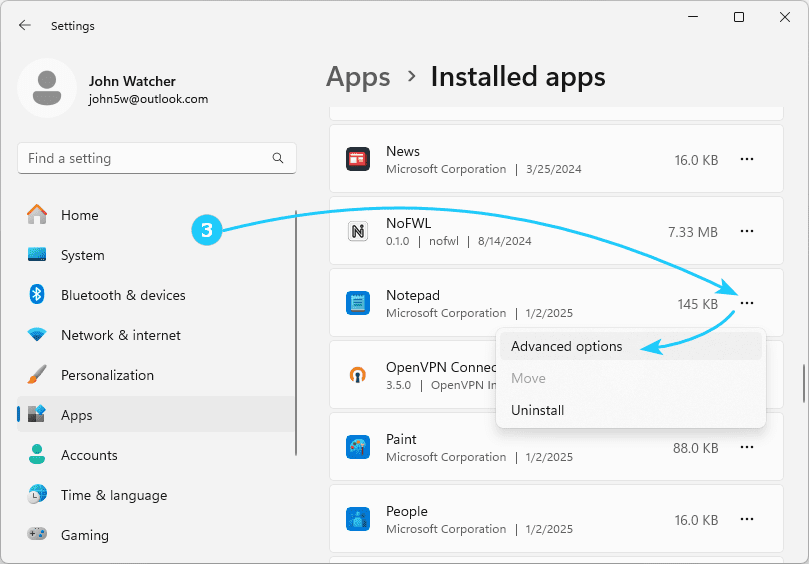In some cases, this increased load is caused by wsappx processes, such as AppX Deployment Service (AppXSVC), Client License Service (ClipSVC).
These services are responsible for installing, updating, and maintaining Windows Store applications, as well as built-in system tools, which are AppX applications.
When operating normally, these services operate for a very short time and are not the cause of increased load.
In this article, we will tell you what to do if they do not operate normally.
Why WSAPPX process takes up system resources and slows down Windows 11:
- If the problem occurred immediately after installing an application from the Windows Store, it makes sense to try to uninstall it.
You can also roll back the system to a restore point prior to installing this application.
- Try launching the Windows Store and in the Updates & downloads section, update all applications.
After a short-term increase in load, the problem may be resolved.
- Using the shortcut Win + I, enter Settings, where in the Apps section, go to Installed apps.
In each of the recently installed/updated applications from the Windows store, enter Advanced options by opening the menu using the button with three dots to the right of the application.
In the window that appears, click Reset.
You should simply delete unnecessary applications from the list.
- Make sure the paging file is not disabled. Re-enable it if necessary.
- If the problem does not occur when you clean boot Windows, look for the cause in startup and third-party services.
- Try uninstalling and reinstalling the Windows Store.
To do this, run the following commands in PowerShell running as administrator
Get-AppxPackage -alluser *WindowsStore* | Remove-Appxpackage
Get-AppxPackage -AllUsers *WindowsStore* | Foreach {Add-AppxPackage -DisableDevelopmentMode -Register "$($_.InstallLocation)\AppXManifest.xml"}
- Try to completely disable Windows updates.
- You can try to stop and disable the service that loads the processor within wsappx.
To do this, run services.msc using the Win + R key combination, find the service and stop it by clicking on the corresponding button in its properties.
- Check if your antivirus is interfering with the operation of these services, try temporarily disabling it.
- Finally, try creating a new system user and check for problems when working under it.
If the result is positive, migrate to it.