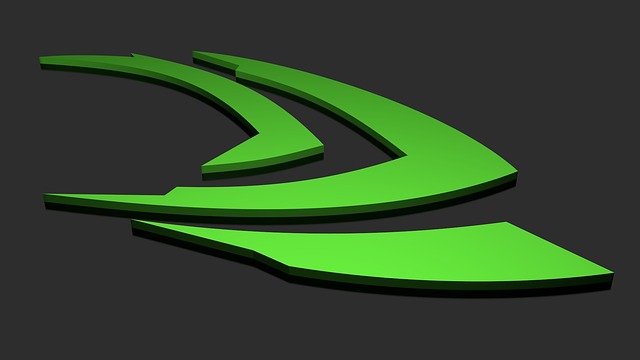
How to enable NVIDIA's new Ultra Low Latency Mod for Windows 10
Ultra Low Latency mode allows frames to be submitted into the render queue before GPU needs them, which helps to reduce latency by up to 33% over the Maximum Pre-rendered Frames option, according to NVIDIA. Ultra Low Latency mode will have the most impact for GPU bound games with framerates between 60 and 100. To enable the Ultra Low Latency mode, you first need to update your NVIDIA's drivers to the latest ones, which can be done with GeForce Experience app or by downloading them from NVIDIA website. After doing that, right-click on your desktop and choose NVIDIA Control Panel option and click Manage 3D settings in the left panel of the popup window. If you want to enable the feature for all games select Global Settings, and if you want to use it for only certain ones select Program Settings and choose the ones you need it for. Once you're done with that step, select Low Latency Mode on the list, choose Ultra setting on the right, and click the Apply button to save your settings. Read more...
