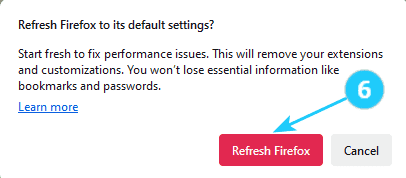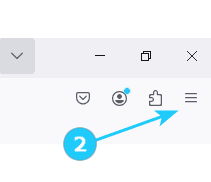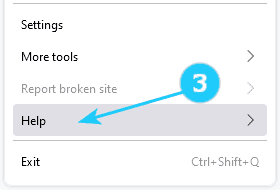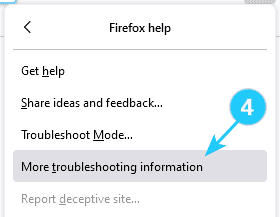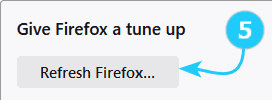➜ If you're having problems with Firefox, refreshing the browser can be a solution. This process restores the browser to its default state while saving your essential information, like bookmarks and passwords.
To reset Firefox settings to default, follow these steps:?What does the refresh feature do?
Firefox stores all your settings and personal information in a profile folder. The refresh feature creates a new profile folder and saves your important data.
✓ The refresh feature removes add-ons usually stored inside the Firefox profile folder (such as extensions and themes). Add-ons stored in other locations are not removed. However, any modified preferences are reset. Firefox will save the following items: Bookmarks, Browsing and download history, Passwords, Cookies, Web form auto-fill information, and a Personal dictionary.
- Open Mozilla Firefox on your computer.
- Click on the menu button (three horizontal lines) in the top-right corner of the browser window.
- Click on the Help.
- Select More Troubleshooting Information.
- Click on Refresh Firefox on the right side.
- Click on Refresh Firefox in a red frame.
- Look at your imported information. Click on the Finish. Firefox will open.
- Select that you want to restore and click on the Let's go!.
- Click on Refresh Firefox on the right side.