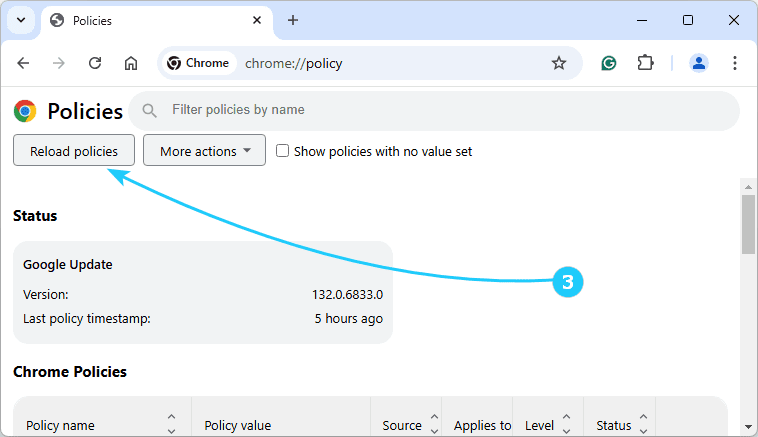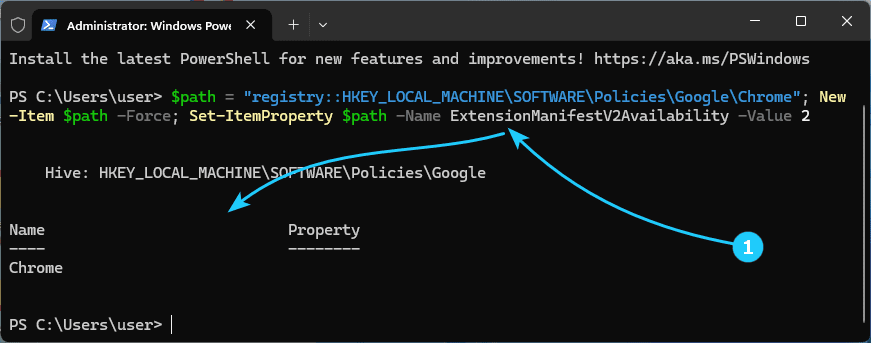To restore support for browser extensions that block ads, just follow our short instructions.
To restore the ad blockers in browsers, just follow the next steps:
- At first, in Powershell launched as administrator, execute the command:
$path = "registry::HKEY_LOCAL_MACHINE\SOFTWARE\Policies\Google\Chrome"; New-Item $path -Force; Set-ItemProperty $path -Name ExtensionManifestV2Availability -Value 2 - for the Chrome browser
$path = "registry::HKEY_LOCAL_MACHINE\SOFTWARE\Policies\Chromium"; New-Item $path -Force; Set-ItemProperty $path -Name ExtensionManifestV2Availability -Value 2 - for Chromium browser
$path = "registry::HKEY_LOCAL_MACHINE\SOFTWARE\Policies\Microsoft\Edge"; New-Item $path -Force; Set-ItemProperty $path -Name ExtensionManifestV2Availability -Value 2 - for Edge browser
$path = "registry::HKEY_LOCAL_MACHINE\SOFTWARE\Policies\BraveSoftware\Brave"; New-Item $path -Force; Set-ItemProperty $path -Name ExtensionManifestV2Availability -Value 2 - for Brave browser
$path = "registry::HKEY_LOCAL_MACHINE\SOFTWARE\Policies\Vivaldi"; New-Item $path -Force; Set-ItemProperty $path -Name ExtensionManifestV2Availability -Value 2 - for the Vivaldi browser
$path = "registry::HKEY_LOCAL_MACHINE\SOFTWARE\Policies\YandexBrowser"; New-Item $path -Force; Set-ItemProperty $path -Name ExtensionManifestV2Availability -Value 2 - for Yandex browser
- After executing the command, the browser should be restarted.
- The final step is to reload the rules.
For example, in Chrome you can do this by going to the policy settings chrome://policy/ and clicking Reload policies.