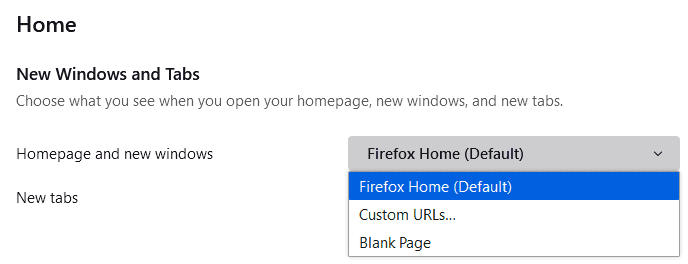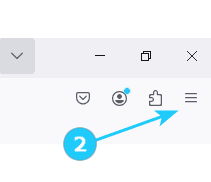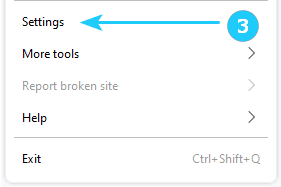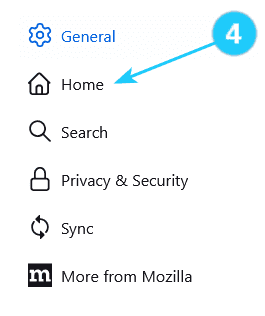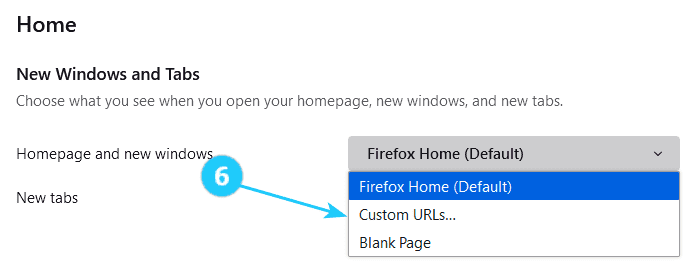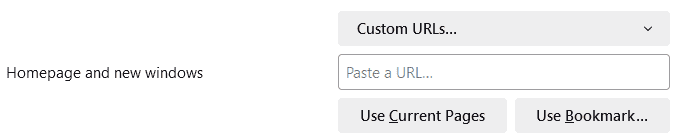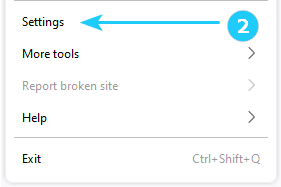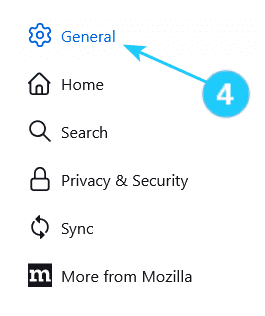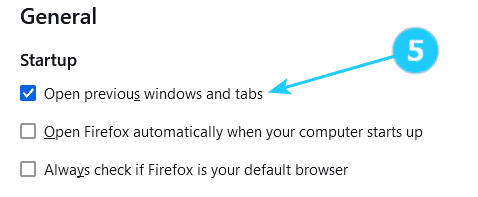➜ The New Tab page is the default home page that opens when you open Mozilla Firefox, click the Home button in the toolbar, or open a new window.
This guide will show you how to set up your Firefox home page:
- Open Mozilla Firefox on your computer.
- Click on the menu button (three horizontal lines) in the top-right corner of the browser window.
- Select Settings from the drop-down menu.
- Click Home on the left side.
- Click on the menu opposite the Homepage and new windows and choose to show the Firefox Home (default), Custom URLs.. or a Blank Page.You can set a group of pages as your home page. For it, you need to do next:
- Click on the menu opposite the Homepage and new windows and choose Custom URLs...
- Click on Use current pages it is pages that opened at the moment or Bookmarks that you did earlier and just choose.
For your startup page, you can choose the option when Firefox will open previous windows and tabs:
- Open Mozilla Firefox on your computer.
- Click on the menu button (three horizontal lines) in the top-right corner of the browser window.
- Select Settings from the drop-down menu.
- Click on General on the left side.
- Click on Open previous windows and tabs