 What is PROFILE\SERVICE32.EXE?
What is PROFILE\SERVICE32.EXE?
Investigation Target: PROFILE\SERVICE32.EXE
Case: 14347
Investigation Date: January 7, 2025
Verdict:
PROFILE\SERVICE32.EXE is the suspected malicious program: Trojan/Backdoor/Downloader.
What is Trojan?
A Trojan program is malware that disguises itself as legitimate software to trick users into downloading and installing it on their devices.
Once the Trojan program is installed, it can perform various malicious activities, such as stealing sensitive information, corrupting files, or hijacking the user's system.
Harmful actions:
PROFILE\SERVICE32.EXE is a sophisticated piece of malware that is designed to steal sensitive information from infected computers.It is often distributed through malicious email attachments, fake software downloads, or compromised websites.
Once installed, PROFILE\SERVICE32.EXE runs silently in the background, collecting data such as passwords, credit card numbers, and other personal information.
Symptoms:
Users may not realize that their computer is infected with PROFILE\SERVICE32.EXE, as the program operates discreetly in the background.However, there may be some noticeable symptoms, such as unusually slow performance, frequent crashes, and strange pop-up windows.
Distribution:
PROFILE\SERVICE32.EXE is typically distributed through email phishing scams, where users are tricked into opening a malicious attachment or clicking on a link that installs the malware onto their computer.It can also be spread through fake software downloads or compromised websites.
Damage:
The damage caused by PROFILE\SERVICE32.EXE can be severe, as it has the ability to steal sensitive information such as banking details, social security numbers, and login credentials. This can lead to identity theft, financial loss, and other serious consequences.Additionally, PROFILE\SERVICE32.EXE may also provide remote access to the infected computer, allowing hackers to take control of the system and further compromise its security.
In conclusion, PROFILE\SERVICE32.EXE is a dangerous Trojan program that can wreak havoc on a user's computer system. It is important for users to be vigilant and protect themselves against such threats by using reputable antivirus software and being cautious when clicking on links or downloading attachments.
How to remove PROFILE\SERVICE32.EXE using UnHackMe?

STEP 1: Install UnHackMe. (1 minute)
STEP 2: Scan for PROFILE\SERVICE32.EXE malware using UnHackMe. (1 minute)
STEP 3: Remove PROFILE\SERVICE32.EXE (3 minutes)
STEP 4: (optional) Clean up after virus.
STEP 1: Install UnHackMe (1 minute).
- Download UnHackMe from the official website.
Free Download - Double-click on UnHackMe.zip.
Unzip all files from the zip to a new folder. - Double-click on the unhackme_setup.exe.

- You will see a confirmation screen with a verified publisher: Greatis.
Choose Yes. - Then, you have to accept the license agreement.

- After that, choose a destination folder.

Complete UnHackMe installation.
STEP 2: Scan for PROFILE\SERVICE32.EXE malware using UnHackMe (1 minute).
- The first scan will start automatically.

STEP 3: Remove PROFILE\SERVICE32.EXE malware (3 minutes).
- Carefully inspect found items.
Malicious items are marked with a red shield.
Suspicious items are yellow.UnHackMe automatically creates a System Restore point before fixing!
It is required to have the Windows System Restore active in case of deleting the important files to be able to recover them.Next step: click the red button: Remove Checked!

- UnHackMe may ask for your confirmation to close all browsers.
Please do it!
- If you want to quarantine files before deleting, check the box "Use file safe deleting."

- And after all, you will see the results of your scanning and fixing process:

How to remove PROFILE\SERVICE32.EXE virus manually? (Virus removal guide)
- Uninstall all applications that you did not install and that you are not sure about.
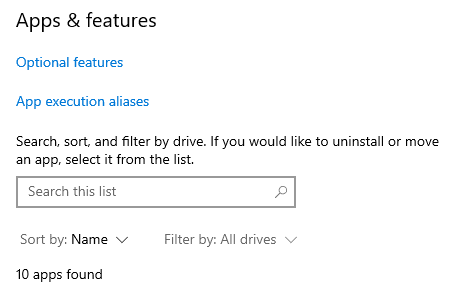
Know More - Use the Task Manager to close suspicious applications.

Open the Task Manager. Select the Details tab. Right-click on the columns header and choose "Select Columns."

Check the box near the "Command line." Right-click on the suspicious process and choose "End Task" in the popup menu.
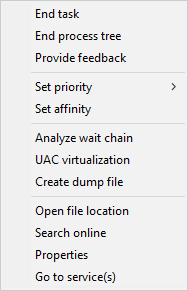
- Use the Task Manager to disable unwanted startup programs.
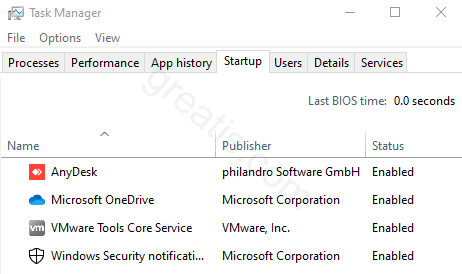
Open the Task Manager. Select the Startup tab. Right-click on the program and choose "Disable" in the popup menu. - Check the browser's shortcuts Target property.
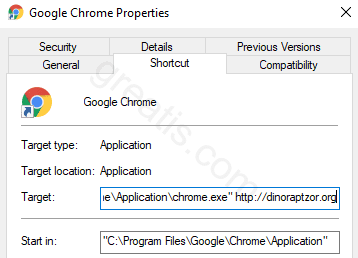
Delete the web link added by the virus to the browser's command line.
Carefully inspect the command line. The virus can replace the path to the browser with the path to the virus browser.
- Use the Task Scheduler to delete the harmful scheduled tasks.
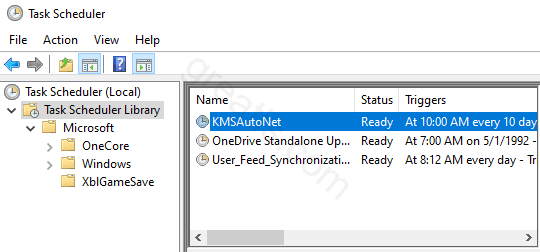
Search the task that contains the web link: PROFILE\SERVICE32.EXE.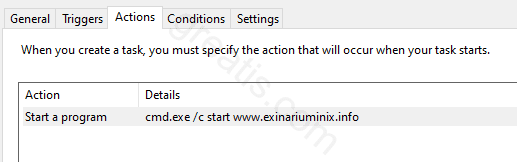
Know More - Disable suspicious services using the Service Manager.
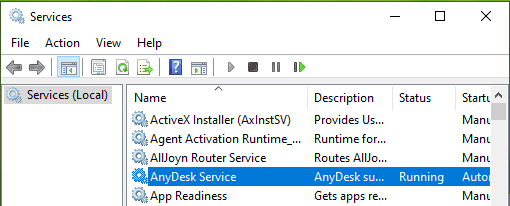
Know More - Remove the registry keys or values include the string: PROFILE\SERVICE32.EXE.
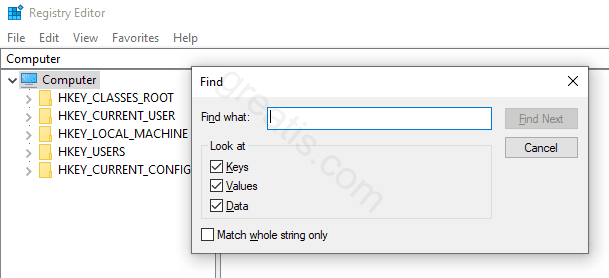
STEP 4: (optional)
- Clear your browser cache, cookies, browsing history.
Chrome: Press CTRL+Shift+Del keyboard combination or open Settings, Privacy and security, Clear browsing data.

- Delete temporary files.
Open Start menu, type: disk cleanup, choose Disk Cleanup from the results.
Another way: press Win+R, type: cleanmgr, hit Enter. - Clean the Recycle Bin.

Questions? Suggestions?
Contact Support
Free Download
Read More
- Remove MISSPETRA-YKNFYIC.WORK virus (Removal Guide)
- Remove TORREYNUTRITION.COM virus (Removal Guide)
- Remove BLUEBRIDGEWORKS.CO.IN virus (Removal Guide)
- Remove FINDERSFINDING.COM virus (Removal Guide)
- Remove S-RAINBOW.NET virus (Removal Guide)
- Remove HOTBTIMOMA.TODAY virus (Removal Guide)
- Remove TRK2AFSE.COM virus (Removal Guide)
- Remove NSG-PROTECT.CO.IN virus (Removal Guide)
- GhostPoster Campaign Hides Backdoor in Malicious Firefox Extension Logos
- Remove CREDAVEX.CO.IN virus (Removal Guide)
