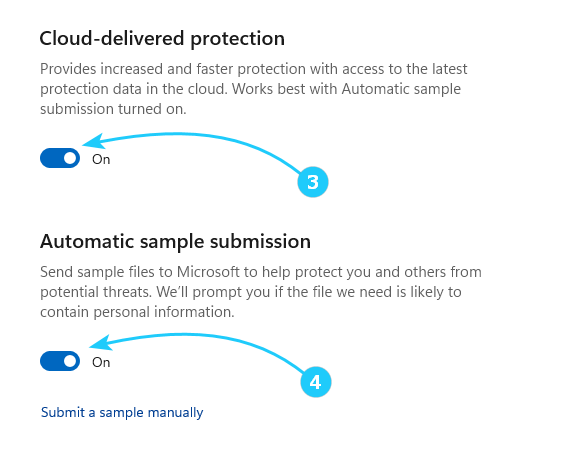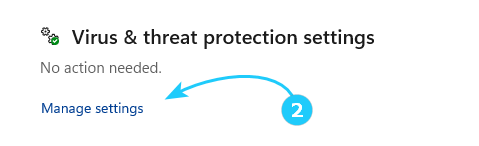!Microsoft Defender Antivirus protects PCs from malware like viruses and spyware, which can unknowingly infect devices through emails, internet downloads, or external media.
The Block at First Sight feature, introduced in Windows 10 version 1607, detects and blocks new threats within seconds using cloud-based heuristics and machine learning.
If a file is suspicious but unverified, Defender locks it, uploads a copy for analysis, and only releases it once a determination is made, which may cause brief delays in downloads.
In this article, we will explain how to enable or disable Antivirus Block at First Sight in Microsoft Defender.
To turn Antivirus Block at First Sight On or Off in Windows Security, just follow the next steps:
- First, open the Windows Security menu. You can find it by typing Windows Security in Start Search Bar. Then click on the Virus & threat protection icon.
- In the window that opens, click on Manage settings in the Virus & threat protection settings area.
- To turn off Antivirus block at first sight, turn off the Cloud-delivered protection and Automatic sample submission.
- To turn on Antivirus block at first sight, turn on the Real-time-protection, Cloud-delivered protection and Automatic sample submission, that can be found on the same window.