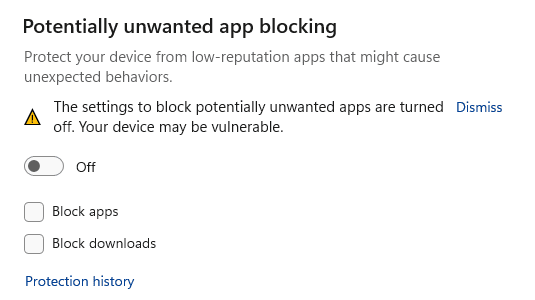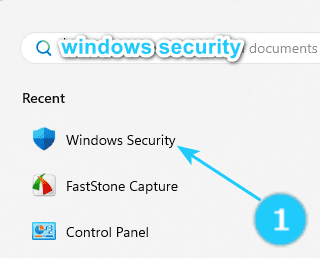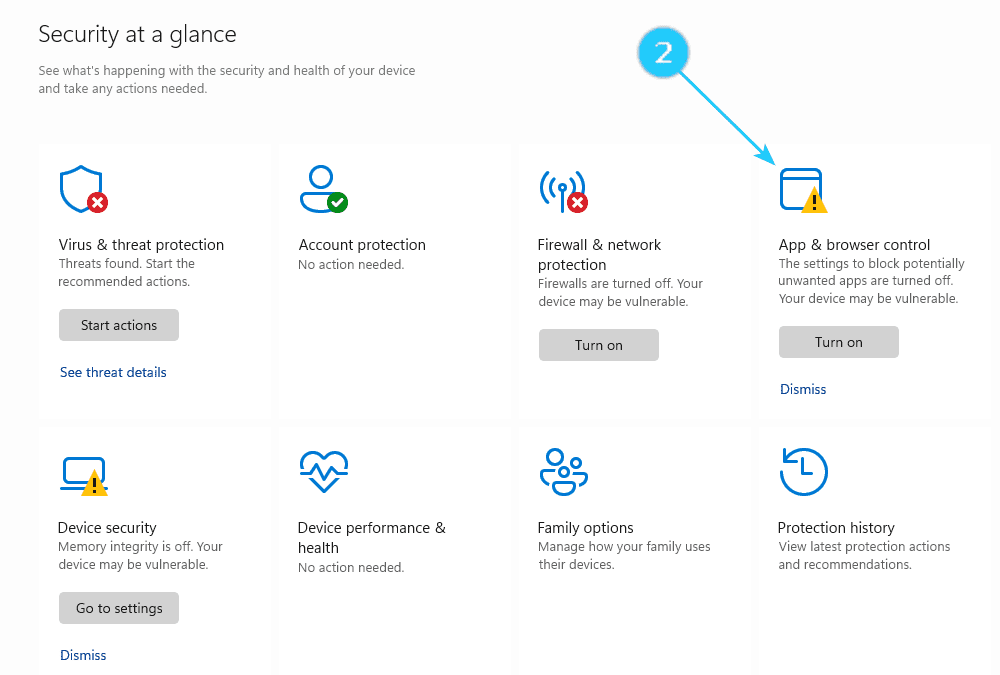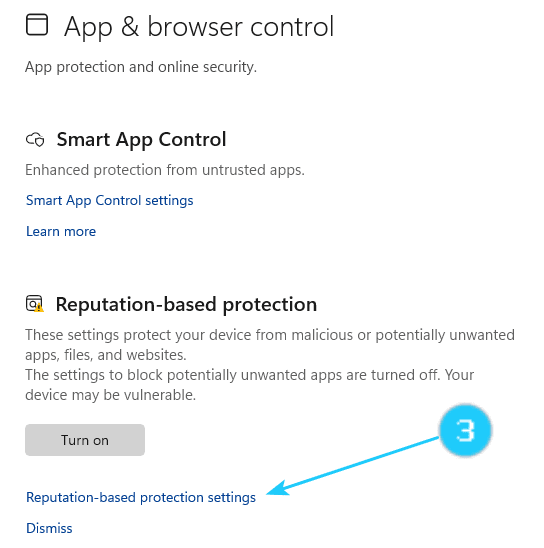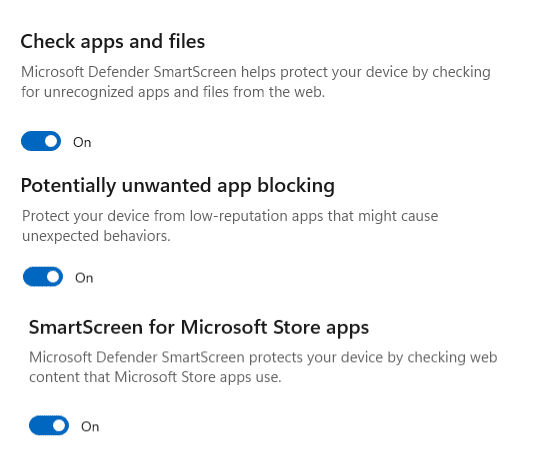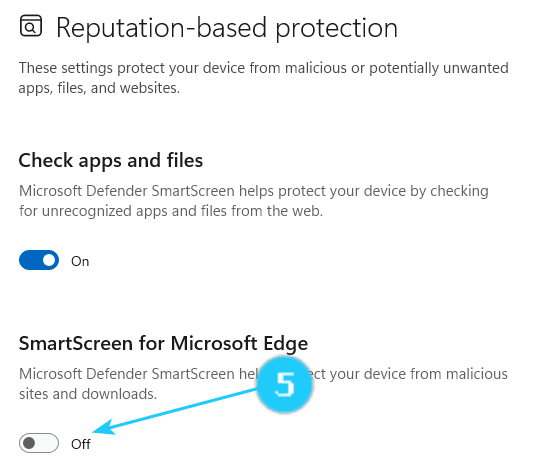?Windows Smart Screen is a built-in security filter that Windows uses to check every file you download and run against a special database. If the file is unknown to the database, it shows a warning when downloading. If you try to open it, Windows Smart Screen shows a nag screen with an additional confirmation.
Windows Smart Screen sometimes generates false positives, even for safe apps. If the system cannot find any information about the program you try to run, it will prevent it from opening by default, thinking it is better safe than sorry. ➜ The second problem with Windows Smart Screen is related to privacy. Only some people are happy with Microsoft scanning your computer and knowing what apps and files you are using.
Follow these steps to disable Windows Smart Screen:
- Click on WIN+S and type Windows Security. Open it.
- Click on Apps & Browser control.
- Open the blue link Reputation-based protection settings.
- Turn off 3 toggles: Check apps and files, Potentially unwanted app blocking and SmartScreen for Microsoft Store apps.
- Windows allows managing Smart Screen separately for the operating system and the Edge browser. If you want, you can disable Windows SmartScreen just for Microsoft Edge. For it, you need to turn off only 1 toggle: Smart Screen for Microsoft Edge.