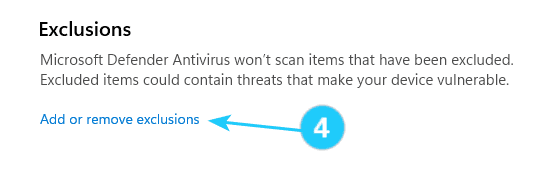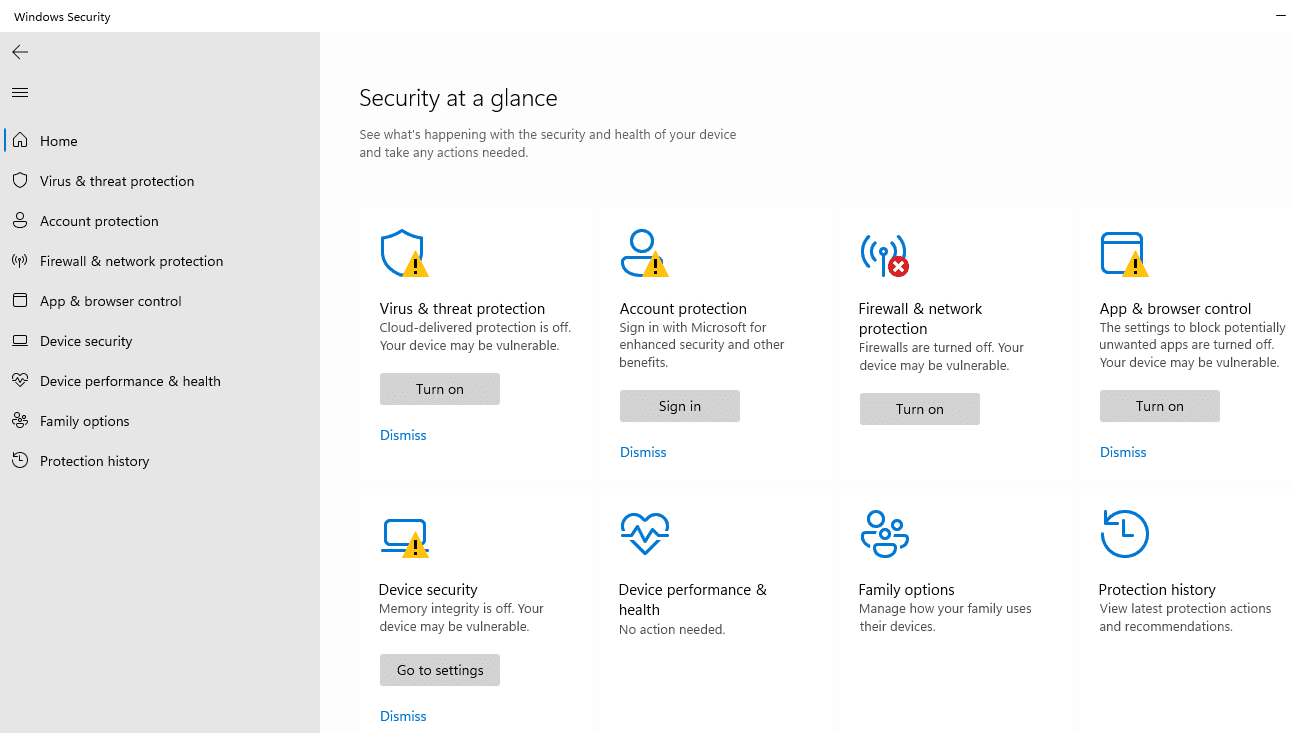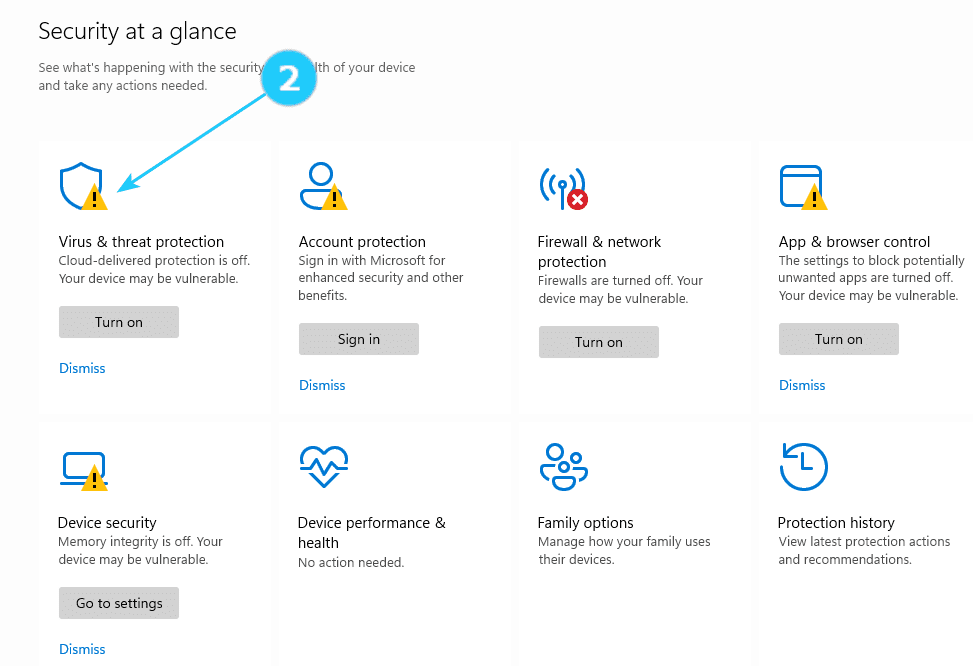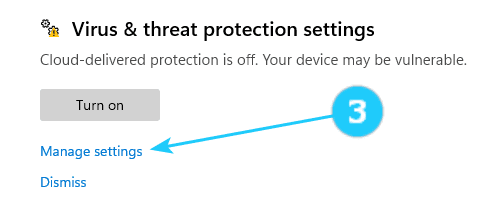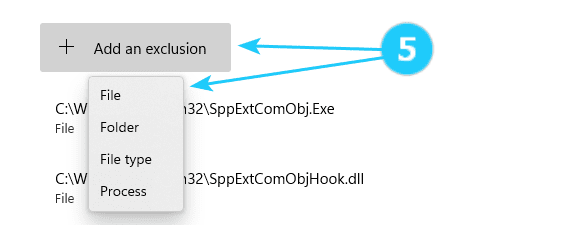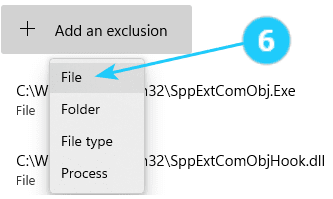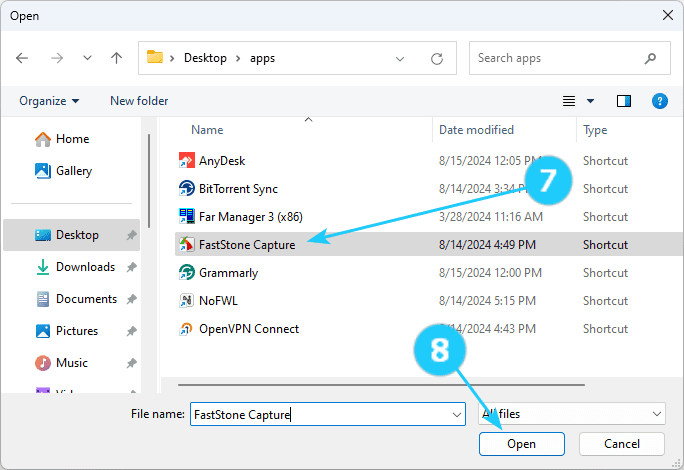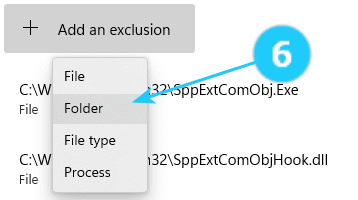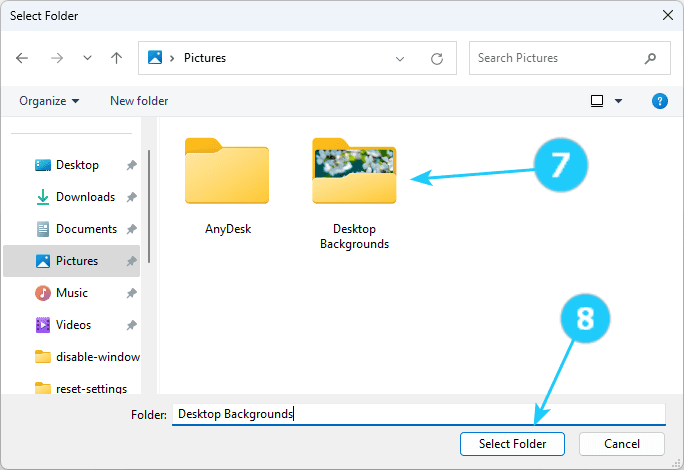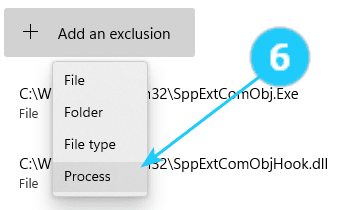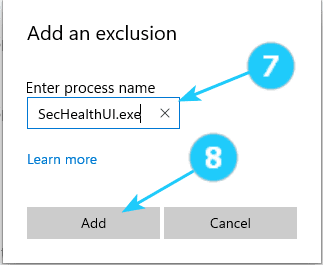✓ This tutorial will show you how to add Windows Defender Exclusion for process, folder, and file.
? Microsoft Defender Antivirus is an antivirus program that is included in Windows Security. Windows Security scans for malware (malicious software), viruses, and security threats. Your device will be actively protected from the moment you start Windows 11. Also, all updates are downloaded automatically to help keep your device safe and protect it from threats.
If you trust a file, folder, or process that Windows Security has detected as malicious, you can stop Windows Security from alerting you or blocking the program by adding the file to the exclusions list.
- Open the Windows Security app in Windows.
- Click on Virus & threat protection.
- Scroll down and click on the Manage settings.
- Scroll down and click on the Add or remove exclusions.
- Click on the Add an exclusion and select that you want to add.
File:
- Click on File in the dropdown menu.
- Go to and select a file (For example: "FastStone Capture")
- Click on Open and close the Settings.
Folder:
- Click on Folder in the dropdown menu.
- Go to and select a folder ((For example: "Desktop Backgrounds").
- Click on Select Folder and close the Settings.
Process:
- Click on Process in the dropdown menu.
- Type a process name (ex: "SecHealthUI.exe").
- Click on Add and close the Settings.