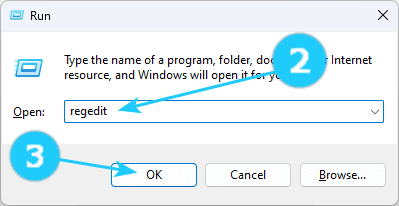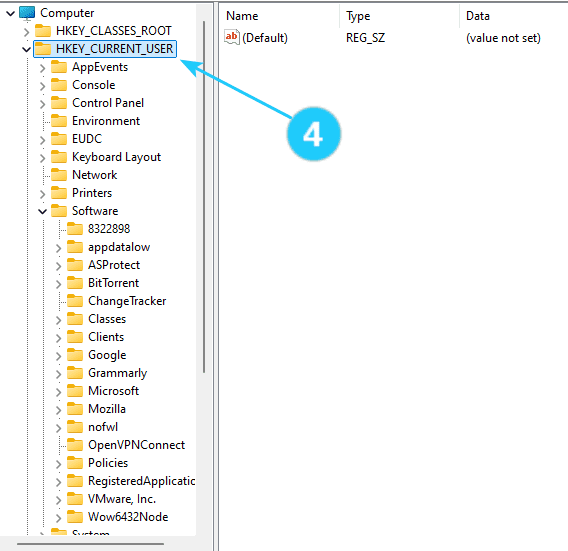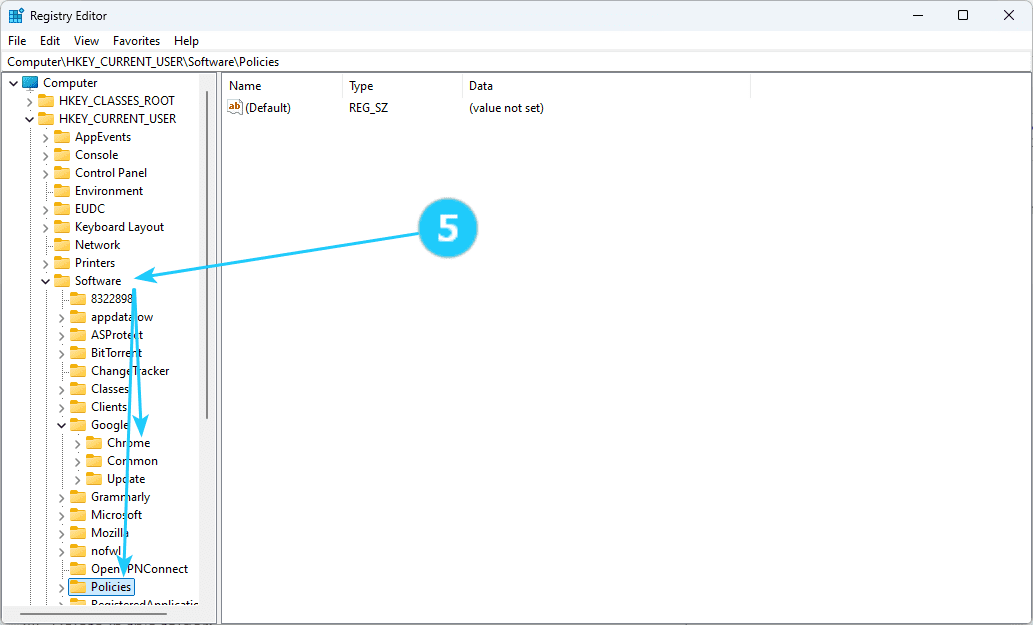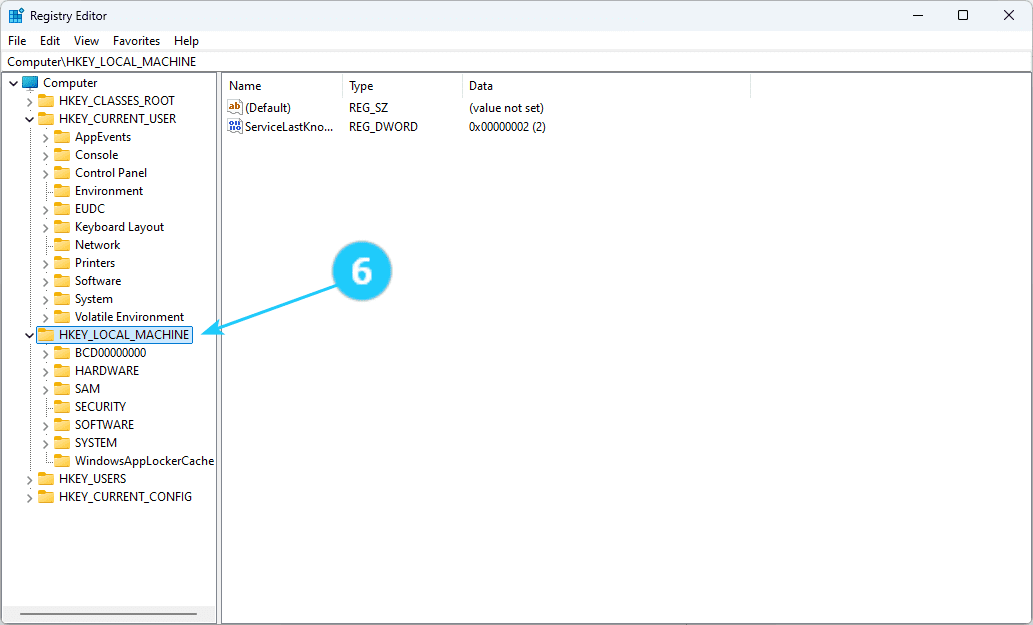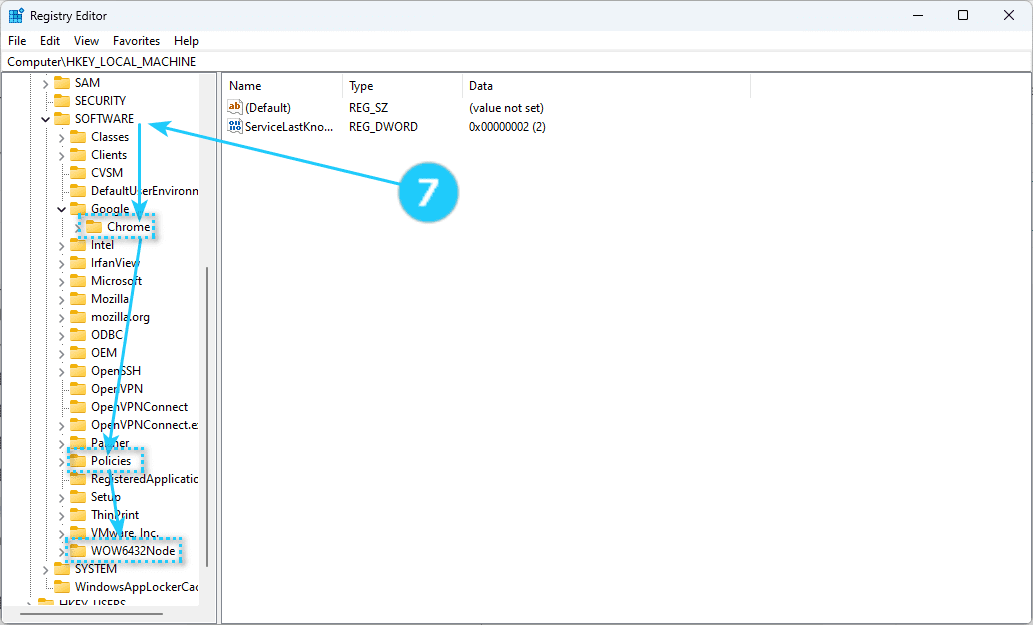! If you see "Managed by your organization" in your Chrome browser, this problem may have occurred if your computer has been configured to block you from changing browser settings.
➜The system administrator may have made these blocking settings of your company or school. In this case, everything is fine, and you don't need to do anything. But if a virus made these changes or if you bought a computer with this lockout, you can fix it.
- Click on Windows + R.
- In opened window write regedit.
- Click on OK.
- Click on HKEY_CURRENT_USER on the left side.
- Delete in this folder:
HKEY_CURRENT_USER\Software\Google\Chrome
HKEY_CURRENT_USER\Software\Policies\Google\Chrome
- Click on HKEY_LOCAL_MACHINE on the left side.
- Delete in this folder:
HKEY_LOCAL_MACHINE\Software\Google\Chrome
HKEY_LOCAL_MACHINE\Software\Policies\Google\Chrome
HKEY_LOCAL_MACHINE\Software\Policies\Google\Update
HKEY_LOCAL_MACHINE\Software\WOW6432Node\Google\Enrollment
- Delete the value named CloudManagementEnrollmentToken from the registry key: HKEY_LOCAL_MACHINE\Software\WOW6432Node\Google\Update\ClientState\{430FD4D0-B729-4F61-AA34-91526481799D}
- Delete the directory where Google Update writes cached cloud policies: %ProgramFiles(x86)%\Google\Policies