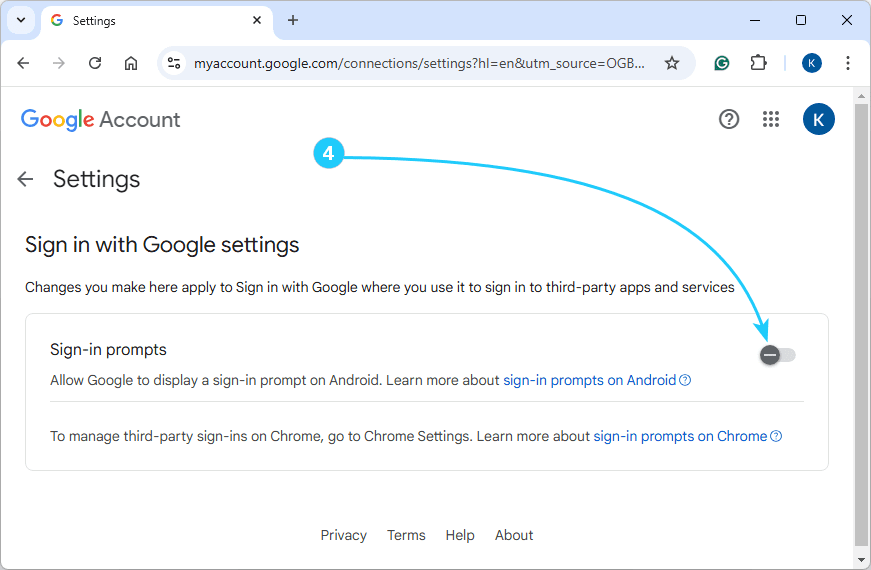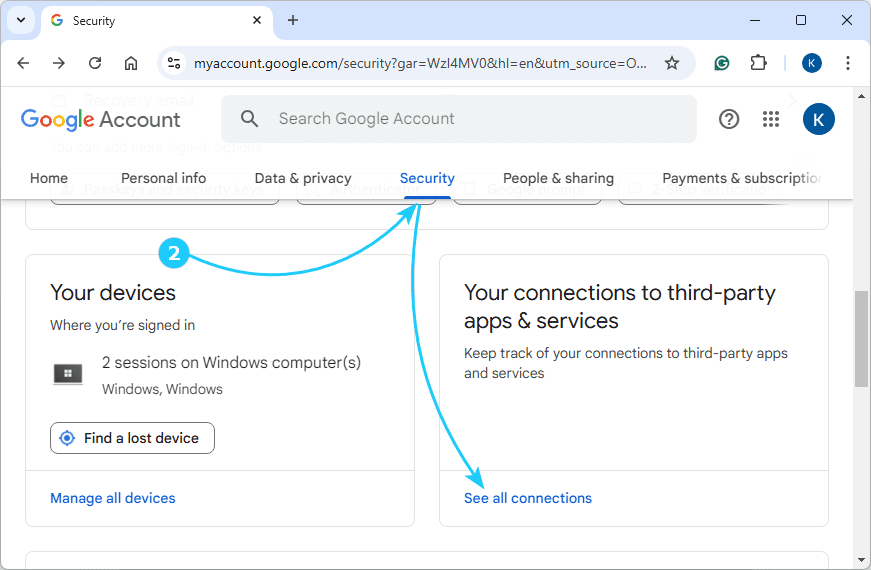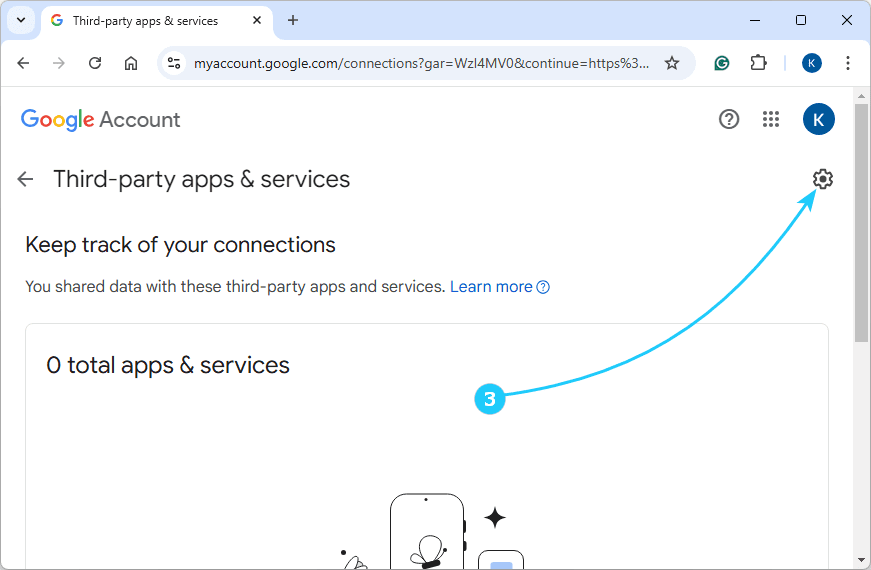If these pop-ups annoy you, just follow our simple instructions to disable them.
To disable Google account sign-in pop-ups on websites, just follow the next steps:
- First, in your browser where you are logged in with your Google account, go to https://myaccount.google.com.
- Go to the Security section and click See all connections in the Your connections to third-party apps & services section.
- Next, you will need to click on the gear icon in the upper right corner to configure the settings for communication with third-party applications.
- Finally, all that remains is to disable the Google Account sign-in prompts option.
- In addition, it will also be useful to note the following:
If you have multiple Google accounts, you should follow these steps for each of them.
The specified setting applies to all devices where you are logged in with the corresponding account, but it will take some time to synchronize the changes made.
Although in the settings of the Google Chrome browser itself, in the section Privacy and security - Site settings there is an option Prevent sites from showing pop-ups and using redirects, this setting does not affect the window discussed in the article.
On some sites, the window may appear even if you do not have a Google account, in which case you will need to block the address accounts.google.com/gsi/ with third-party blockers.