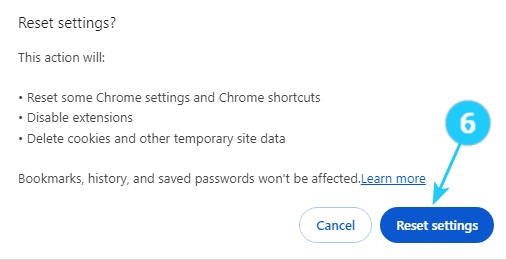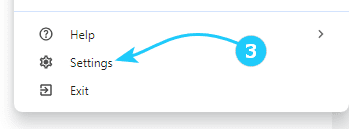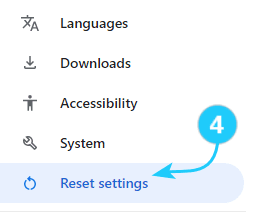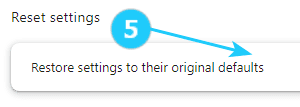Some programs and extensions might secretly change your browser settings when you install them, causing problems.
Some simple steps on how to reset Chrome setting to default:✓Resetting the settings can help fix the problem. It's natural to worry about data loss when resetting browser settings. However, it's important to note that only specific settings like the home page, shortcuts, and search engine will be reset. Any opened tabs will be closed, all extensions will be turned off, and temporary data like cookies will be deleted.
! Your bookmarks, browsing history, and passwords will remain safe.
- Open Google Chrome on your computer.
- Click on the three dots in the top-right corner of the browser window to open the menu.
- Select Settings from the menu.
- Find and click on Reset Settings on the left side.
- Click on Restore settings to their original defaults.
- Click on Reset Settings.
- Close the settings tab, and you're done! Your Google Chrome settings were reset.