 What is AVYS.CO.IN?
What is AVYS.CO.IN?
Investigation Target: AVYS.CO.IN
Case: 8311
Investigation Date: November 30, 2023
Verdict:
AVYS.CO.IN is classified as Browser Notification Spam
Harmful actions:
Notification spam attempt!
AVYS.CO.IN asks a user to subscribe to browser notification using the cheating methods.
If a website asks you: "Please tap the Allow button to continue," this is 100% cheating!
- Another cheating prompts:
- Click Allow button to play the video.
- Click Allow button to continue.
- Click to confirm that you are not robot.
- Click to install missed video codec.
- Confirm age: click if you are 18+.
- Press Allow to close this window.
- Click on the Allow button to grant full access to the Extensive TV &Movies Catalog.
- Click Allow to get a watch a free TV and movies.
Do not click the Allow button!
Clicking the allow button will cause your browser to subscribe to pop-up notifications from the website.
Have you seen such pop-up notifications like this?
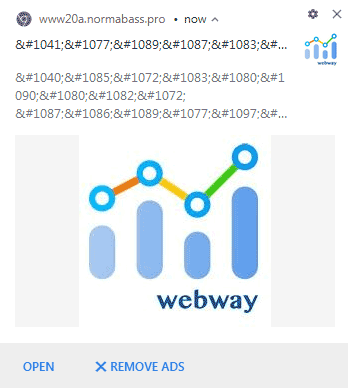
If yes, your browser has infected by notification adware.
How to get rid of notification pop-up ads?
You cannot get rid of notifications using the close button because a new pop-up window will appear immediately. 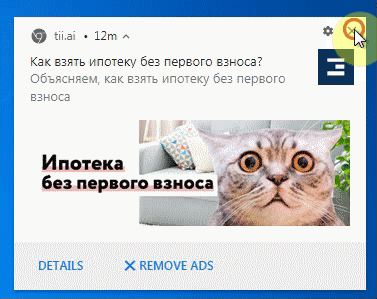
You cannot block notifications using the configuration button on the pop-up window.
You can choose the option "Block all notifications from this site," but it will not work because the website uses millions of sub-domains.
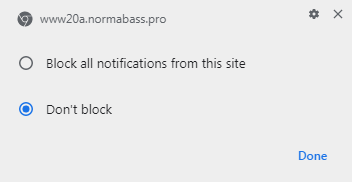
You will spend the rest of your life, blocking all the sub-domains!
Solutions to solve the problem:
- Block browser notifications.
- Install uBlock Origin extension for your browser to remove ads and block adware websites:
uBlock Origin for Chrome, uBlock Origin for Firefox. - Check your PC using Ultimate Malware Killer UnHackMe.
(Sorry for shameless advertising, but I know that it is 100% safe and working because my company created it)
Free Download - Also, I recommend using AdwCleaner, Hitman Pro, Emsisoft Anti-Malware.
How to remove AVYS.CO.IN pop-up ads manually?
Simple Guide for Google Chrome/New Edge, Opera, Yandex:- Click the menu button.
- Click the Settings.
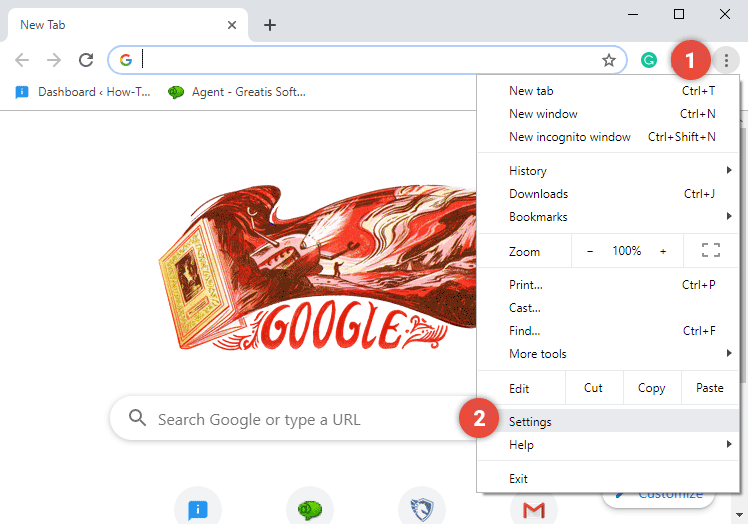
- Scroll the Settings or type "Notifications."
- Under "Privacy and security," click Site settings.
Click Notifications.
- Choose to block notifications:
Block all: Turn off Sites can ask to send notifications.
Block a site: scroll the list of Allowed websites, change Allow to Block. It is better to use the "Block" option instead of "Remove" because the Block will prevent repeating the infection.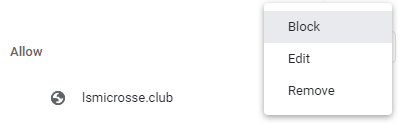
- Allow quieter notification prompts: Allow sites to ask to send notifications, then click Use quieter messaging (blocks notification prompts from interrupting you).

How to remove AVYS.CO.IN using UnHackMe?

STEP 1: Install UnHackMe. (1 minute)
STEP 2: Scan for AVYS.CO.IN malware using UnHackMe. (1 minute)
STEP 3: Remove AVYS.CO.IN (3 minutes)
STEP 4: (optional) Clean up after virus.
STEP 1: Install UnHackMe (1 minute).
- Download UnHackMe from the official website.
Free Download - Double-click on UnHackMe.zip.
Unzip all files from the zip to a new folder. - Double-click on the unhackme_setup.exe.

- You will see a confirmation screen with a verified publisher: Greatis.
Choose Yes. - Then, you have to accept the license agreement.

- After that, choose a destination folder.

Complete UnHackMe installation.
STEP 2: Scan for AVYS.CO.IN malware using UnHackMe (1 minute).
- The first scan will start automatically.

STEP 3: Remove AVYS.CO.IN malware (3 minutes).
- Carefully inspect found items.
Malicious items are marked with a red shield.
Suspicious items are yellow.UnHackMe automatically creates a System Restore point before fixing!
It is required to have the Windows System Restore active in case of deleting the important files to be able to recover them.Next step: click the red button: Remove Checked!

- UnHackMe may ask for your confirmation to close all browsers.
Please do it!
- If you want to quarantine files before deleting, check the box "Use file safe deleting."

- And after all, you will see the results of your scanning and fixing process:

STEP 4: (optional)
- Clear your browser cache, cookies, browsing history.
Chrome: Press CTRL+Shift+Del keyboard combination or open Settings, Privacy and security, Clear browsing data.

- Delete temporary files.
Open Start menu, type: disk cleanup, choose Disk Cleanup from the results.
Another way: press Win+R, type: cleanmgr, hit Enter. - Clean the Recycle Bin.

Questions? Suggestions?
Contact Support
Free Download
Read More
- How to turn off Xbox Game Pass PC ads notifications in Windows 11?
- Remove YOURWEBARMORSOLUTIONS.COM virus (Removal Guide)
- Remove ALOQT.CLICK virus (Removal Guide)
- Remove 1WGAAE.LIFE virus (Removal Guide)
- Remove BFGTUO.CLICK virus (Removal Guide)
- Remove OCTAGONFIND.COM virus (Removal Guide)
- How to solve the problem when installing an application from the Windows Store?
- Remove NOTIALLADUSDOM.TOP virus (Removal Guide)
- Remove CLICKADS-HUB.TOP virus (Removal Guide)
- Remove BRIQND.CLICK virus (Removal Guide)

