|
Windows Utilities All you need to improve your Windows |
| Utilities | |||||||||||||||||||||||||||||||
| • Greatis | • Security | • AppDatabase | • Delphi/CB | • Visual Basic | • .NET | • Outsourcing | |||||||||||||||||||||||||
|
|||||||||||||||||||||||||||||||
|
Desktop Lock
How does DesktopKeeper lock desktop?
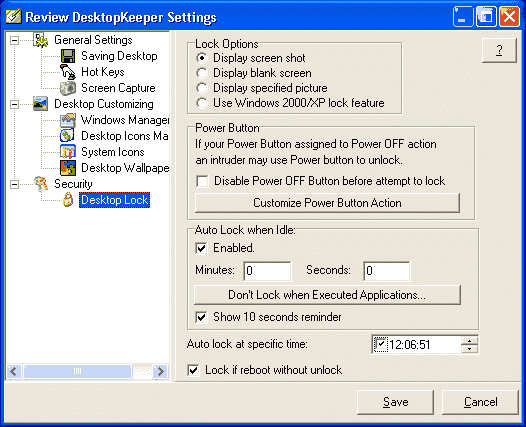
|
|
|||||||||||||||||||||||||||||||||||||||||||||||||||||||||||||||||||||||||||||||||||||||||||||||||
|
Greatis | Security | AppDatabase | Utilities | Delphi/CB | Visual Basic | .NET | Outsourcing
Contacts | Add to Favorites | Recommend to a Friend | Privacy Policy | Copyright © |
|