| Security | |||||||||||||||||||||||||||||||
| • Greatis | • AppDatabase | • Utilities | • Delphi/CB | • Visual Basic | • .NET | • just4fun | |||||||||||||||||||||||||
|
|||||||||||||||||||||||||||||||
|
Reanimator
How to analyze "regrunlog.txt" and create own "regrunlog.rnr"If you are computer specialist and you would like to use RegRun for removing malware from remote users, you can use RegRun Reanimator. Note! RegRun Reanimator is free for non-commercial use only! 1. Open Reanimator.exe or RegRun Start Control. 2. Click on the [x] button to close RegRun Assistant window. 3. Open main menu, "Reanimator", choose "Anti Spyware". 4. Click on the "File" and choose "Open File". 5. Locate for user's regrunlog.txt. Open it. You will see prohibited (marked as red) and suspicious (marked as yellow) items on the top. 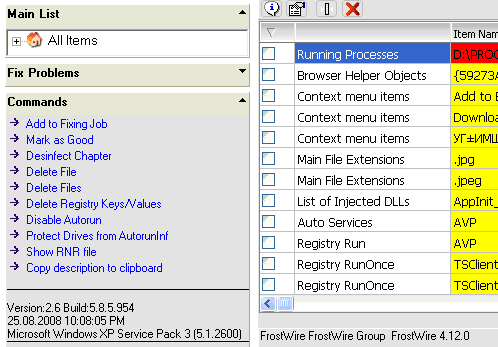 Be careful, Reanimator gives you a lot of false positive items. Commands and actionsYou need to set check boxes on all items you want to fix.1. Add to Fixing Job - auto fixing a problem. If an item has "Delete" property, Reanimator will delete the item. Otherwise it will restore default value. You should always use Add to Fixing Job to all items you want to fix. 2. Disinfect chapter - used for clear list of items. It's an opposite command for a "Add to Fixing Job". Add to Fixing Job removes one or several items with known names. Disinfect Chapter removes all items excluding marked as good. For example, if a virus creates a lot of random items under Run registry key, and you want to kill all items excluding good. It's good, because you don't know the new random names created on the user computer. 3. Mark as good - marks selected items as good. These items will not be deleted after executing Disinfect Chapter. Mark as good doesn't related to the Add to Fixing Job. If you applied "Add to fixing job" command to the item and after that marked as good, the item will be deleted. You need to use "Add to ignore list" instead. 4. Delete File - asks you for deleting file related to the current item. Click OK to add deletion command to the RNR file. 5. Delete Files - asks you for deleting a lot of files and folders. Each row is related to one file or folder. The folder name must be ended with "\" character. Example, folder: c:\windows\vir_files\ Example, file: %SystemRoot%\System32\vir.exe You can use environment variables in the file names. 6. Delete registry Keys/Values. Each row is related to one registry value or key. Examples. Deleting registry key: HKLM\Software\Virus Deleting registry key: HKLM\Software\Windows\CurrentVersion\Run\virus First Reanimator searches for registry key, if it doesn't exist, Reanimator extract value name from the end of the string till the first "\". 7. Disable AutoRun. Changes registry settings for disabling autorun on all drives. 8. Protect Drives from Autorun.inf. First Reanimator deletes "autorun.inf", "desktop.ini", "comment.htt" from all hard and USB drives on your computer. After that Reanimator protects local drives (hard and USB) from infecting by creating the folder with same names. For preventing deleting these folders, Reanimator creates the special file in each folder. Special file could not be deleted in the Windows explorer. 9. Show RNR file. Displays current RNR file for viewing and editing. 10. Google It! Quick search information about current file in the search engine. Next: Reanimator commands detailed description
|
| ||||||||||||||||||||||||||||||||||||||||||||||||||||||||||||||||||||||||||||||||||||||||||||||||||||||||||||||||||||||||||||||||||||||||||||||||||||||||||||||||||||||||||


