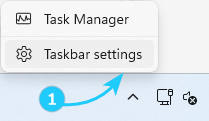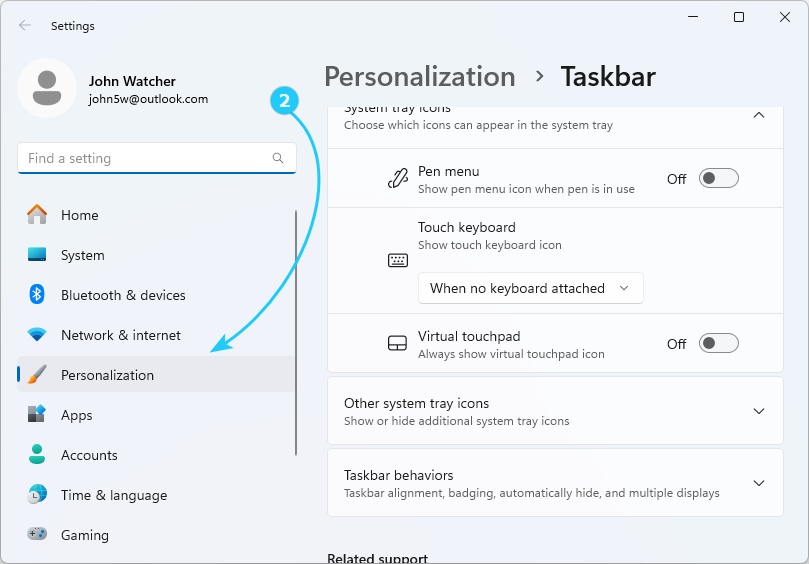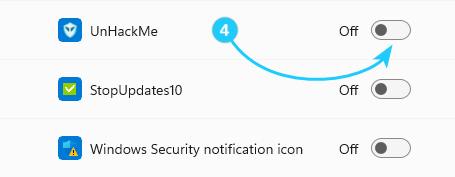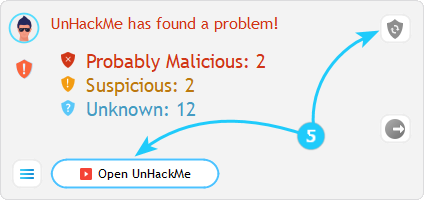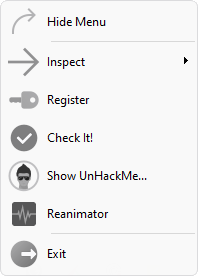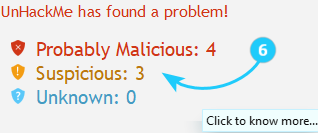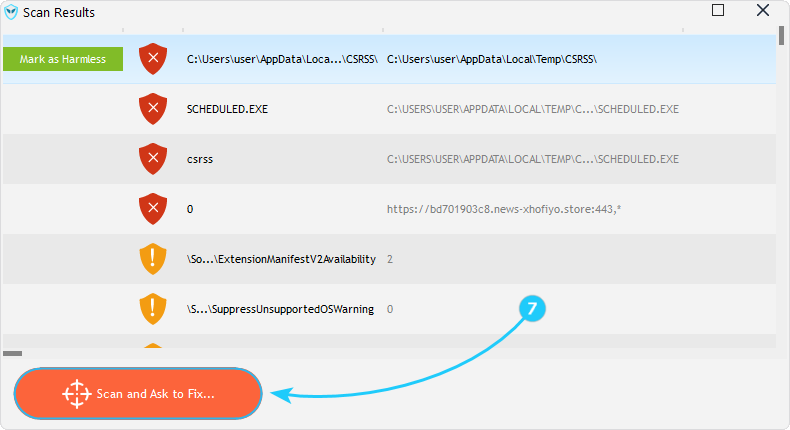UnHackMe Monitor runs in the background to perform scheduled scans, check for updates, and provide quick access to security features. This guide explains how to manage its system tray icon and utilize its functions.
Configuring the Monitor Icon
- Right-click the Taskbar and select Taskbar Settings.
- Select the Personalization tab in the menu on the left.
- Click the Other system tray icons.
- Toggle UnHackMe in the list on the right.
- Now the UnHackMe icon will appear on your taskbar. The icon displays your system status.
Checking the System Status
- Click on the UnHackMe Monitor icon to display the current status of the system. You can click Open UnHackMe to launch the main interface. Clicking the blue shield icon will make UnHackMe rescan the system.
- Right-click the tray icon to open UnHackMe menu.
- To see the scan results, click on the window near the text Click to know more....
- The scan results window will show possible threats found by UnHackMe. To start fixing them, click Scan and Ask to Fix button.
Troubleshooting
- If the icon disappears, run unhackmeschedule.exe as Administrator (default path: "C:\Program Files (x86)\UnHackMe\"), then restart your PC.
- To restart the monitor, use the Exit option in its menu, or end hackmon.exe (default path: "C:\Program Files (x86)\UnHackMe\hackmon.exe") via Task Manager, then relaunch UnHackMe as Administrator.
You've learned how to configure UnHackMe Monitor icon and check the system status using it. Now you can proceed to the "How to Set up your Language" guide.