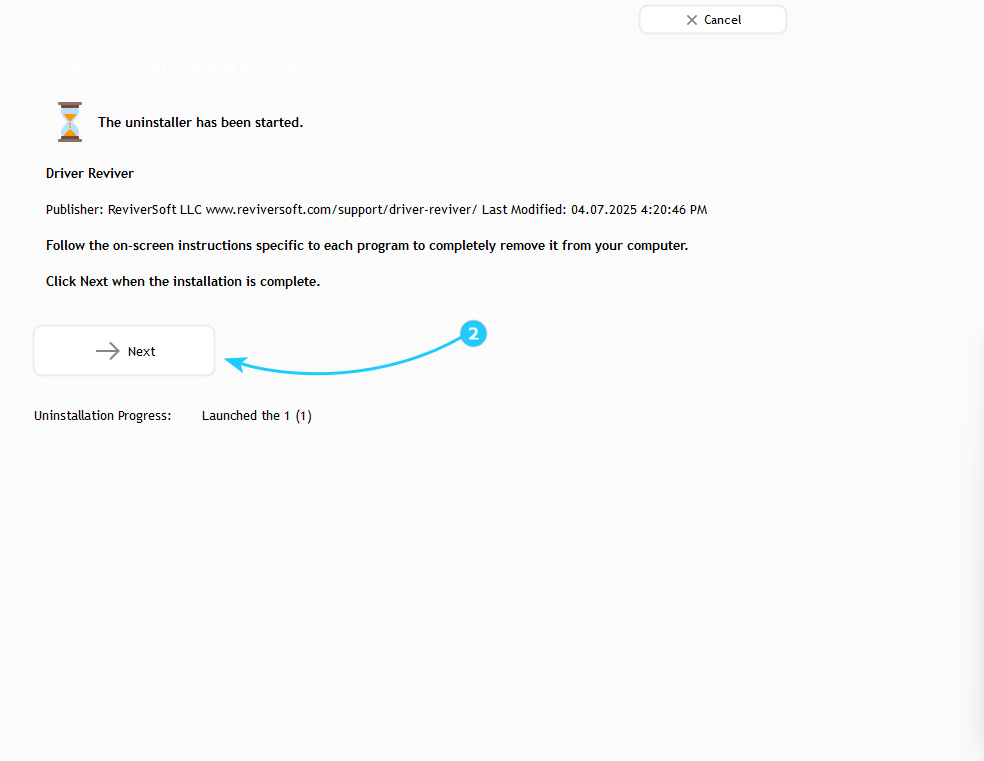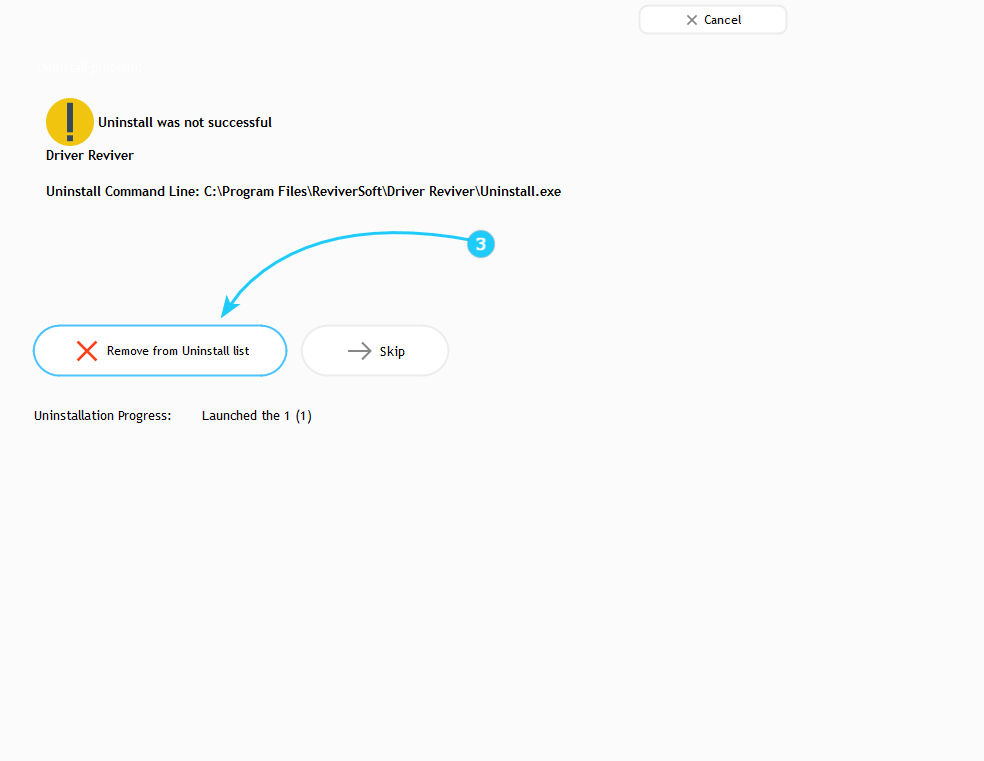When using UnHackMe to remove potentially unwanted programs (PUPs), the uninstallation process may not always proceed smoothly. Depending on the circumstances, different approaches may be required to ensure complete removal. Follow the steps below to handle various uninstallation scenarios effectively.
Uninstalling Apps with UnHackMe
- After selecting apps you want to uninstall, start the process by clicking the Start Uninstaller button.
- If uninstaller pops up, proceed with regular uninstallation process. If everything went smoothly, press Next to confirm that the unwanted application has been fully removed from your system, and you can continue with any additional cleanup steps.
- In some cases, the uninstaller may start but fail before completion. If UnHackMe detects the issue and recommends removing the program from the uninstall list, click the Remove from the Uninstall list button. This action ensures that the PUP is no longer recognized as an installed application, though residual files may still need manual deletion.
- If the uninstallation process is detected as dangerous by UnHackMe, the manual uninstallation will be required. After addressing the uninstallation issue, run another scan with UnHackMe to confirm no residual traces remain.
Whil UnHackMe simplifies PUP removal, certain stubborn or malicious programs may demand manual intervention. By following these troubleshooting steps, you can ensure thorough elimination of unwanted software while minimizing system instability risks. To learn how to deal with other malicious files, proceed to the "How to Remove Malware Files and Folders" guide.