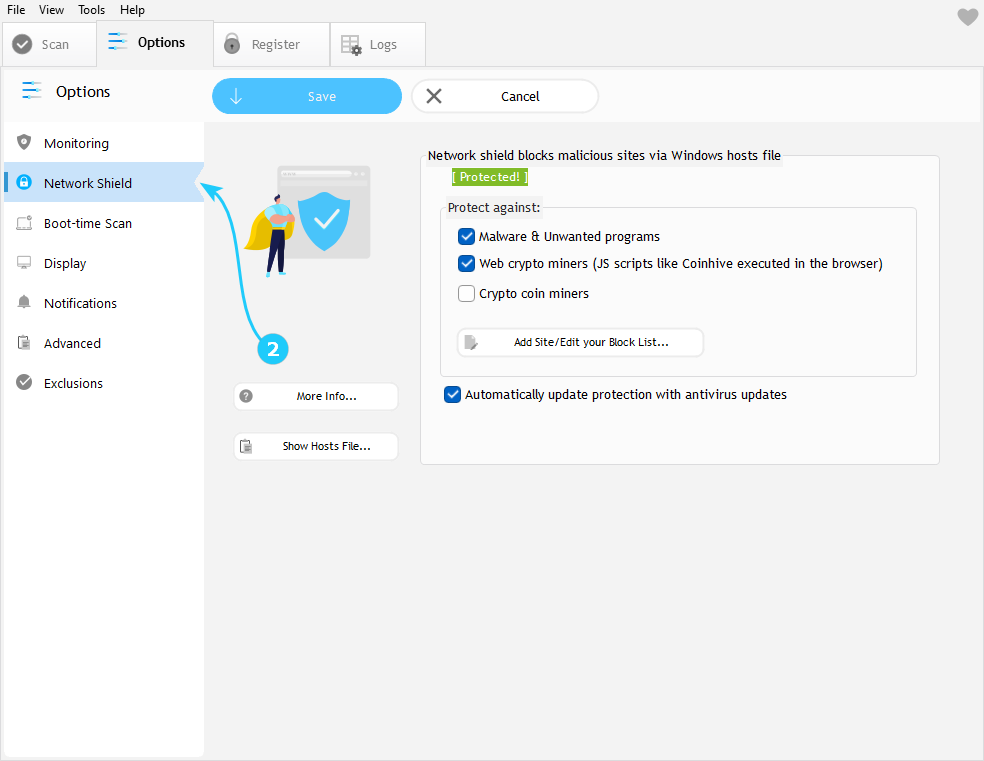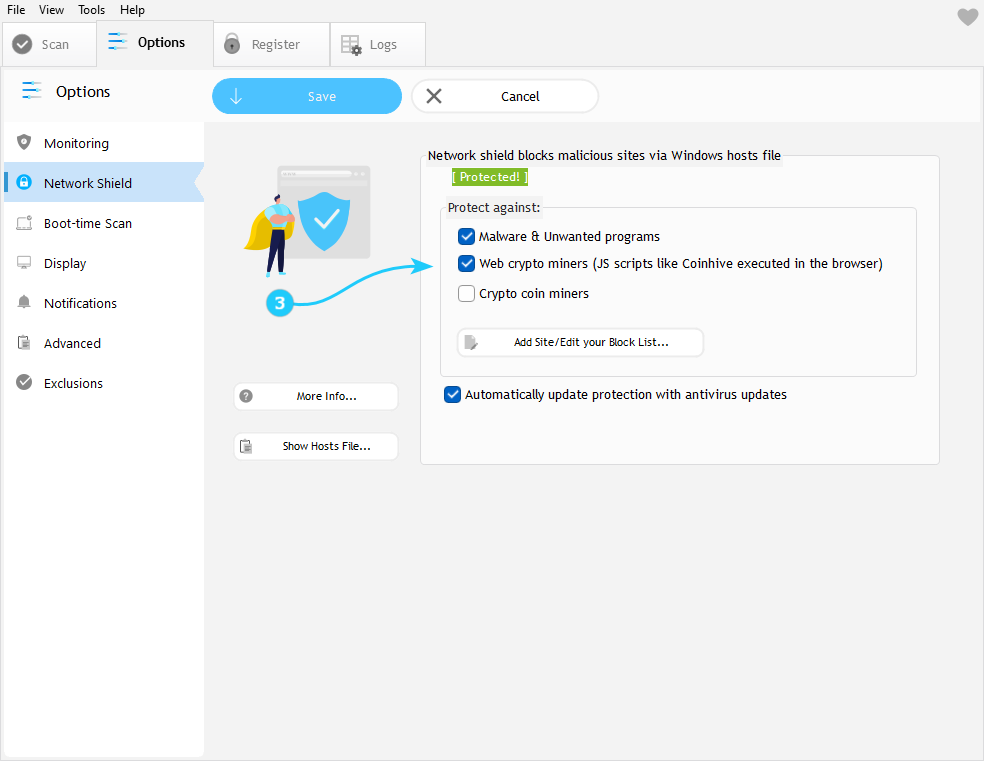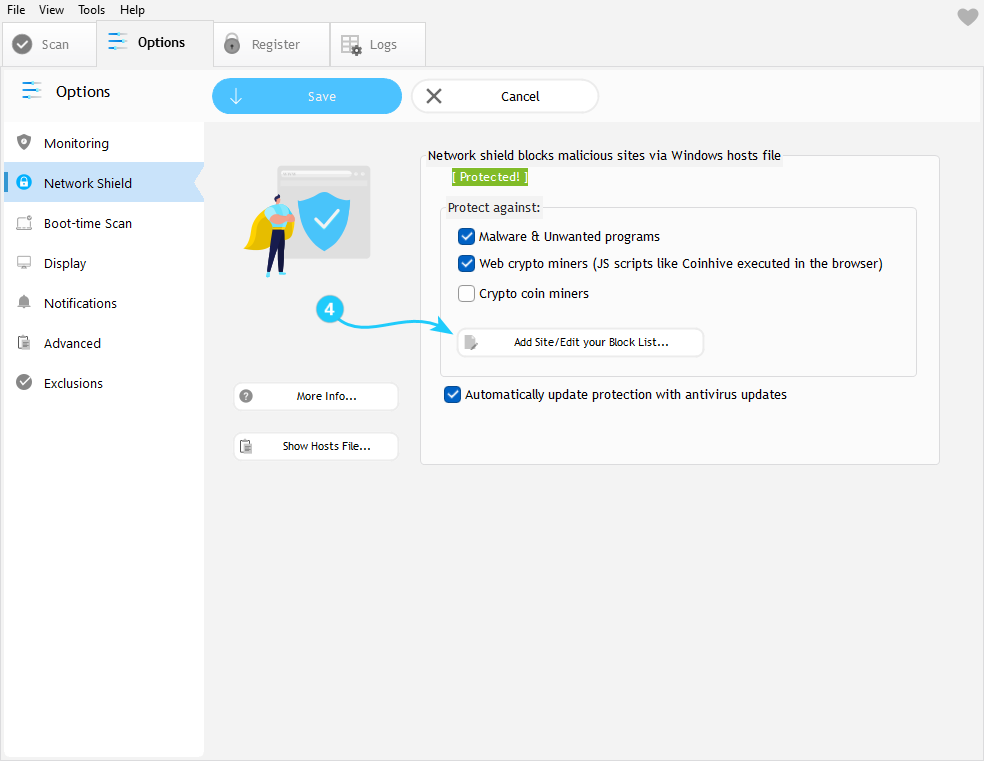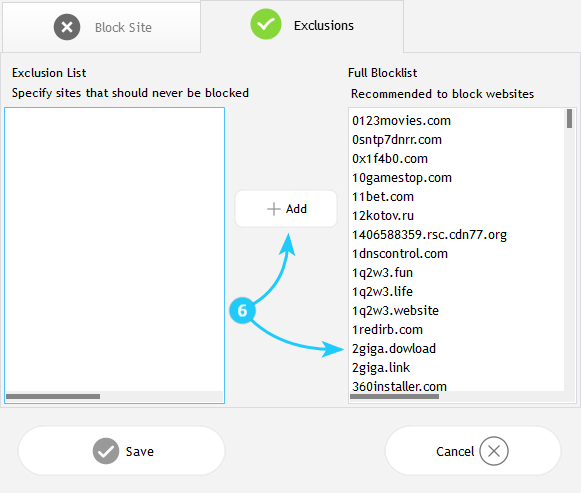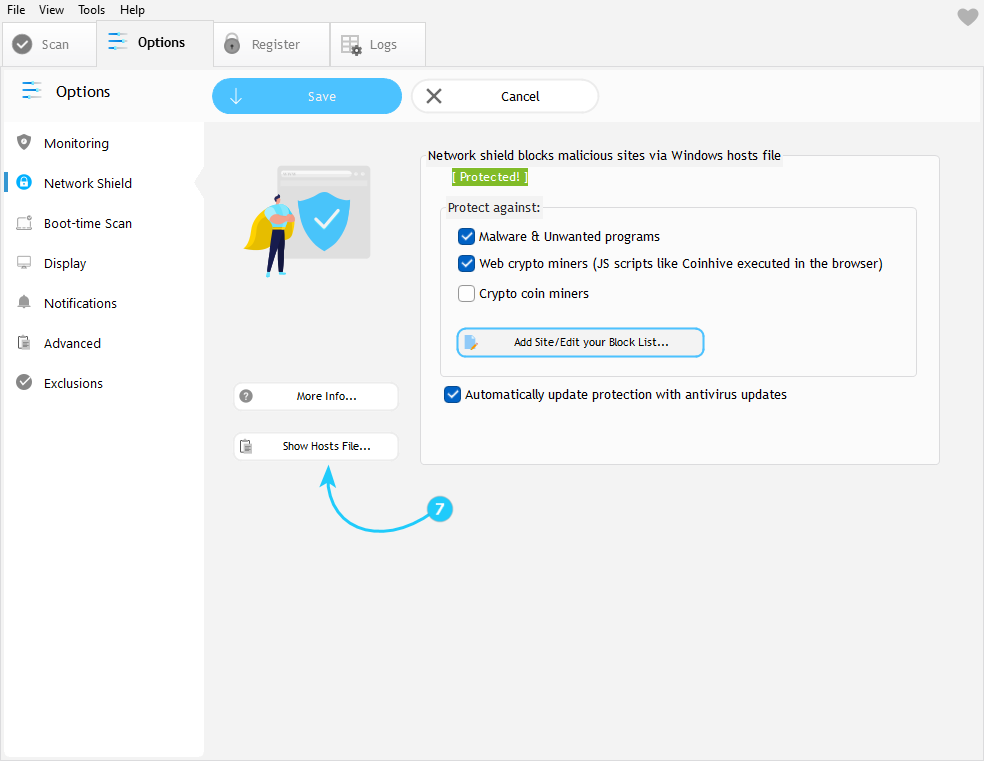!Network Shield provides essential protection by blocking malicious websites at the domain resolution level. This guide explains how to configure it and manage blocklists for optimal security.
Setting Up Network Shield
- Launch UnHackMe. Click the Options tab in the top menu.
- In the left sidebar, select Network Shield.
- Understanding Network Shield:• Not a firewall - works at DNS level
• Blocks malicious sites via hosts file modifications
• Redirects dangerous domains to zero IP address
• Maintains three specialized blocklists - Managing Blocklists:1. Malware & Unwanted programs (always enable)
2. Web Crypto Miners
3. Crypto Coin Miners (disabled by default) - Blocking Sites: click "Add Site/Edit your Block List"
- Enter domain (without "https://", e.g., "badsite.com"), then click Add then Save.
- Creating Exclusions:1. Switch to Exclusion tab
2. Find domain in blocklist
3. Click Add
4. Confirm with Save - Inspecting Hosts File:• Click "Show Hosts File"
• Location:C:\Windows\System32\drivers\etc\hosts
• Look for markers:
# BlockPUPs Start/End
# Anti-WebMiner Start
# UserBlock Start - Disabling Network Shield:- Uncheck all blocklists
- Click Save
- Status updates on main dashboard
Important: Crypto miners should disable the corresponding blocklist to avoid connectivity issues with legitimate mining pools.
Network Shield is now properly configured! To learn more about additional protection, proceed to the "Configure Boot-time Scan" guide.