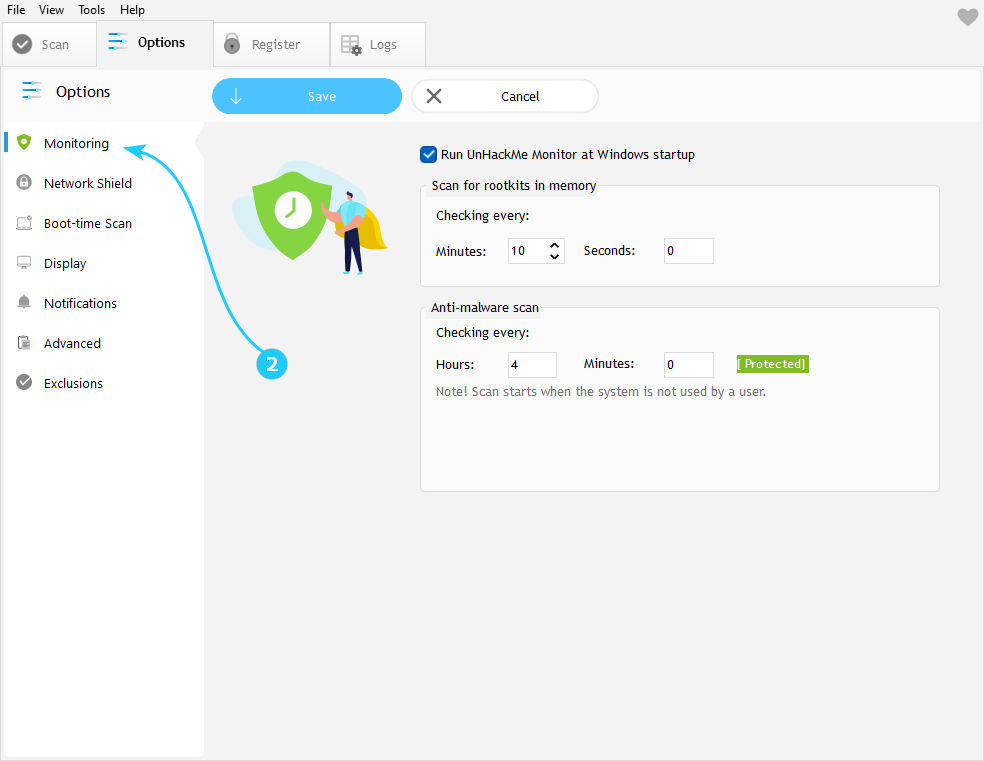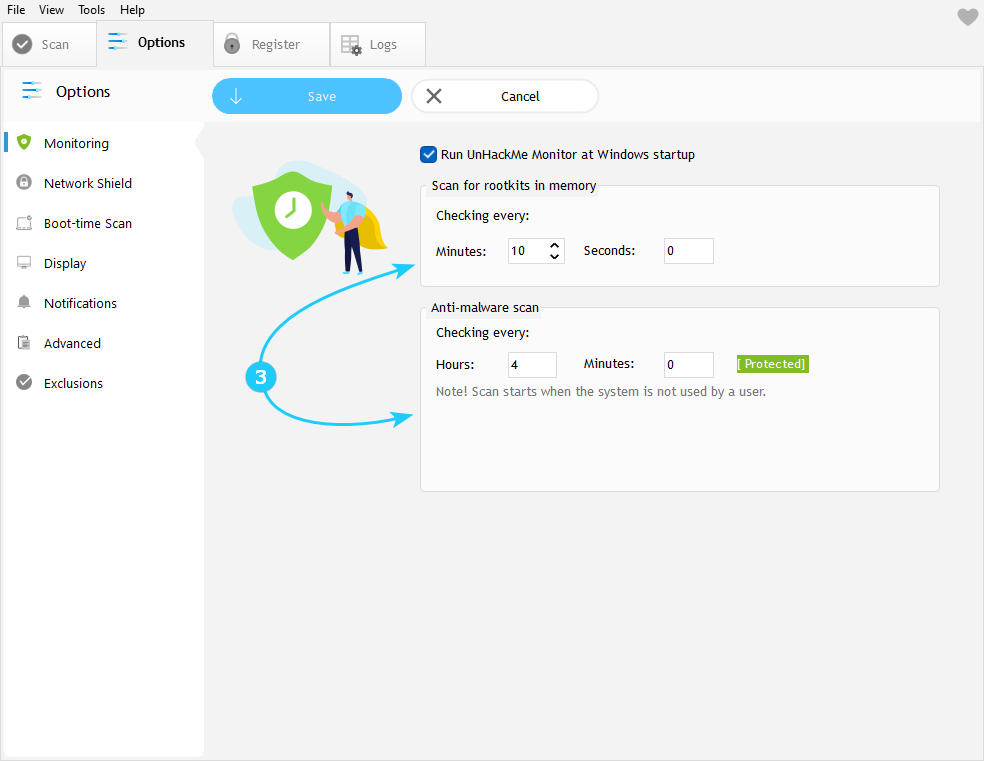!UnHackMe provides real-time protection through scheduled background scans. This guide will help you configure monitoring intervals and understand how scanning works to keep your system secure.
How to Configure Anti-Malware Monitoring
- Launch UnHackMe. Click the Options tab in the top menu.
- In the left sidebar, select Monitoring.
- Set scan intervals for rootkits and anti-malware scanning. Note: setting the intervals to 0 disables protection! Recommended scan frequency is 10 minutes for rootkits and 4 hours for anti-malware scan.
How Scanning Works
- Rootkit Scan in MemoryUnHackMe perofrms ultra-fast memory scans to detect hidden rootkits. This scan works by analyzing active processes without accessing files, ensuring minimal system impact. The scan runs automatically in the background at your specificied interval (default: 1 minute).
- Full Anti-Malware ScanFor comprehensive protection, UnHackMe conducts deeper system scans. These typically takes 1-5 minutes and check all critical areas for malware. During scanning, you'll see an animation in system tray showing progress.
- Managing Active ScansClick the UnHackMe tray icon during any scan to view its status. From here, you can cancel the current scan if neede using the Cancel Scanning button.
- Understanding Scan Results via tray icons:
Red - serious threats detected
Yellow: Suspicious items found
Gray: Unknown Item (usually false positives)
After configuring scans, proceed to the "Set up a Network Shield" guide .