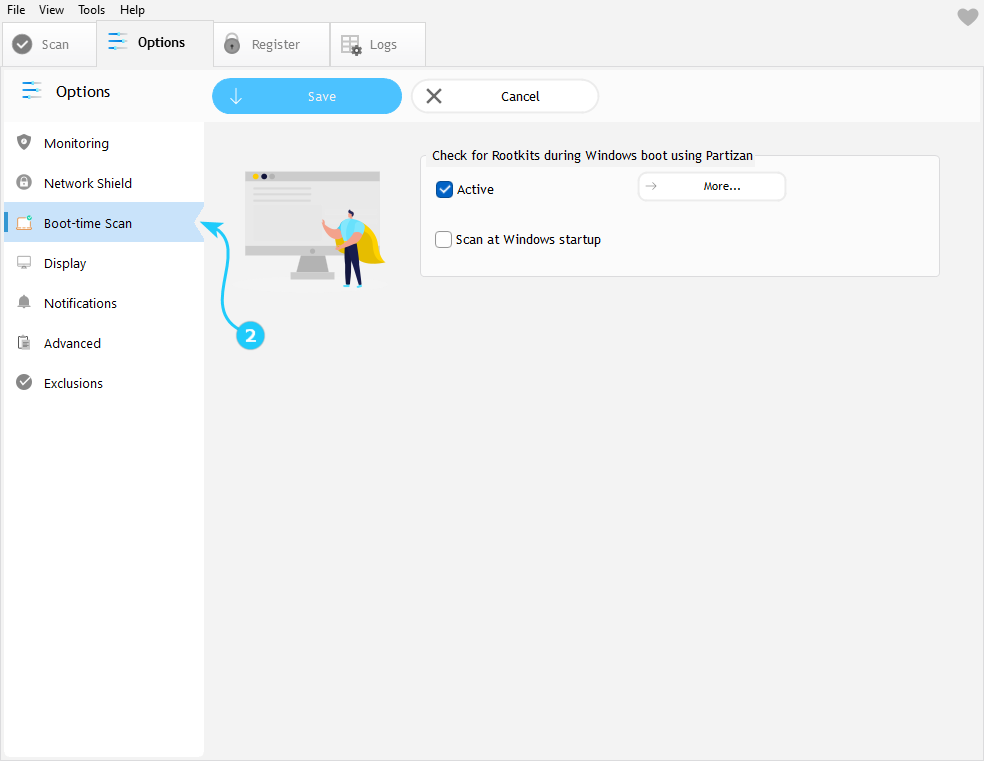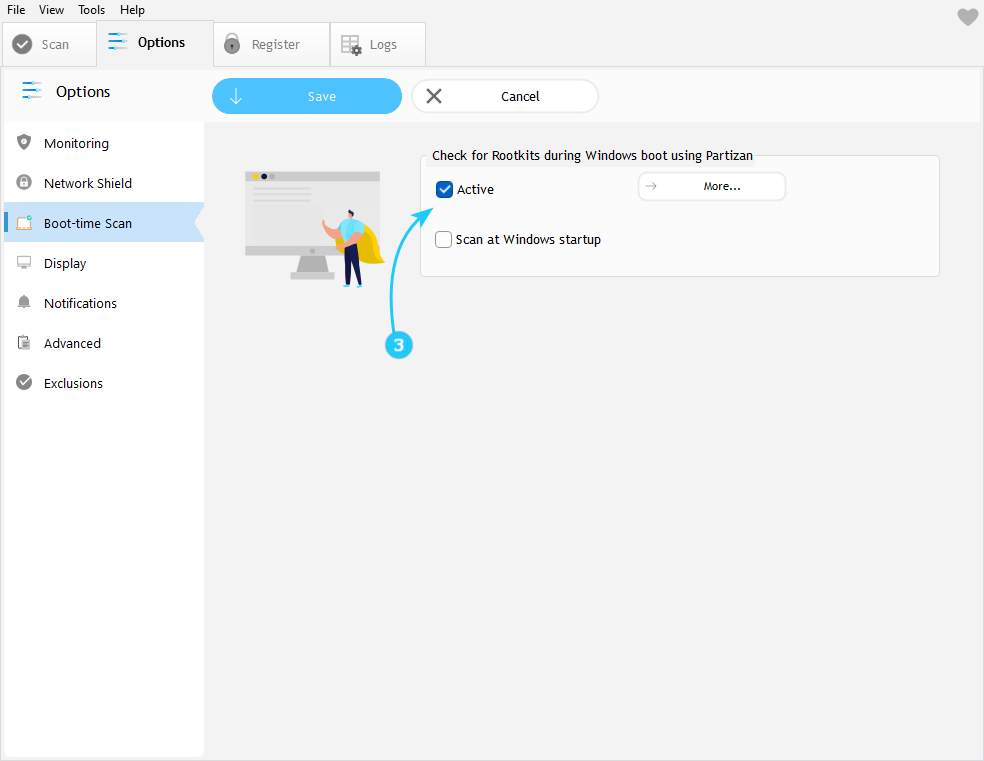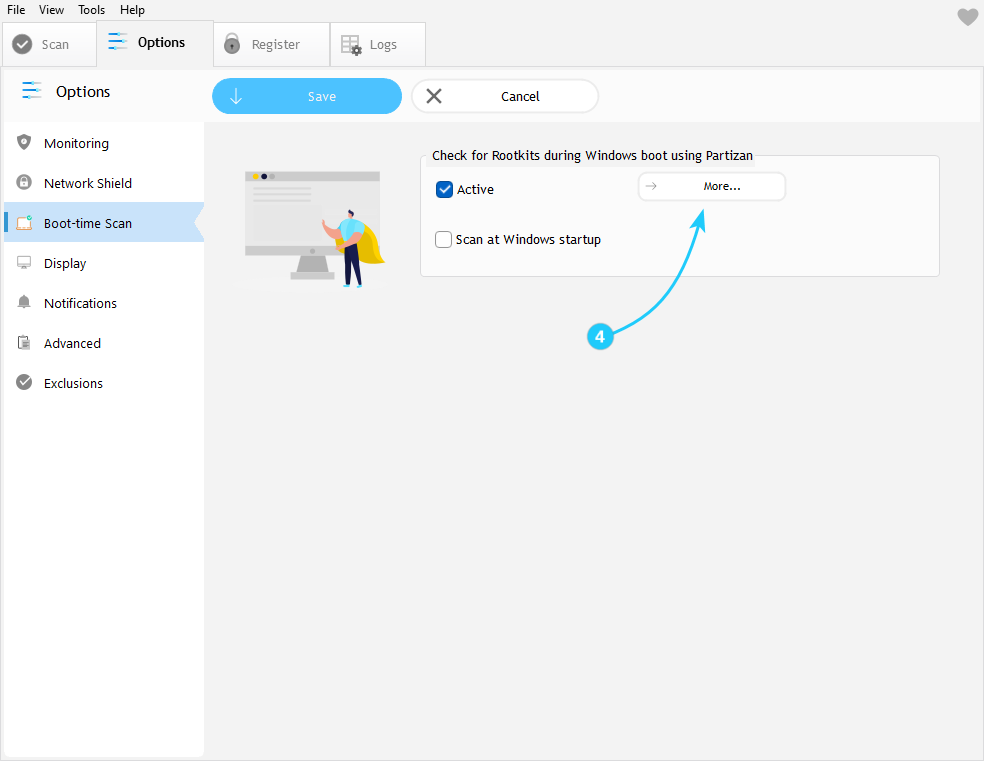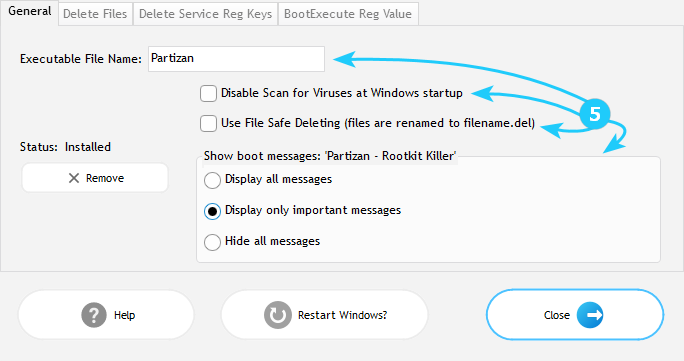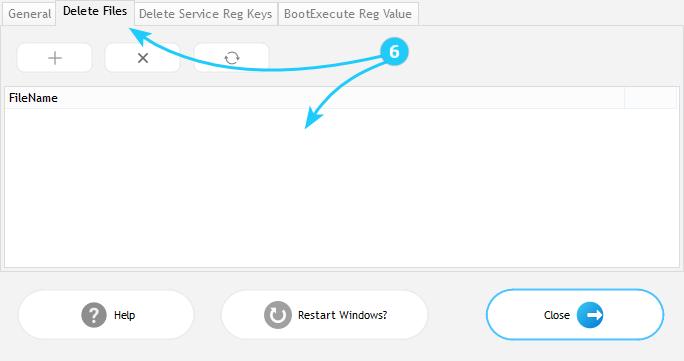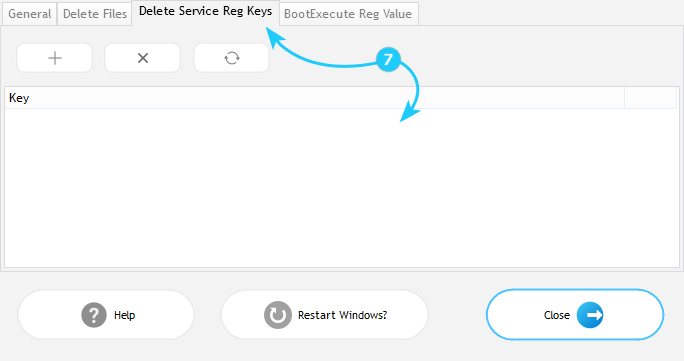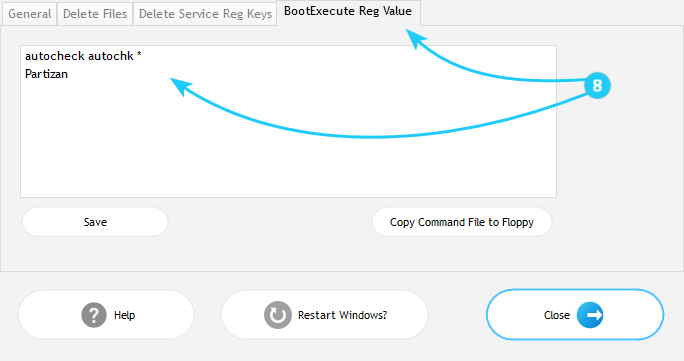!Boot-time Scan provides critical protection by detecting malware during Windows startup using unique "Partizan" technology. This guide explains how to configure Partizan technology for early-boot scanning without compromising system stability.
Configuring Boot-time Scan
- Launch UnHackMe. Click the Options tab in the top menu.
- In the left sidebar, select Boot-time Scan.
- Check "Active" to activate "Partizan" boot watching.
- Click More for advanced settings.
- Partizan Configuration (Recommended Defaults):- Keep default settings for optimal safety
- Optional: RenamePartizan.exe
- Disable Scan at Windows startup
- Enable File Safe Delete (renames to .del)
- Enable Display only important messages - To review scheduled deletions or add/remove files, select Delete Files tab tab.
- Registry Key Management:• Check Delete Services Registry Keys
• Verify keys marked for deletion
• Extreme caution required when modifying - BootExecute Registry Value:• Partizan auto-adds after
autocheck
• Manual edits possible but not recommended
• Incorrect changes may prevent system boot - Critical: Never modify BootExecute or Registry Keys without technical expertise. Backup your system before making changes.
Your boot-time protection is now active! If you want to configure UnHackMe notifications, proceed to the "Configure UnHackMe Notifications" guide.